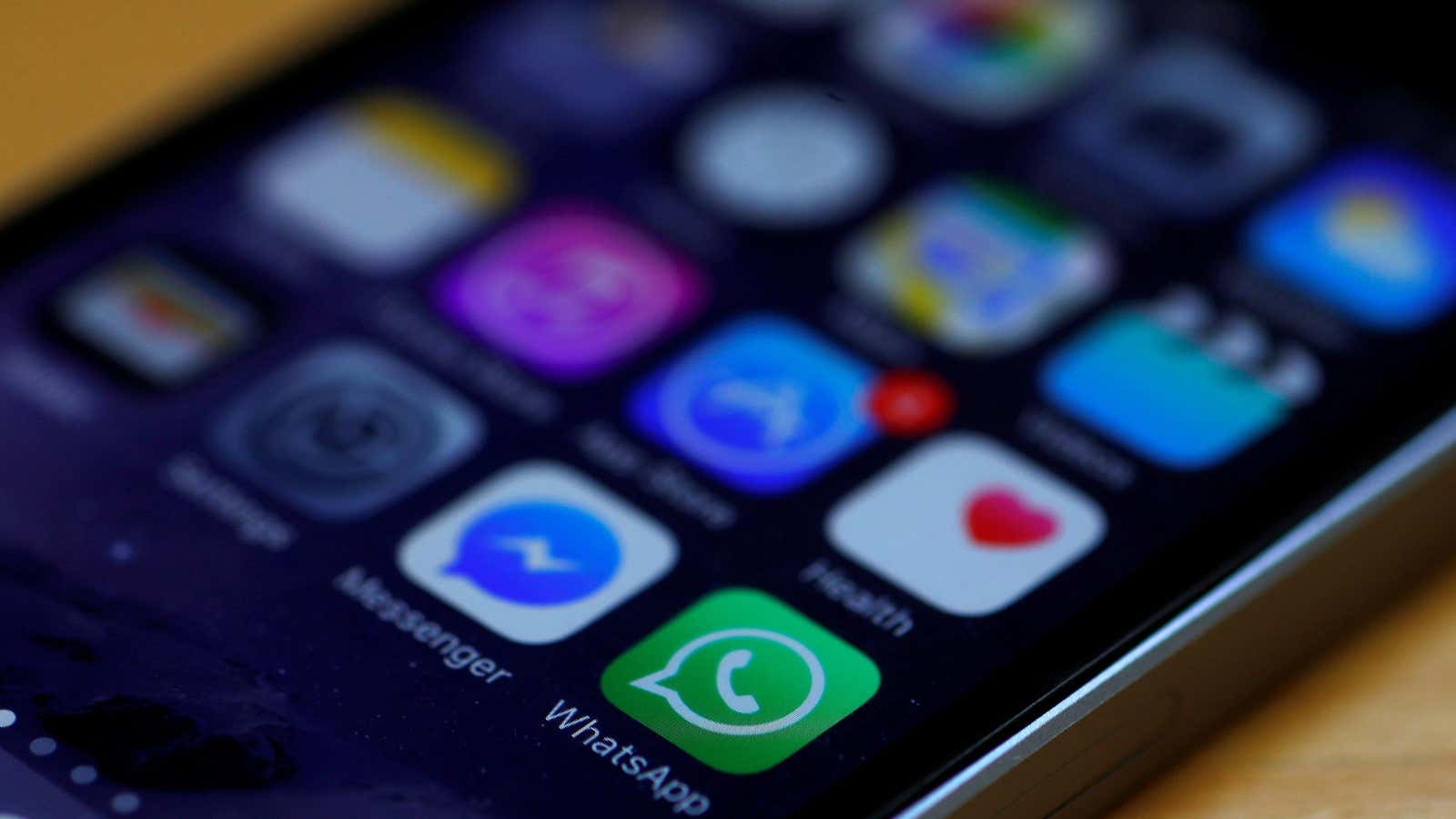I’m pretty sure just about everybody uses their phone while on the toilet. You might even be reading this on the porcelain throne right now. If so, don’t worry. (I’m not judging you… too much.)
Over the last 8 years, I’ve spent an embarrassing amount of time on my iPhone. I use it for pretty much everything. It’s my wallet, my calendar, my notepad, my connection to work, and yes, the thing I use to communicate with the world. Even when I sleep, my digital partner is by my side, counting the minutes until its alarm can nudge me awake. But as convenient as my phone has made my life, too often I’ve found myself blinking into its screen late at night, and feeling bleary-eyed and unproductive the next morning.
On my iPhone though, everything feels immediate and important. I hardly realize how the time adds up, composing emails or just while browsing the web. My iPhone is my portal to the world, but it’s also my personal anchor.
It’s hard to say how many hours the average person spends on their smartphone, but the consensus is anywhere between three and five hours per day. Tallied up, that’s anywhere from 45 to 75 full days each year. Or, put another way, that’s basically two entire months.
To get a grip on my iPhone usage, I’ve taken an aggressive approach to customizing the device, making my home screen as spartan as possible. Admittedly, it’s a bit extreme, but it’s turned my iPhone into a tool. Now, my apps are attuned to my needs rather than desires, and I’m relieved to say, my eyes rest easy. Here’s how to make your iPhone support your life, not the other way around.
Blow up your home screen
The key to breaking your iPhone addiction is to remove everything that makes the device so darn distracting. Say goodbye to apps like Snapchat, TikTok, and Instagram. The endless stream of social media nibbles away at your time.
Facebook and Twitter? Unless they’re critical to your job, they also shouldn’t make the cut either. (Neither should Netflix, for obvious reasons.) The goal here is to purge everything that isn’t absolutely essential, bringing your apps down to a bare minimum. Instead, try to use these services on your computer, where you can consume and produce content more efficiently.
To remove an app, tap and hold its icon. Then tap “Delete App.”
Note: If this is your first iPhone detox, it might be hard to go all-out. Keeping a few apps for leisure can help you avoid sliding back into old habits. Think of your apps like “cheat meals,” something to pick you up, but not the bulk of your digital diet.
Rearrange your apps
If you can’t bear to delete one of your apps, don’t fret. There are other ways to cut back. Like your desk, think about how to optimize your iPhone for your needs. By sorting apps into folders, you create a small barrier to opening them—two taps instead of one. Rather than robotically opening them, you’re forced to think for a split second: “What am I trying to do?” And usually, that’s enough to shake you from the trance of iPhone usage. As long as you’re consciously deciding what to open and when, you’re a step ahead of the game.
Here’s what my home screen looks like:
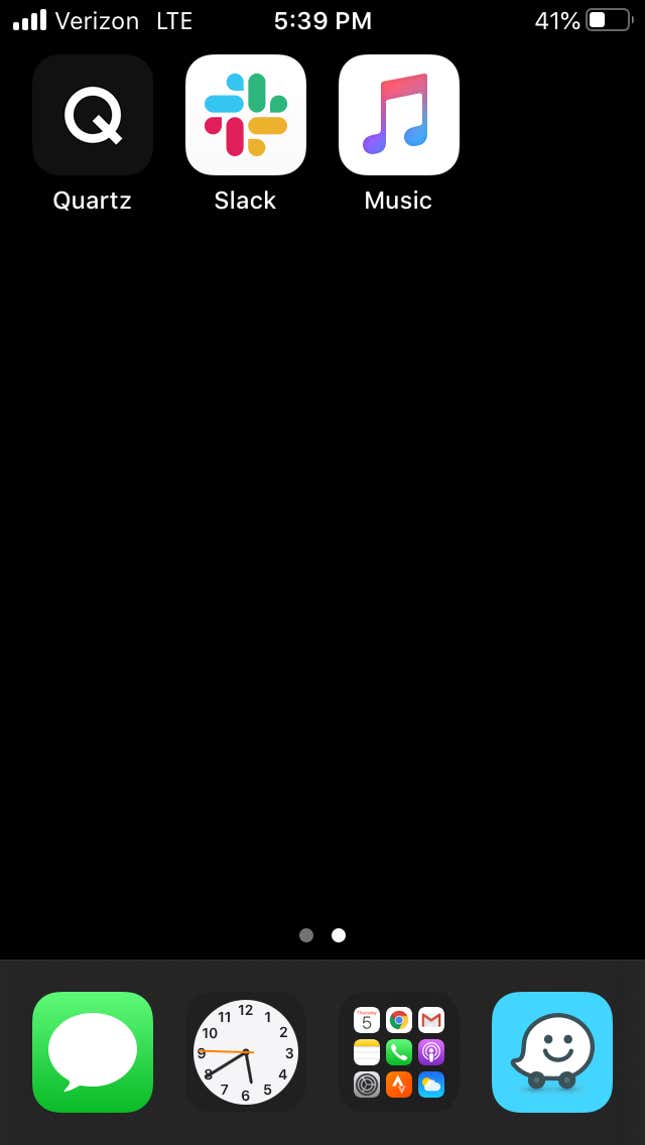
To create a folder, tap and hold on an app’s icon. Then, drag the app over one of its neighbors. Your iPhone will automatically create a folder with a default name. You can edit its name or add more apps to the folder using this trick.
Note: Be especially discerning about what you feature on your home screen and dock. You’ll see them every time you open your device, so make that real estate count. Personally, I keep Messages and Waze on my dock. I’ve relegated the Phone app because I don’t use it often enough.
Set time limits
Internet browsers are my weakness, specifically Google Chrome and Safari. Even though I’ve effectively cut social media apps from my daily ritual, unfortunately I find ways to circumvent my own restrictions.
By making it as difficult as possible to use my browsers, it raises the bar for when I go online. Through a combination of privacy restrictions (to hide Safari) and app limits (to cap how much time I spend on the browser), I’ve limited how much I can use the internet on my iPhone.
To block an app, go to Settings and select Screen Time. Then, under Content & Privacy Restrictions, go to Allowed Apps. Here, you can control which apps are available on your device. Under App Limits, you can also set caps on how long you can use individual applications.
Note: One of my friends found it so difficult to control his iPhone usage that he asked me to set a Screen Time Passcode for him. Now, only I can change the settings on his device. Usually parents use this feature on their children’s devices.
Turn on grayscale
In addition to deleting or hiding individual apps, you can make your smartphone less enticing by removing its colors. By enabling grayscale, you can make your iPhone look like something out of the 1940s.
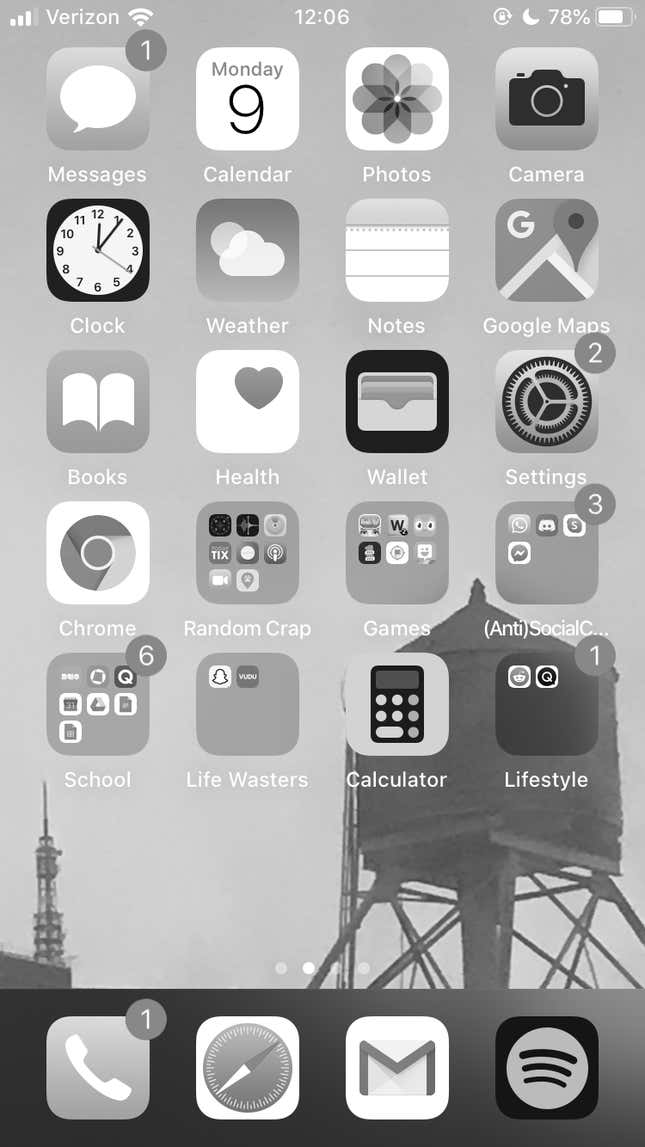
To enable grayscale on your iPhone, navigate to Settings > Accessibility > Display & Text Size. Then, scroll down to Color Filters and switch it on. Tap Grayscale and you’re good to go.
Note: If you want to toggle Grayscale quickly, you can enable an Accessibility Shortcut. This allows you to triple-click the home button to switch modes. In the Accessibility Menu, scroll to Accessibility Shortcut, then tap Color Filters.
Turn off notifications
Even if you’ve created an iPhone sanctuary, the last step is critical to your success: turning off notifications. Of course, this varies person to person, so I can’t offer blanket advice here. What I can say is this—most people pick up their iPhone enough already (dozens if not hundreds of times each day). You rarely need extra reminders to check on an app or play a game.
To adjust your setup, go to Settings > Notifications and decide for yourself which prods are necessary and which are meaningless. Personally, I err on the side of fewer notifications, reserving them for my Calendar, Messages, Phone, and Slack. I also keep banner notifications active for navigation apps like Maps and Waze.
In a world that’s always on, I’ve found these strategies have helped me cope with my iPhone’s omnipresence. Even though this device is always near me, it shouldn’t consume my life. Getting a handle on my iPhone usage has made me feel more relaxed and attentive to the things that actually matter to me. My phone might be less exciting than the norm, but it’s helping me experience life head on, instead of with a screen in my face.