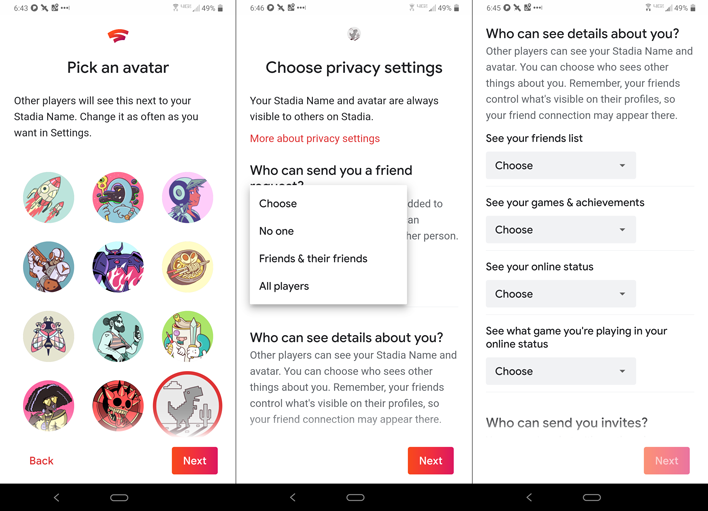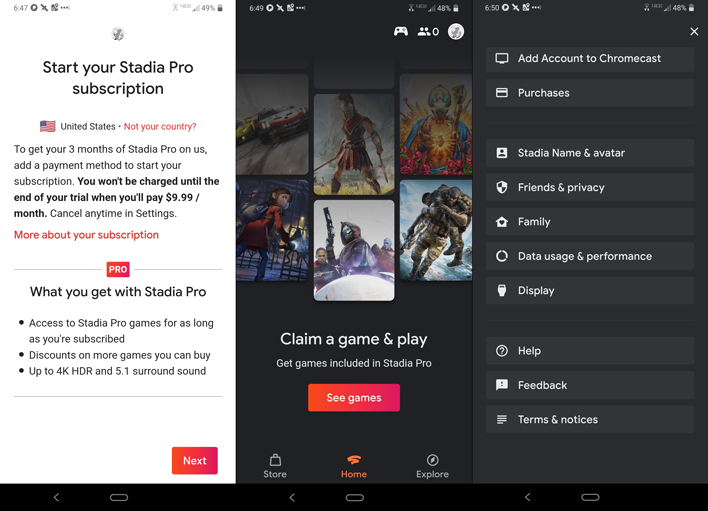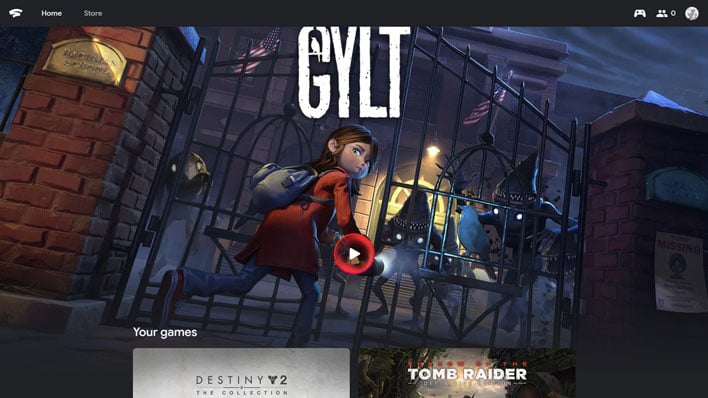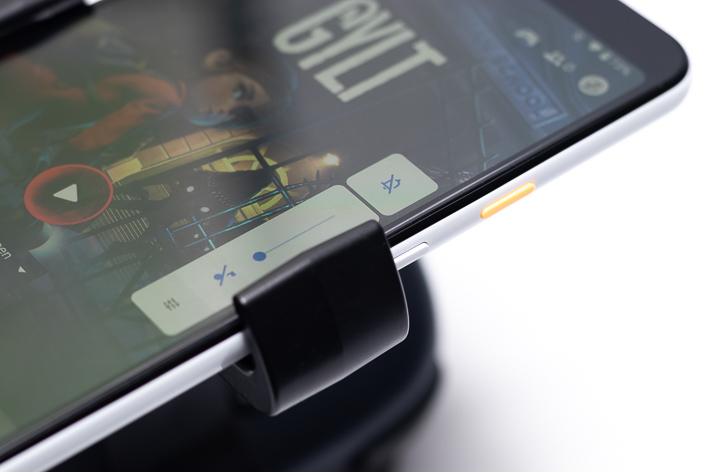Google Stadia Review: Setting Expectations For Cloud Gaming
Introducing Google Stadia: Is This Cloud Gaming For The Masses?
As most of your are probably aware, Google Stadia is an ambitious new game streaming service. It supplants the need for dedicated gaming hardware that renders high-end graphics by processing the workloads in the cloud and piping the final frames over the Internet to your device. In theory, all your device needs is a fast and stable Internet connection and software support for Stadia. It is a lofty goal. If successful, the monetary and complexity barriers to gaming are reduced even beyond traditional console setups, and cost is limited to just the price of game titles and maybe Stadia's Pro subscription.
The core Stadia service, called Stadia Base, will be free in the future (early 2020). Users can stream games using Stadia Base at up to 1080p 60fps with stereo sound, without the need for a subscription. The Google Stadia Pro option costs $9.99 per month and bumps up potential quality to 4K 60fps with 5.1 surround sound. Stadia Pro also gives subscribers free games periodically, starting with Destiny 2, and discounts on some other titles.
Currently, Stadia Base is not available and the only way to create a Stadia account is by purchasing the Premiere Edition bundle you see above. It includes a Stadia controller, a Chromecast Ultra and three months of Stadia Pro for $130. The latter two are $70 and $30 values respectively, making the effective cost of the controller just $30 with this bundle. Additional controllers can be purchased for $70 each. Stadia also supports standard HID-compatible USB and Bluetooth controllers, including the Xbox One S and Sony DualShock 4 controllers.
One of Stadia's primary selling points is its compatibility across a range of platforms. You can play Stadia games on a PC using the Chrome web browser, on a Chromebook, on Chromecast Ultra, or directly on select smartphones.
Next, we were required to provide payment information for the Pro subscription. The first three months are at no charge with the Premiere Edition, and no charge should be made, if you cancel before that three months is up. We would prefer a system where the initial payment information can be skipped to start and are prompted to add payment information as the promo period's end approaches. This could turn off potential buyers who are not interested in the additional Pro offerings, but is -- unfortunately -- standard practice with most subscription and streaming services.
Google Stadia setup is nearly complete at this point, but we still need to link the Chromecast Ultra and pair the Stadia controller...
The Stadia controller has five system buttons in the middle. The Stadia button (encircled with a glowing LED) is used to power on the controller and open up the Stadia menu. It can also be used to wake your Chromecast Ultra to jump right into a game without reaching for your phone. The controller has Menu and Options buttons (denoted by three lines and three dots respectively) to access in-game menus. Finally, there are two Stadia specific buttons. One activates Google Assistant which is not yet supported. The other takes a screenshot with a tap or a recording of the last 30 seconds using a long press. These can be viewed in and shared from the Stadia app on a separate mobile device.
The Stadia's wireless support will reportedly be more advanced. It will maintain its own direct connection to Stadia's servers. This should improve latency but may introduce another point of failure.
We primarily used the Stadia controller during our Chromecast gaming sessions to get the best sense of how it performs wirelessly. We did not find any control latency at any point that was not concurrent with a display disruption. We also did not encounter any problems with pairing the controller. The controller’s battery life has been very good as well. We have only charged it once in the week since receiving it.
Google also shipped a phone mount for the controller, dubbed “The Claw”. The Power Support Claw departs from other phone-controller mounts we have seen by positioning the phone in front of the controller, rather than flipped out above it. This makes the setup significantly less fatiguing to balance and hold.
Unfortunately, the Claw’s construction is prototype quality at best. USB cables and headphones have to be disconnected to put the Claw on or off the controller. It uses a bit of rubber liner to make contact with the controller, but the rubber liner easily slips out of place. It only gets worse when trying to cradle a phone in it.
The self-retracting clip does not slide smoothly and it has more tension than is reasonable. It can easily slip and cause you to drop the controller, the phone, or both. It technically “fits” our Pixel 3a XL with a case, but only barely. With or without the case, it grips the phone right on the volume rocker and it will keep the buttons depressed.
Frankly, the Claw is not worth the $15 Google will be asking for it and it could lead to broken phones or worse in its current iteration.
On the upside, in total, the primary Stadia controller implementation is true to form and ranks well among competitive controllers solutions currently on the market. Users will not be bogged down by trying to learn a new control scheme - (we're looking at you Valve) - so they can dive straight into gaming unhindered. Well, provided the rest of the experience holds up. Let's have a look at that next...
The core Stadia service, called Stadia Base, will be free in the future (early 2020). Users can stream games using Stadia Base at up to 1080p 60fps with stereo sound, without the need for a subscription. The Google Stadia Pro option costs $9.99 per month and bumps up potential quality to 4K 60fps with 5.1 surround sound. Stadia Pro also gives subscribers free games periodically, starting with Destiny 2, and discounts on some other titles.
Currently, Stadia Base is not available and the only way to create a Stadia account is by purchasing the Premiere Edition bundle you see above. It includes a Stadia controller, a Chromecast Ultra and three months of Stadia Pro for $130. The latter two are $70 and $30 values respectively, making the effective cost of the controller just $30 with this bundle. Additional controllers can be purchased for $70 each. Stadia also supports standard HID-compatible USB and Bluetooth controllers, including the Xbox One S and Sony DualShock 4 controllers.
One of Stadia's primary selling points is its compatibility across a range of platforms. You can play Stadia games on a PC using the Chrome web browser, on a Chromebook, on Chromecast Ultra, or directly on select smartphones.
Setting-Up Google Stadia
To call Google Stadia's launch rocky might be an understatement. Many promised features are simply not yet available. Other issues span from reports of poor performance to Founder's Edition customers not receiving their access codes for days after the service's green light. For our part, however, activation was very smooth. We first downloaded the Stadia app to our phone from the Google Play Store and then followed its prompts. You will need a separate mobile device and the Stadia app to initiate the setup, but may also need a PC and a full desktop browser to redeem codes via the web, at least for now. The Stadia account creation was quick yet comprehensive. Beyond claiming a username and avatar, users are presented with a bevy of privacy settings. Permissions for each option can be extended to Friends Only, Friends and Their Friends, All Players, or No One.Next, we were required to provide payment information for the Pro subscription. The first three months are at no charge with the Premiere Edition, and no charge should be made, if you cancel before that three months is up. We would prefer a system where the initial payment information can be skipped to start and are prompted to add payment information as the promo period's end approaches. This could turn off potential buyers who are not interested in the additional Pro offerings, but is -- unfortunately -- standard practice with most subscription and streaming services.
Google Stadia setup is nearly complete at this point, but we still need to link the Chromecast Ultra and pair the Stadia controller...
The Stadia Premiere Edition Controller
PC gamers can use a keyboard and mouse if they desire, but all the other platforms require a controller. The official Stadia controller features a very traditional layout that nearly duplicates the Xbox One S controller, including ABXY buttons. The only major departure is the analog and D-pad layout which instead mirrors a PS4 DualShock. Like both of these controllers, the Stadia Controller has shoulder buttons and triggers on each side.
The Stadia controller has five system buttons in the middle. The Stadia button (encircled with a glowing LED) is used to power on the controller and open up the Stadia menu. It can also be used to wake your Chromecast Ultra to jump right into a game without reaching for your phone. The controller has Menu and Options buttons (denoted by three lines and three dots respectively) to access in-game menus. Finally, there are two Stadia specific buttons. One activates Google Assistant which is not yet supported. The other takes a screenshot with a tap or a recording of the last 30 seconds using a long press. These can be viewed in and shared from the Stadia app on a separate mobile device.
Google Stadia Controller Ergonomics, Ease Of Use And Battery Life
The Stadia controller is ergonomically quite comfortable. Its grips are elongated to fit a variety of hand sizes. The bottom half is lightly textured to further enhance grip. The control sticks are responsive with a good level of control. Right now, the Stadia controller only works wirelessly when gaming via Chromecast. It must be connected via USB-C to be used with other platforms. Google says full wireless support is coming in early 2020. Meanwhile, other Bluetooth controllers do work wirelessly when paired to your smartphone.The Stadia's wireless support will reportedly be more advanced. It will maintain its own direct connection to Stadia's servers. This should improve latency but may introduce another point of failure.
We primarily used the Stadia controller during our Chromecast gaming sessions to get the best sense of how it performs wirelessly. We did not find any control latency at any point that was not concurrent with a display disruption. We also did not encounter any problems with pairing the controller. The controller’s battery life has been very good as well. We have only charged it once in the week since receiving it.
Behold, The Google Stadia Claw
Google also shipped a phone mount for the controller, dubbed “The Claw”. The Power Support Claw departs from other phone-controller mounts we have seen by positioning the phone in front of the controller, rather than flipped out above it. This makes the setup significantly less fatiguing to balance and hold.
Unfortunately, the Claw’s construction is prototype quality at best. USB cables and headphones have to be disconnected to put the Claw on or off the controller. It uses a bit of rubber liner to make contact with the controller, but the rubber liner easily slips out of place. It only gets worse when trying to cradle a phone in it.
The self-retracting clip does not slide smoothly and it has more tension than is reasonable. It can easily slip and cause you to drop the controller, the phone, or both. It technically “fits” our Pixel 3a XL with a case, but only barely. With or without the case, it grips the phone right on the volume rocker and it will keep the buttons depressed.
Frankly, the Claw is not worth the $15 Google will be asking for it and it could lead to broken phones or worse in its current iteration.
On the upside, in total, the primary Stadia controller implementation is true to form and ranks well among competitive controllers solutions currently on the market. Users will not be bogged down by trying to learn a new control scheme - (we're looking at you Valve) - so they can dive straight into gaming unhindered. Well, provided the rest of the experience holds up. Let's have a look at that next...