Apple TV+ offers streaming content in some of the highest quality of any video streaming service available today. However, that high-quality video uses a lot of bandwidth, meaning you could run into trouble if your broadband or mobile data plan has a data cap.
While the service automatically adjusts the bitrate of the video being delivered to a device like your iPhone or iPad, it’s easy to manually set the streaming quality for the Apple TV+ streaming service. Here’s how.
How to Change The Apple TV+ Service’s Streaming Quality
- Launch the “Settings” app on your iPhone or iPad.
- Tap “TV”.
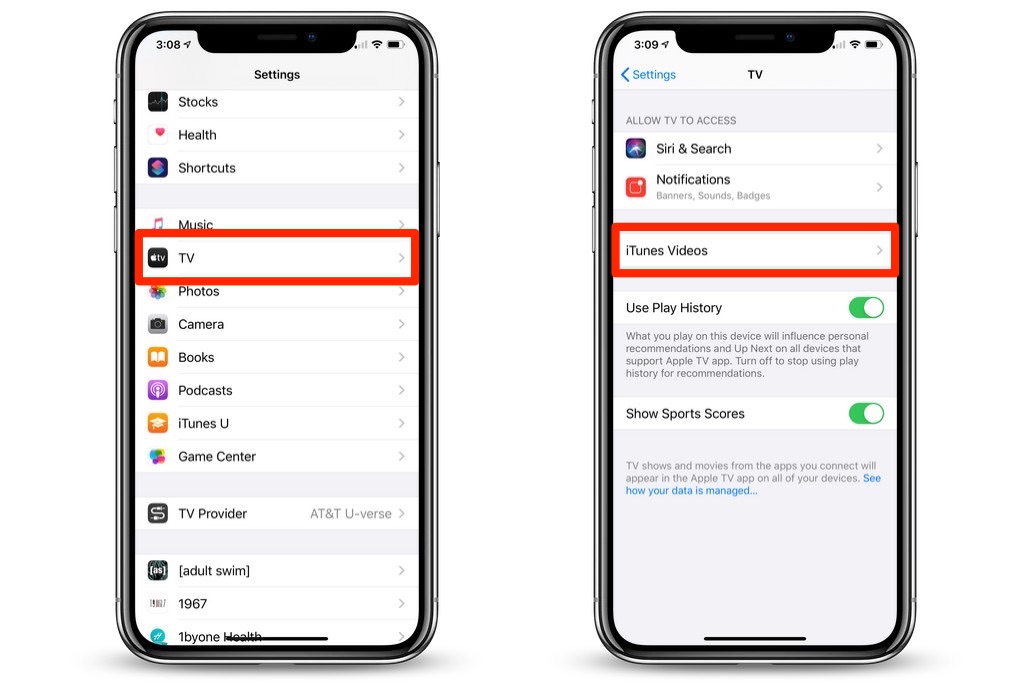
- Tap “iTunes Videos”.
- Under Playback Quality, tap “Wi-Fi” or “Cellular”.
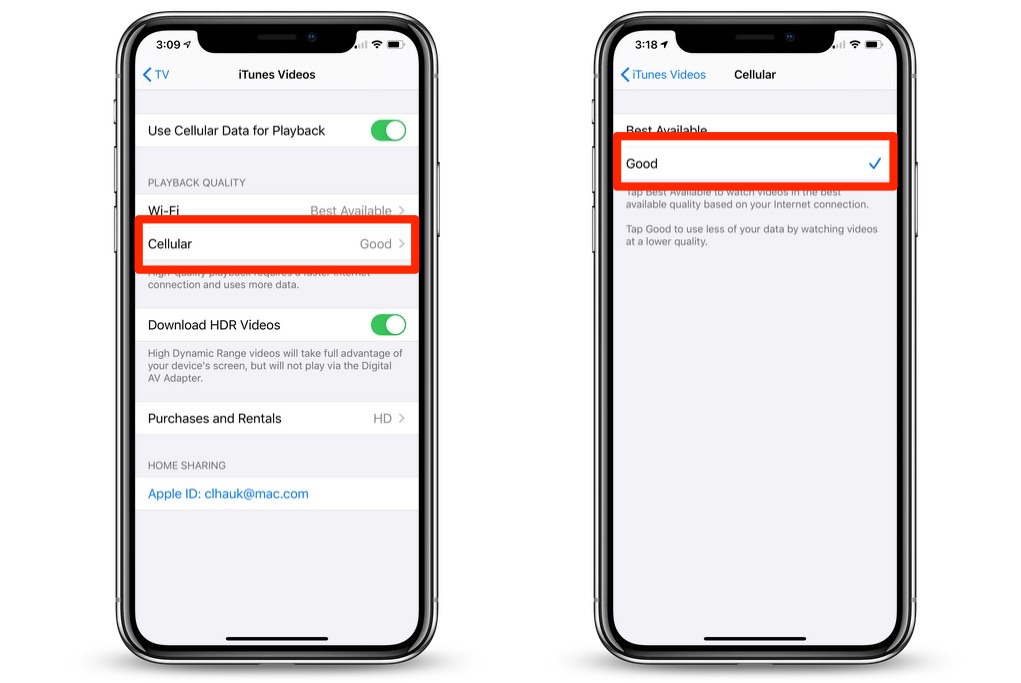
- Tap “Good” so that a tick appears alongside it.
The data savings you’ll see by adjusting this option will vary, depending on the type of content you’re watching, as well as its length. However, you can see up to 40% bandwidth savings.
If you’re really coming up against your cellular data cap for the month and don’t want to run the chance of using your last bit of data allowance on a movie, you can toggle off the “Use Mobile Data for Playback” switch to off, which will prevent using cellular data for Apple TV+.


