If you’re a Mac user who wants to check exactly what CPU your computer has, you can find out one of a few different ways.
The easiest and perhaps quickest ways is to use an app that’s installed on all Macs, and it’s easier to use than you might think. We are, of course, talking about the Terminal.

You can find Terminal in Applications > Utilities folder on each and every Mac that Apple sells. And here’s how to use it to check which CPU your machine has.
- Open the Terminal app from Applications > Utilities.
- Copy and paste the following, excluding the quotes: “sysctl -n machdep.cpu.brand_string” Press RETURN when done.
Terminal will run the command and return a value. That value is the make, model, and speed of the processor that is running inside your Mac. For example: “Intel(R) Core(TM) i5-5257U CPU @ 2.70GHz”
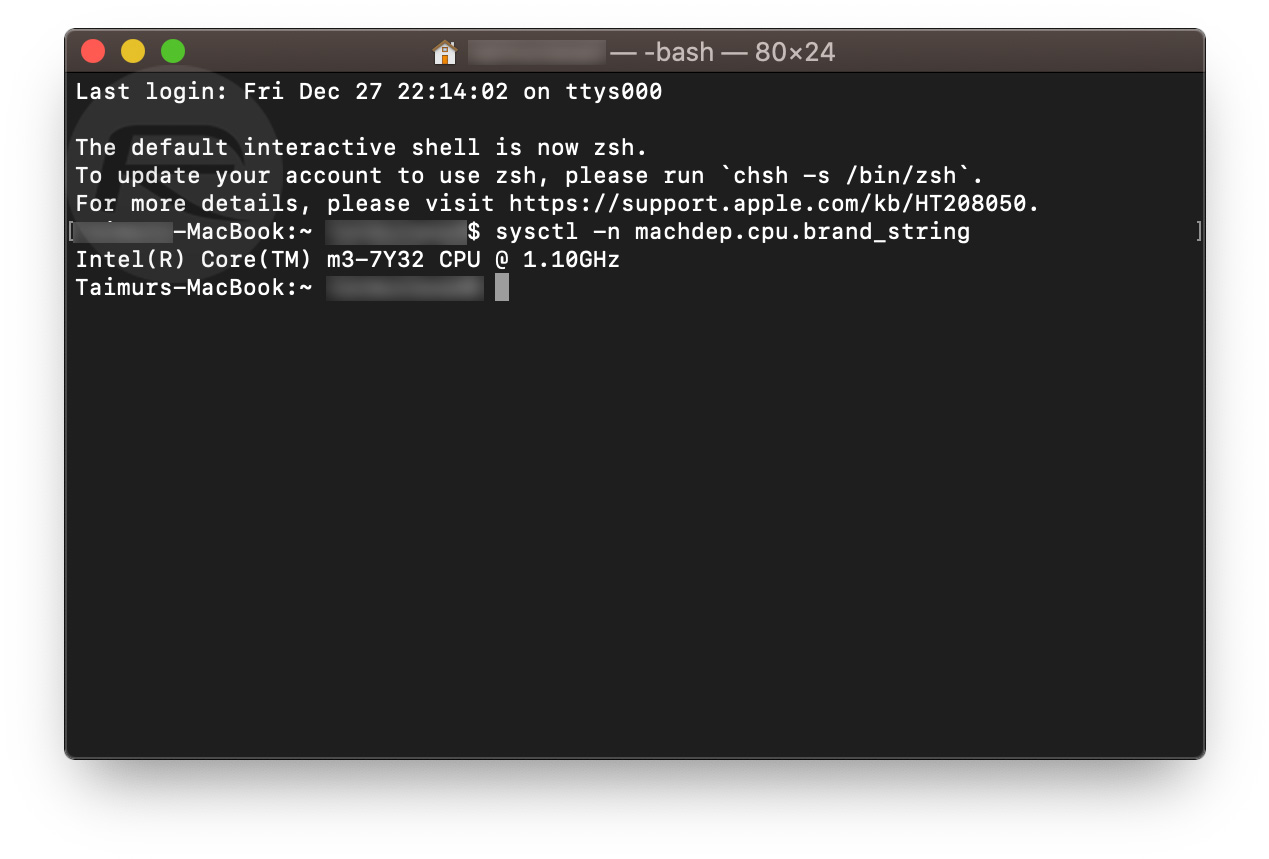
And that’s all there is to it. You can close Terminal and you’re all done.
Regardless of why you need to know the specific model of processor that is inside your Mac, finding out is super easy and you already have everything you need installed on your computer. You can select and copy the output from Terminal if it’s required, too.
Terminal can do all manner of things if you have the time and patience to learn about it. It might look scary, but it really needn’t be.
You may also like to check out:
- Download: iOS 13.3 Final IPSW Links, OTA Update And iPadOS 13.3 For Compatible Devices
- Download: iOS 13.3.1 Beta 1 OTA Profile, IPSW Links Released For iPhone And iPad
- Downgrade iOS 13.3 To iOS 13.2.3 For Checkra1n Jailbreak, Here’s How
- Jailbreak iOS 13.3 Using Checkra1n, Here’s How [Guide]
- Jailbreak iOS 13.3 / 13.3.1 On iPhone 11, 11 Pro Max, XS, More With New tfp0 Exploit Will Be Possibile Soon
- iOS 13 / 13.2.2 Jailbreak Tweaks Compatibility List For Checkra1n
- Gold iPhone 11 Pro Max: Case, Lightning Cable, Wireless Charger, Band, Speaker, More
- Red iPhone 11 Accessories: Case, Lightning Cable, Wireless Charger, Band, Speaker, Much More
- Yellow iPhone 11 Accessories: Case, Lightning Cable, Qi Wireless Charger, Band, Speaker, Much More
- Purple iPhone 11 Accessories: Case, Lightning Cable, Qi USB Charger, Band, Speaker, Much More
- Green iPhone 11 Accessories: Case, Lightning Cable, Qi USB Charger, Band, Speaker, Much More
- Midnight Green iPhone 11 Pro Max: Case, Lightning Cable, Wireless Charger, Band, Speaker, More
- Apple Watch ECG App Hack: Enable Outside US In Unsupported Country On Series 5 & 4 Without Jailbreak
You can follow us on Twitter, or Instagram, and even like our Facebook page to keep yourself updated on all the latest from Microsoft, Google, Apple, and the Web.

