Ever since Safari 13, the Mac browser now prompts you every time you try to download a file. In this way, it behaves much like Safari for iOS. It’s a security feature, clearly designed to stop websites sneaking files onto your computer. But perhaps you value the convenience of uncontrolled downloads more than this added security? If so, you’re in luck, because you can turn this feature off. Better still, you can still block Safari downloads from “bad” sites, even while allowing new ones automatically.
iPad Safari vs. Mac Safari
On iOS, there’s no way to stop the download-confirmation popup. It will appear every single time you download a file, even if it’s from the exact same website. On the Mac, your choice to allow downloads is remembered, so you only have to give permission once per site.
For most people, this is a good balance. To begin with, you’ll have a flurry of requests, but those choices will be remembered, and you can carry on as before, downloading freely. Only when a new site wants to serve a download will you be asked to permit it.
But for some folks, even that’s too much.
How to switch off Safari download checks
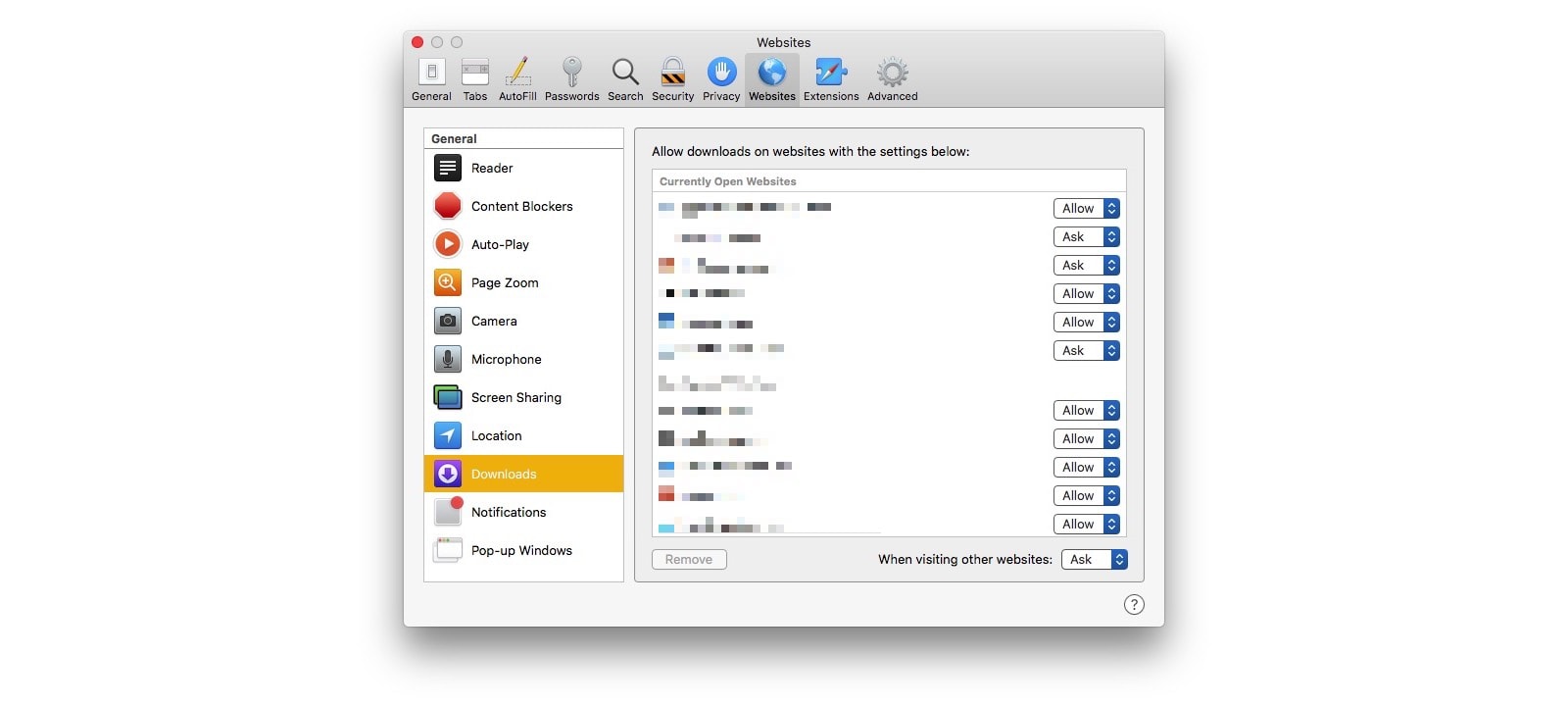
Photo: Cult of Mac
To always allow downloads in Mac Safari, head to Safari’s preferences. Via the menubar, this is under Safari > Preferences (⌘,). Then click on Downloads in the sidebar. You’ll see a list of all the sites to which you have already granted/denied permission.
At the bottom of the screen, you see a setting about what to do When visiting other websites. It defaults to Ask. To change this behavior, click this pop-up menu, and choose Deny, or Allow.
Safari security settings
This is also the place where you can change the default and per-site settings for content blockers, microphone and camera access, location access, video auto-play, and so on. Take a moment to look around. You may be surprised at what you can control.
I like to leave everything at the default, with a few of the options set to Deny. In most cases, Ask is the best option, because it offers just as much security as Deny, but you can forget that you left it on. For instance, if you deny microphone access to all sites, then you may end up, a few months down the line, trying to troubleshoot a problem when you’re trying to call in to a podcast or a conference call.
And Safari for iOS? You’re stuck allowing downloads every single time.


