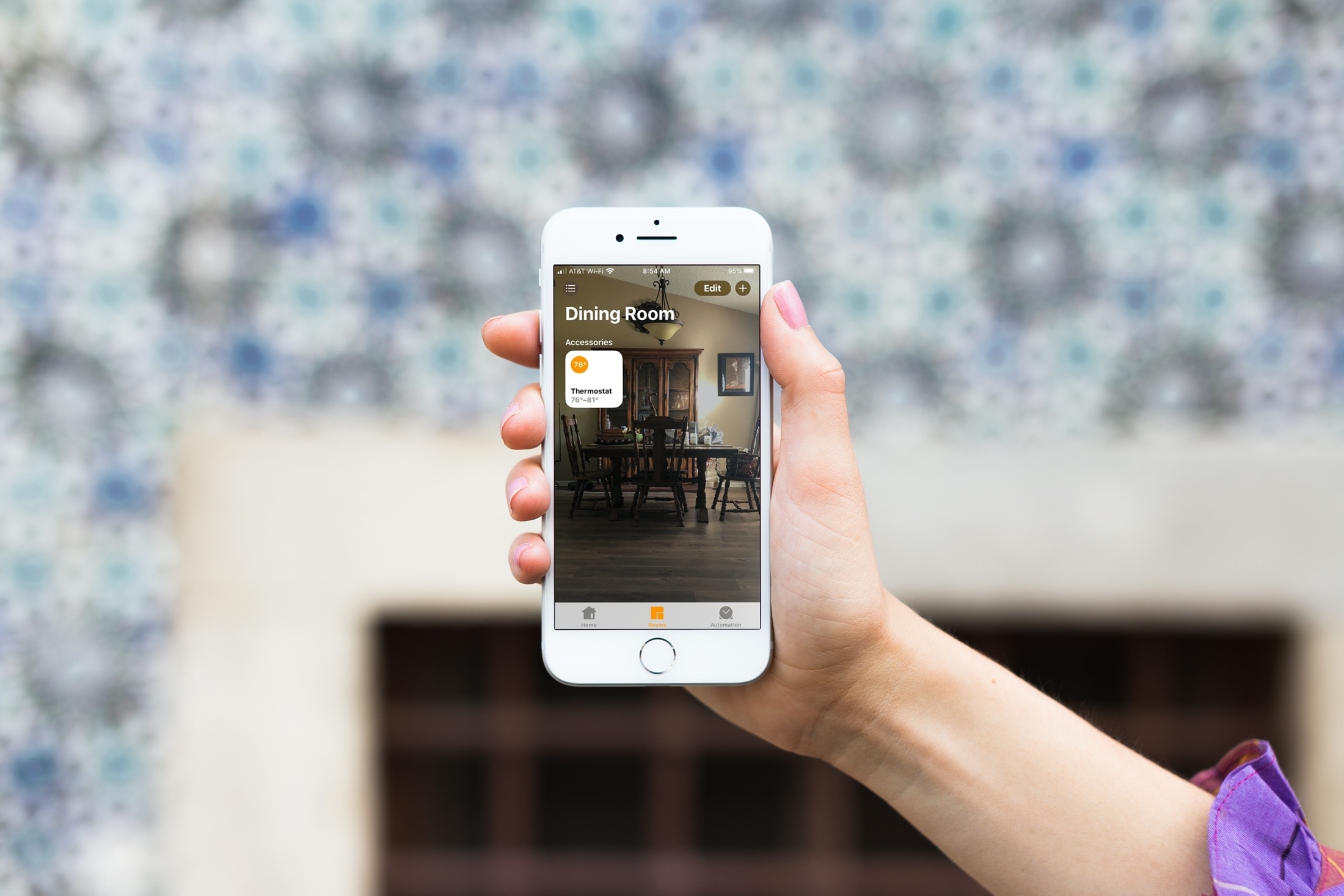
You can change the appearance of your home and the rooms in it to suit your taste, so why not the Apple Home app? It may be a small change, but you can swap out the background in the Home app with something more personal or fun, here’s how.
Change the Apple Home app wallpaper on iOS
You can easily change the wallpaper for your Home app on iPhone or iPad.
1) Open the Home app on your iOS device.
2) Tap the Home tab and then the home icon at the top.
3) Scroll down to Home Wallpaper. Then snap a photo with your camera or choose from an existing photo.
4) Tap Done.
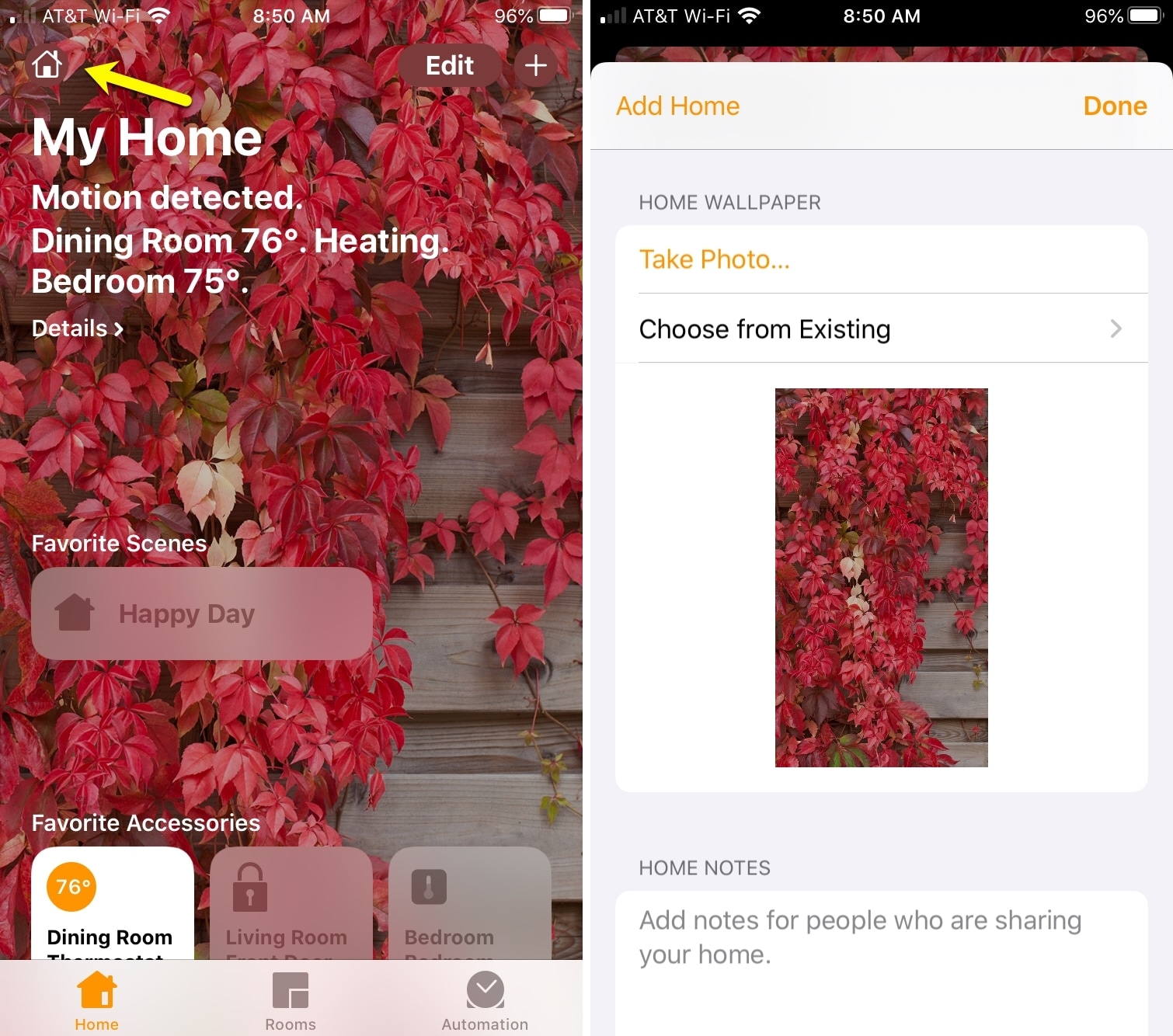
Change wallpaper for your rooms
If you have different rooms set up in the Home app, you can change the background for each of those too. This gives you an easy way to identify a room quickly or a fun way to make a room stand out.
1) Choose the Rooms tab.
2) Tap the Menu button at the top and then select Room Settings.
3) Select the room from the list.
4) Under Room Wallpaper, capture a photo with your camera or choose an existing picture.
5) Tap Done.
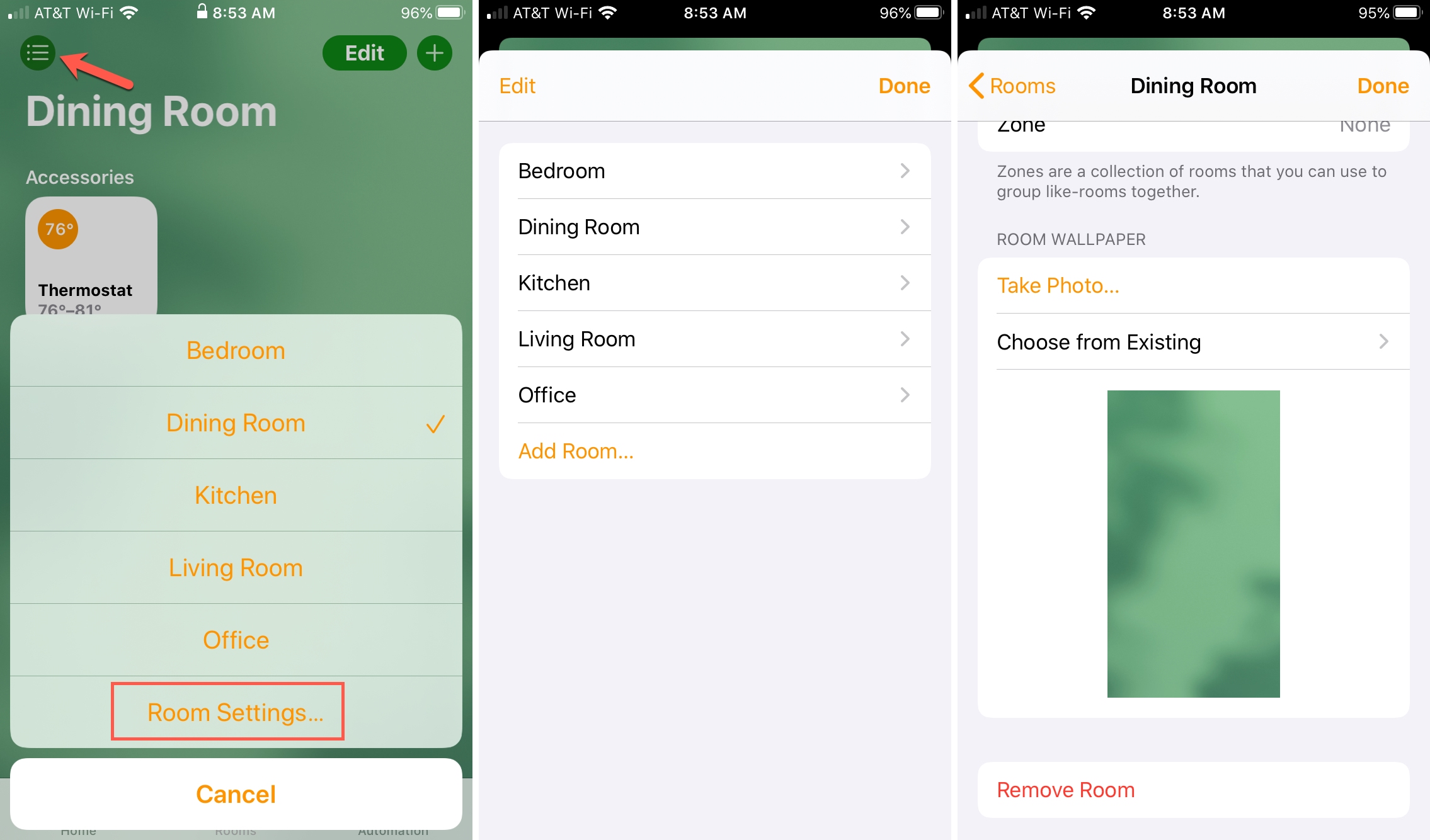
Change the Apple Home app wallpaper on Mac
If you want to change the Home app wallpaper on Mac, it’s just as simple.
1) Open the Home app on your Mac.
2) Click Edit > Edit Home from the menu bar.
3) Scroll down to Home Wallpaper. Then choose from an existing photo or use one of the colored backgrounds.
4) Click Done.
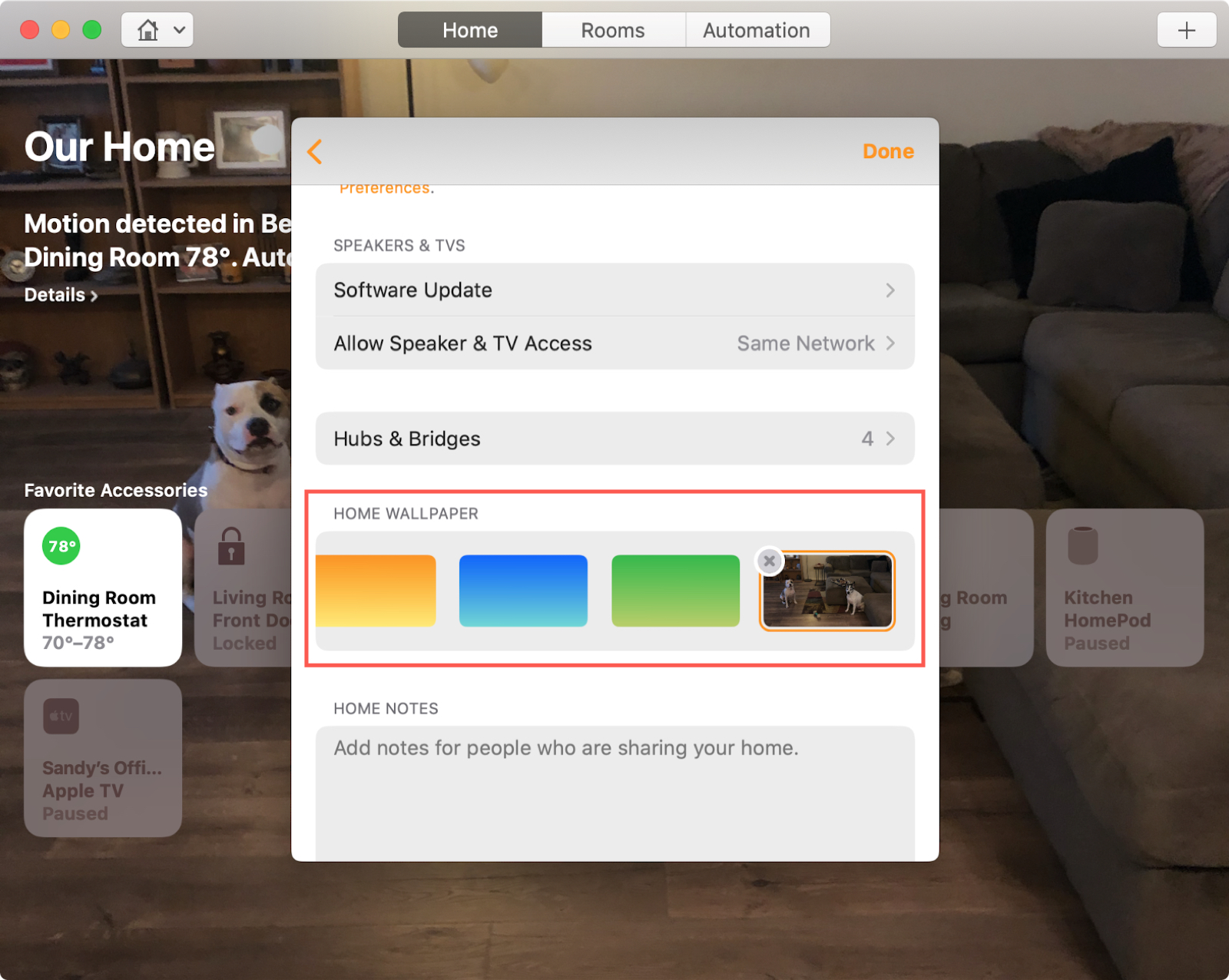
Change wallpaper for your rooms
If you have different rooms set up in the Home app, changing the background for each of those is a great way to identify your rooms quickly.
1) Choose a room and click Edit > Edit Room from the menu bar.
2) Under Room Wallpaper, choose from an existing photo or use one of the colored backgrounds.
3) Click Done.
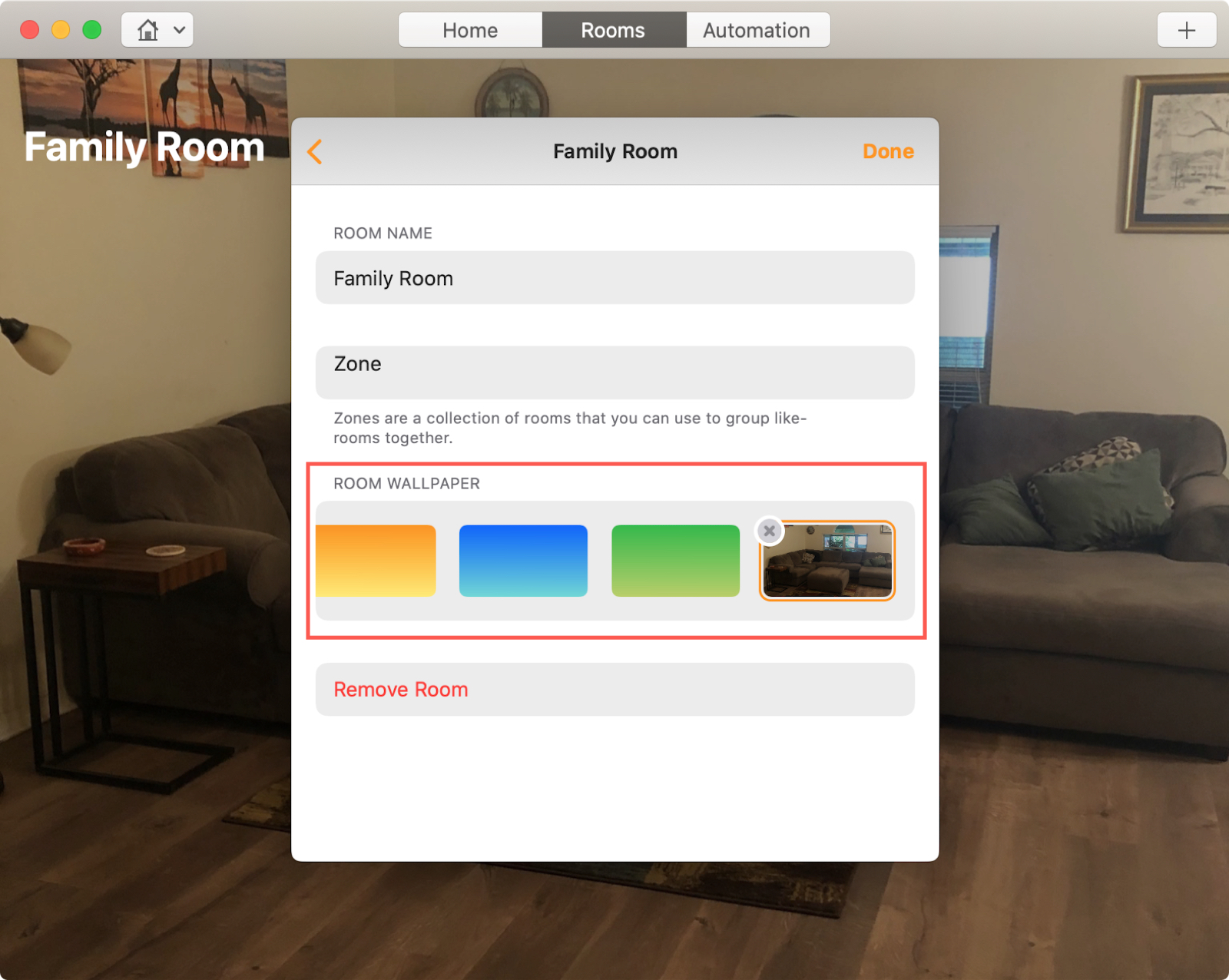
Do more with the Home app
For additional Home app tips and how-tos, check out these related articles.
- How to change device icons in the Home app
- How to use the macOS Home app to control your HomeKit accessories
- HomeKit Automation: How to properly group accessories
Wrapping it up
If you use the Home app regularly to control your smart home, then take a minute and have a little fun picking out wallpapers for each room or just the main background. You can use a picture of your home, your kids, your pets, or whatever makes your house feel like a home.
Are you having trouble with any of the Home app features that you could use some help with? If so, feel free to comment below or ping us on Twitter.