Dark Mode is a wonderful tool for easing eye strain at night on your devices. It replaces that bright screen with one that’s more soothing. So if you use the Books app to read at night, Dark Mode is ideal.
Along with the darkest mode, you can pick from a couple of other options. This is great if you simply enjoy reading with a dimmer background. Here’s how to turn on Dark Mode in the Books app on iPhone, iPad, and Mac.
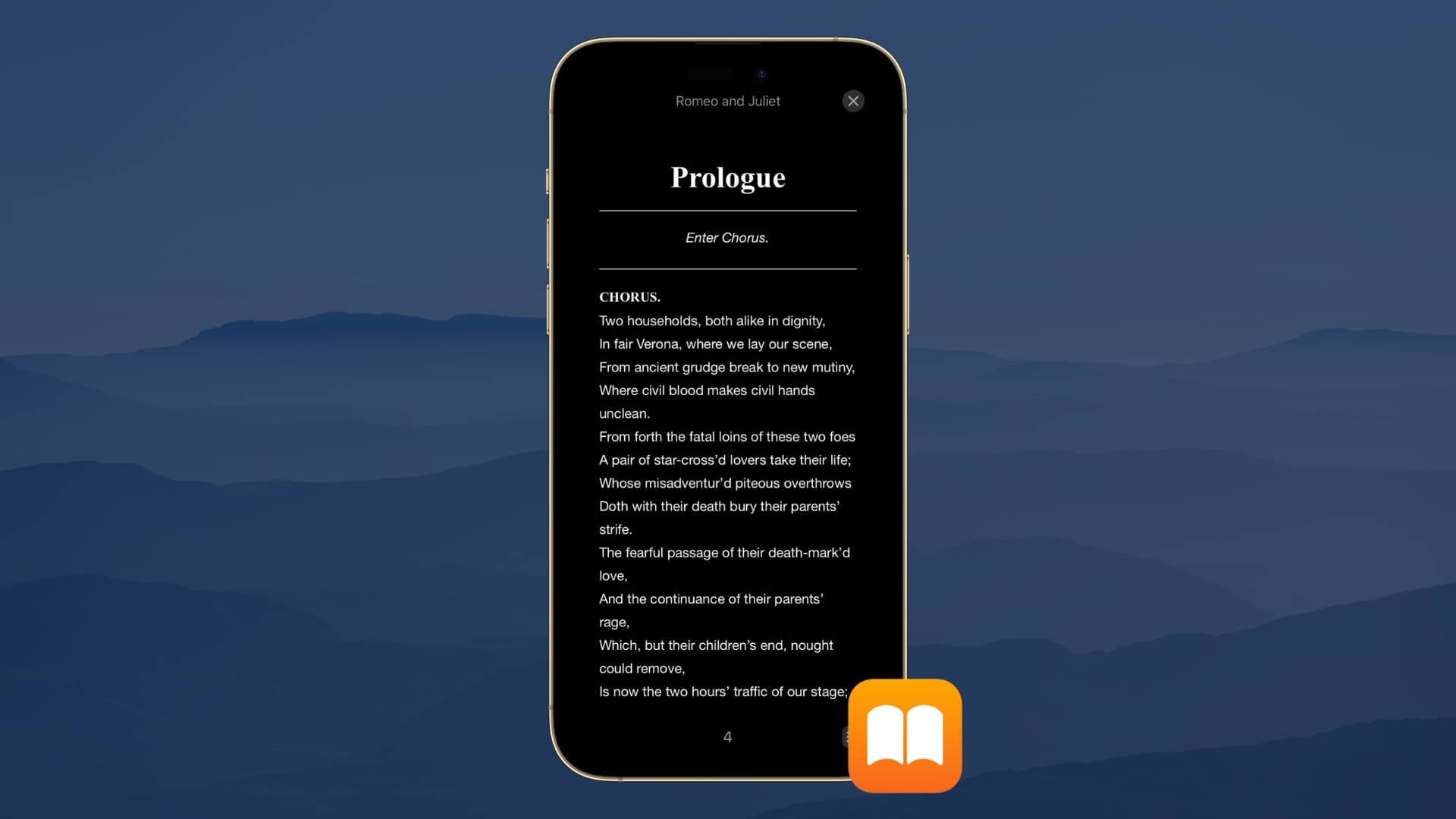
Enable Dark Mode in Apple Books
On iPhone or iPad
1) Open a book inside the Books app and tap the reading menu button from the bottom.
2) Choose Themes & Settings.
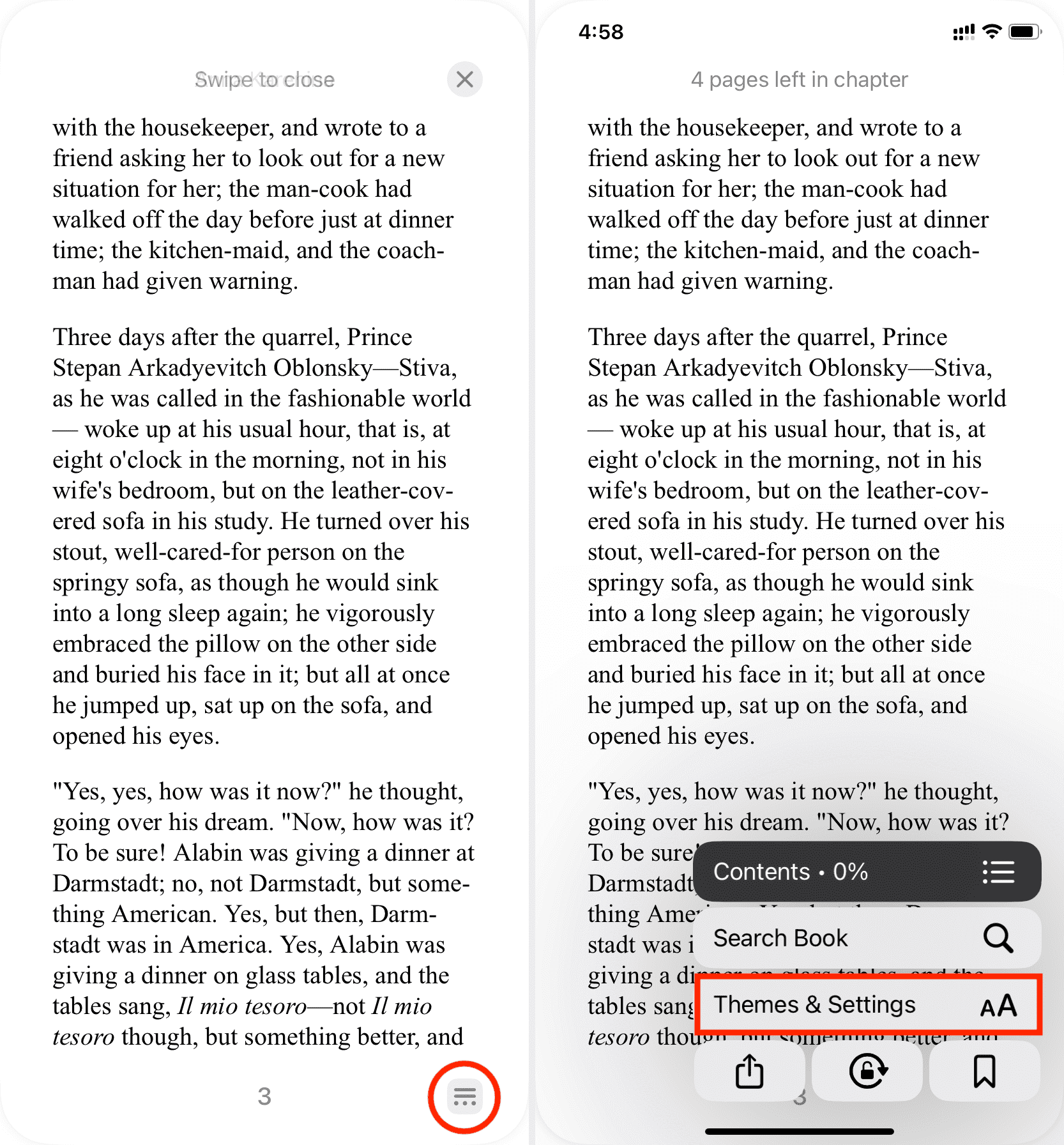
3) From here, you can select the Quiet theme, which will make the book’s background gray. This acts almost like Dark Mode.
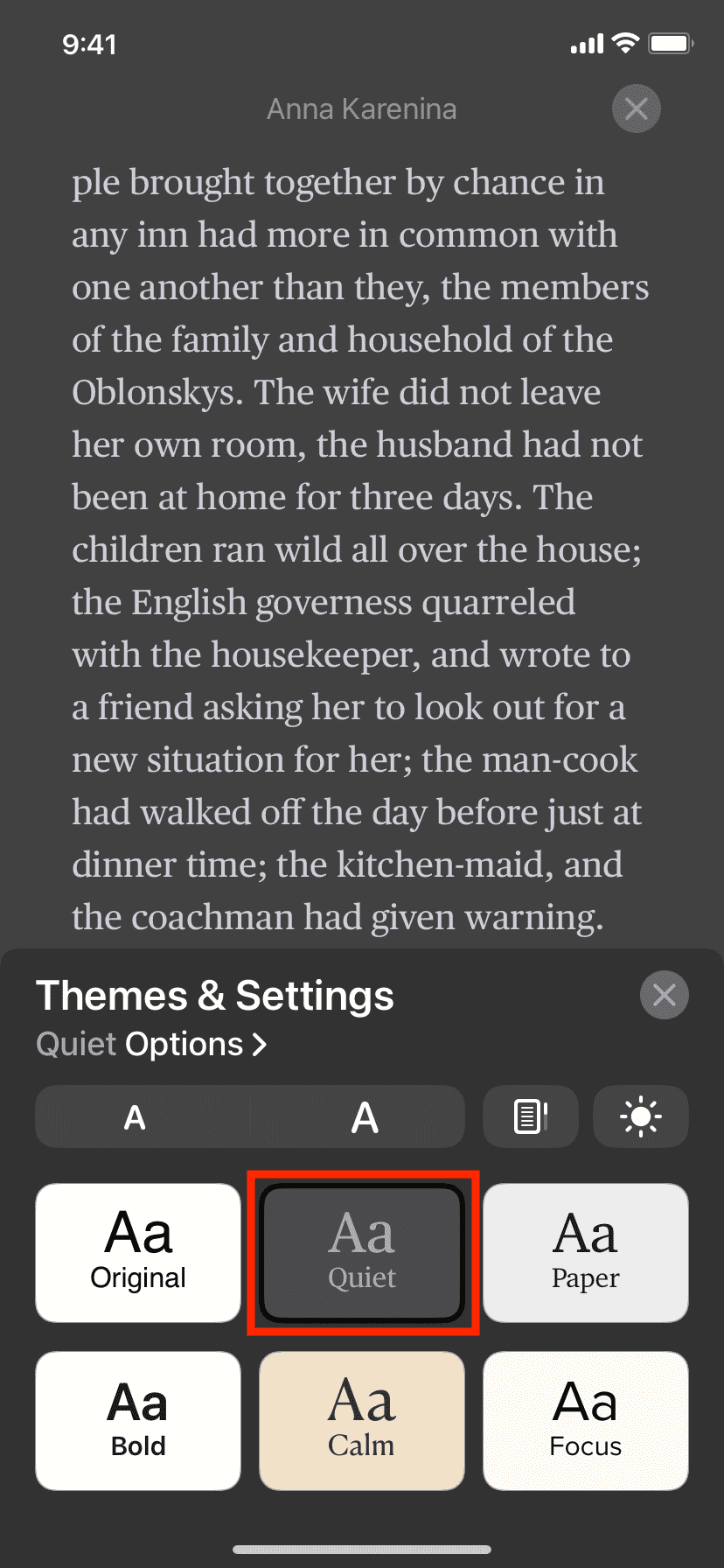
4) Alternatively, you can also tap the appearance button and pick Dark or Match Device. If you choose Dark, your book reading experience will always be in Dark Mode. And if you choose Match Device, it will mimic your iPhone’s Dark Mode settings. This works irrespective of which theme you’re using while reading the book.
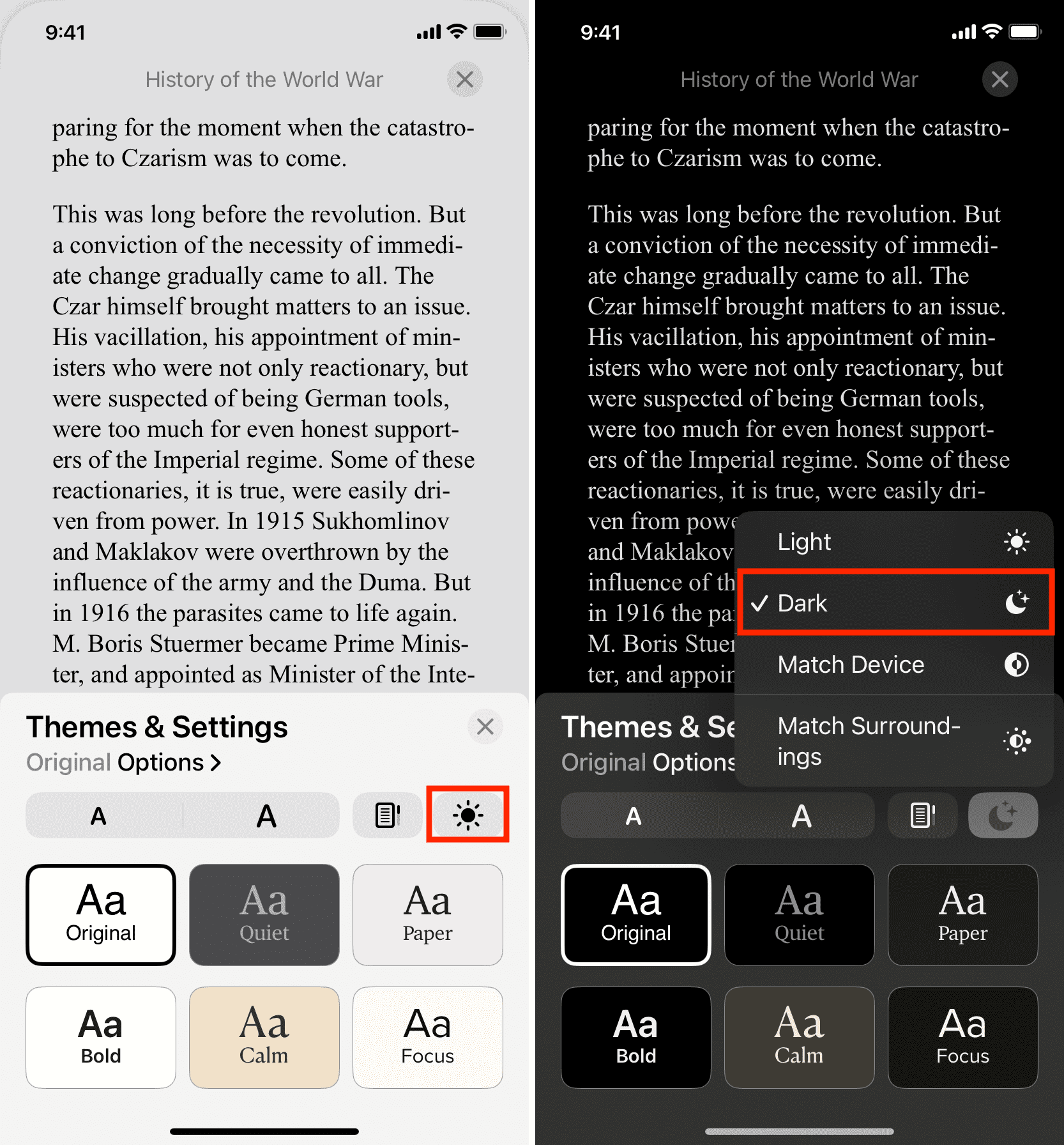
To learn more about these, make sure to check out our full guide on using themes inside the iPhone Books app.
On Mac
The macOS Books app can automatically match your Mac’s Dark Mode settings. So, if you enable Dark Mode on your Mac, the Books app will set the book background to a gray color. Besides that, you can also manually change the background while reading a book, and it works irrespective of the Dark Mode setting your Mac is currently in.
Follow these steps to use Dark Mode in Mac’s Books app:
- Open a book to read inside the Books app.
- Take the pointer to the top portion of the open book and click the AA button.
- From here, choose the black or gray dot to read books with a dark background.
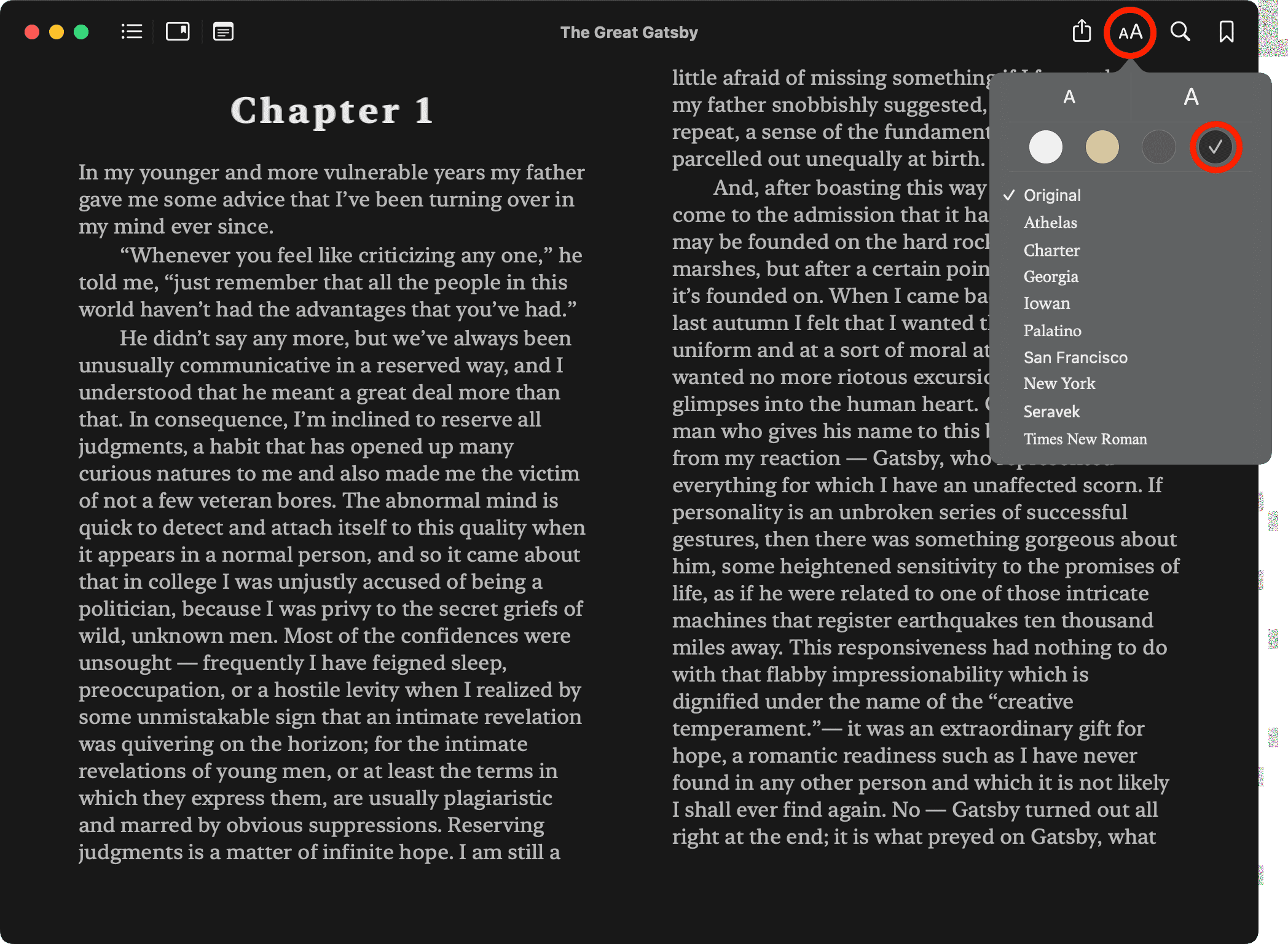
Whether you want to lessen the strain on your eyes at night or simply change the appearance to one more comfortable for you, it’s easy to do in the Books app.
Do you have any tips like these for the Books app that you’d like to share? If so, please leave a comment below!
Check out next: