Last week’s revelation that iCloud backups can be accessed by Apple, and are regularly given to law enforcement agencies, came as a big surprise to many people. Isn’t Apple the company that claims to protect your data? While your iPhone or iPad is locked down, much of your iCloud data, including1 your iMessages, is available to Apple. The only way to prevent Apple, and government agencies, from accessing that data is to switch off iCloud backups, and make local backups instead.
Are you sure you want to do this?
First, consider whether you really want to turn off iCloud backups. When you buy a new iPhone or iPad, these backups mean you don’t need to set up the new device from scratch. These backups take place automatically, so you are always covered.
If you switch them off, you will have to take care of this yourself. You can make local backups to a Mac or PC using iTunes or — in macOS Catalina — in the Finder. If you use a third-party app like iMazing, you can use it to run automatic, wireless backups of your iDevice, and to restore them. (If you plan to do this, you should research iMazing thoroughly, as you will be trusting the company with sensitive data.)
You also can set up a new iPhone or iPad by connecting it directly to one you own already.
What iCloud backups don’t back up
Here’s Apple’s list of things not included in an iCloud backup:
- Contacts
- Calendars
- Notes
- iCloud Photos
- iMessages
- Voice Memos
- Text (SMS) and multimedia (MMS) messages
- Health data
- Data stored in other cloud services, like Gmail and Exchange mail
- Apple Mail data
- Apple Pay information and settings
- Face ID or Touch ID settings
- iCloud Music Library and App Store content
Some of this data is also available to Apple, even though it’s not included in your iCloud backup. If it’s accessible on the web — photos, notes, contacts, etc. — then Apple can access it. That means Apple could pass the data on to cops, etc.
How to switch off iCloud backups
Disabling iCloud backups is as easy as tapping a switch. Just go to the Settings app, tap the banner with your name on it, and then tap iCloud. Scroll down to iCloud Backup, and tap that. You’ll see this screen:
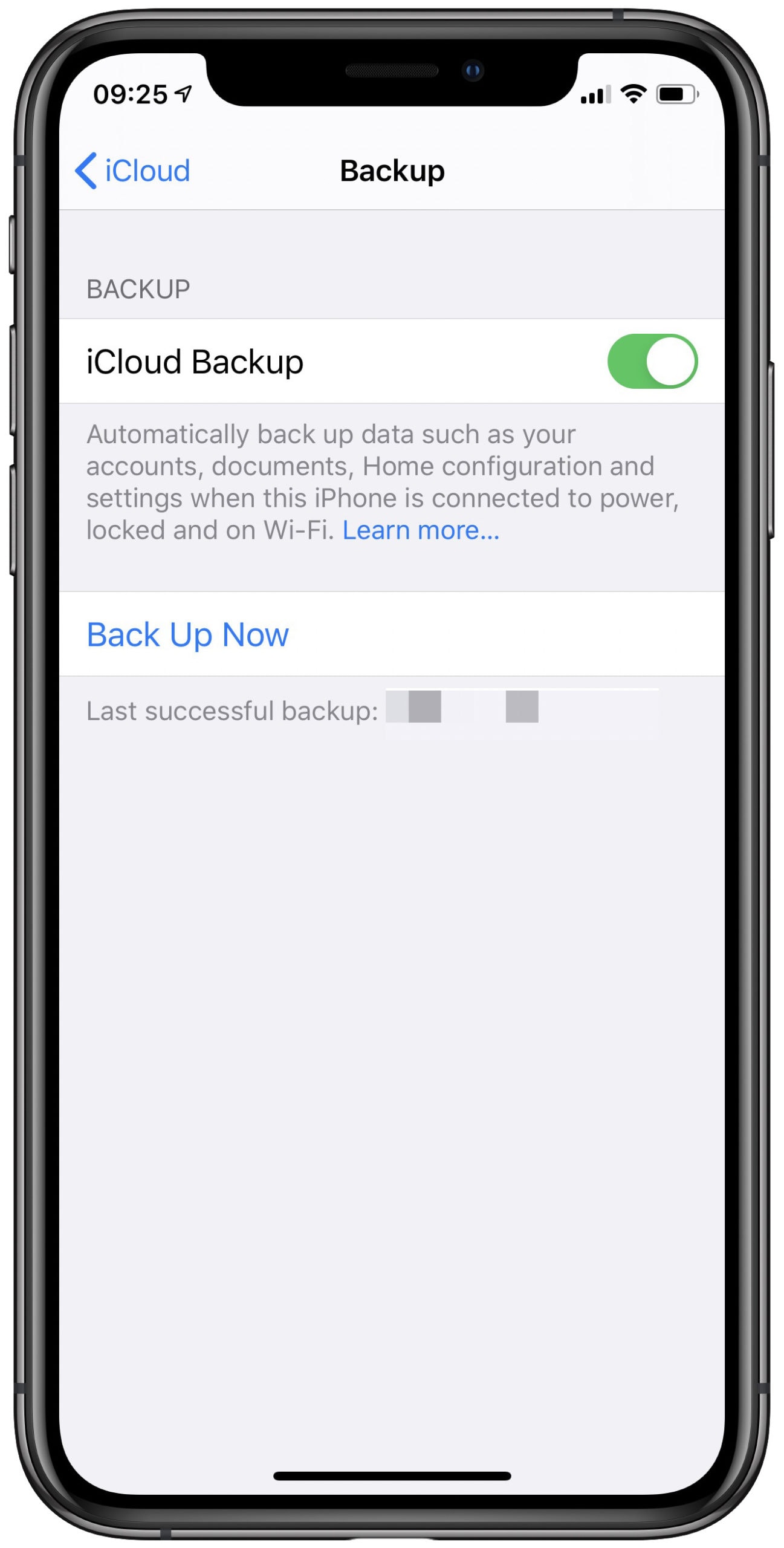
Photo: Cult of Mac
Toggle the switch to disable iCloud backups. That takes care of future backups. However, your current iCloud backups remain on Apple’s servers. One thing to note at this point: These backups are encrypted. But Apple also holds the keys to that encryption.
Before you delete your only backup, you should make sure you have made at least one local copy of your data. To delete previous backups, go to Settings > Your Name > iCloud > Manage Storage. Wait while this page loads, and then you’ll see a breakdown of what you have in iCloud. Tap Backups, and you’ll see a list of backups for all your devices. Tap one to view more details, and to delete it.
You may find old, unneeded backups for older devices here, too. Go ahead and delete those.
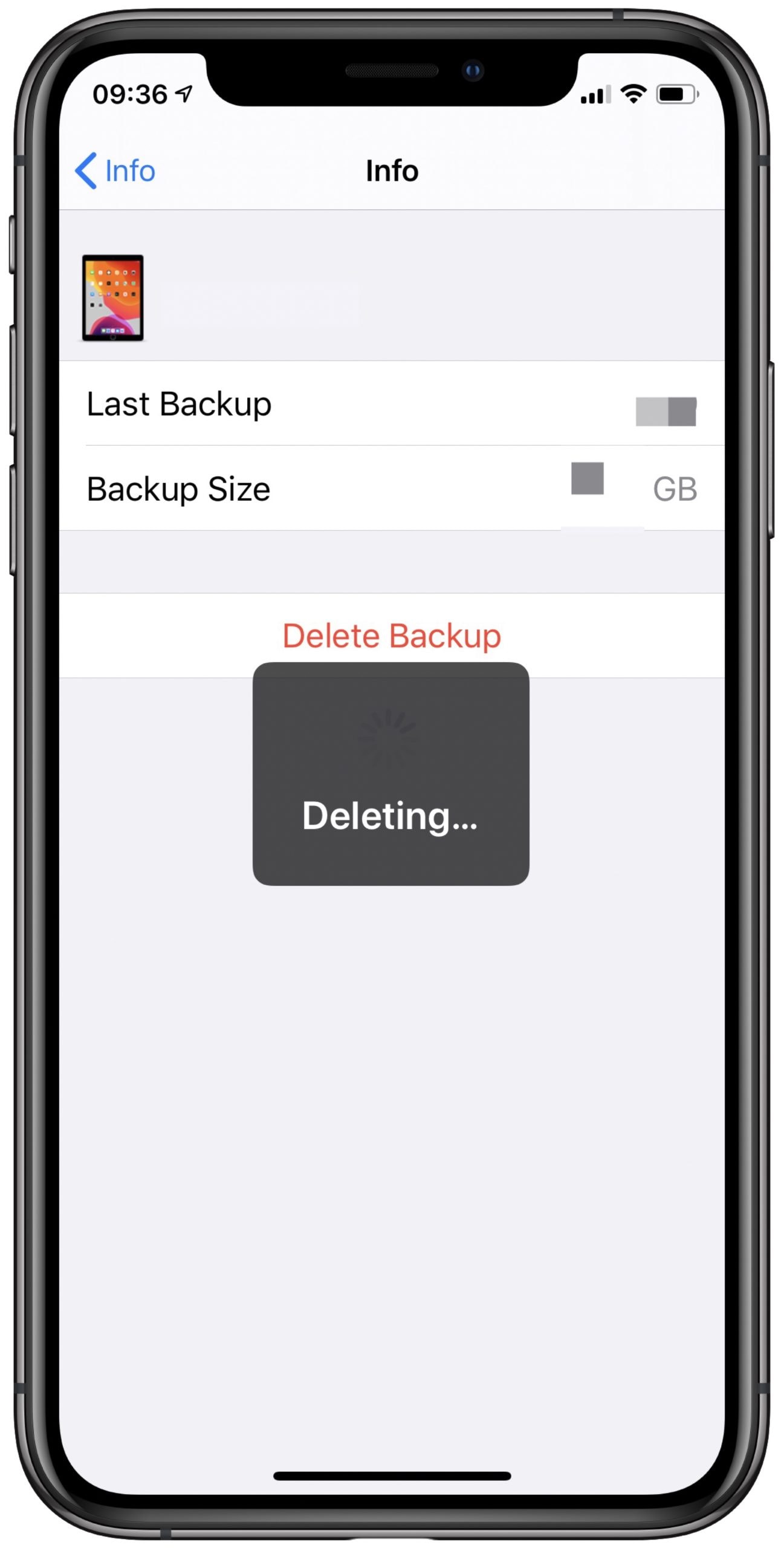
Photo: Cult of Mac
You’re done. Just make sure you have a local, encrypted backup, and that the backup itself is also backed up.
- If you use iMessages in iCloud to sync message history between devices, it is not included in your iCloud backup. ↩


