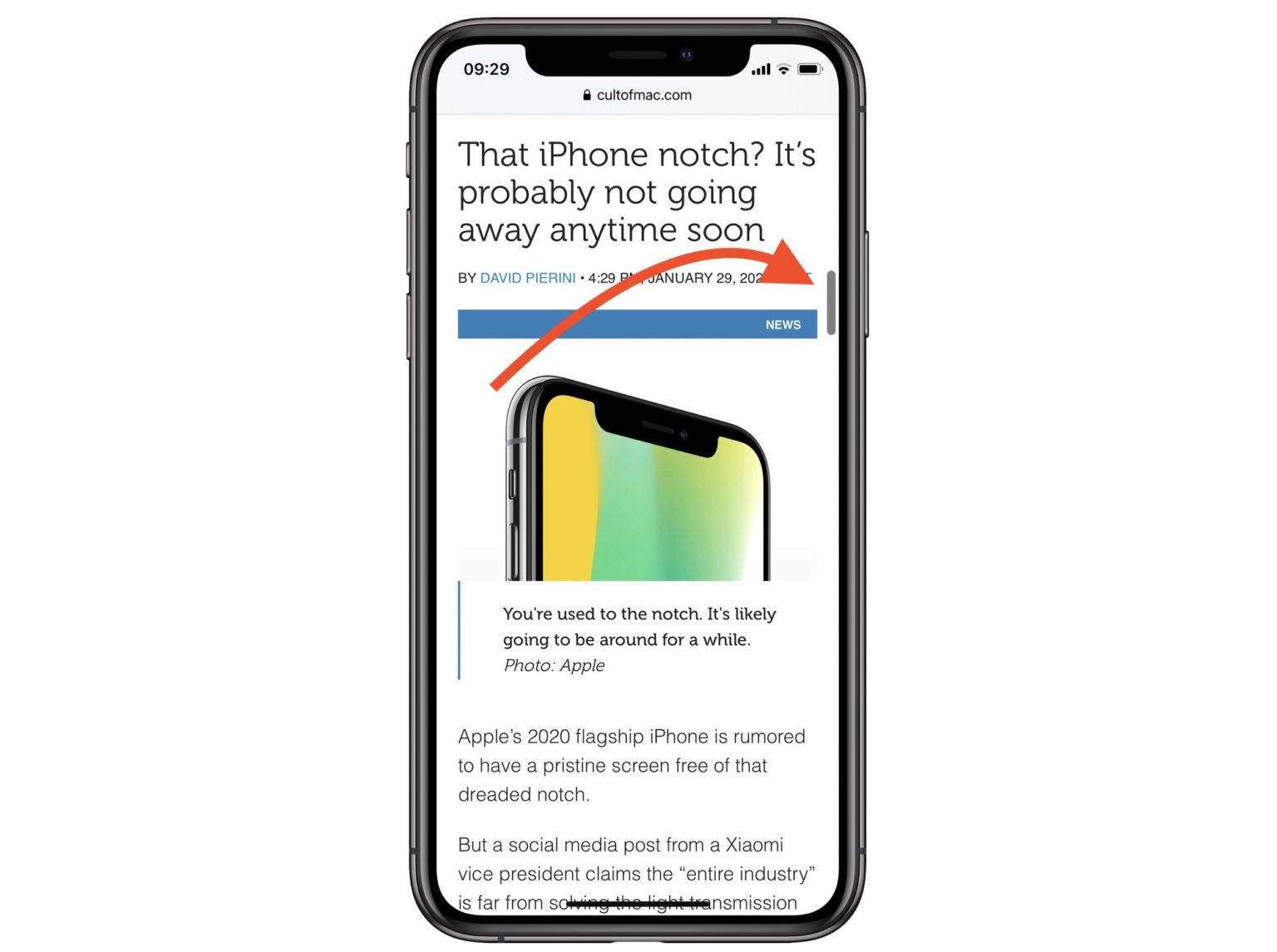We all know how to scroll through long documents or lists on iOS, right? You swipe on the screen, and then keep doing it, over and over, as fast as possible, like some kind of maniac. And, at some point in the future, you will probably arrive at the other end of the list. Scrolling to the very top is easy — just touch the top of the screen. But in iOS 13, you can grab the scroll bar that appears on the right side of the screen, and use it to navigate.
This is a really, really useful feature. Here’s how it works.
Scroll-bar scrubbing
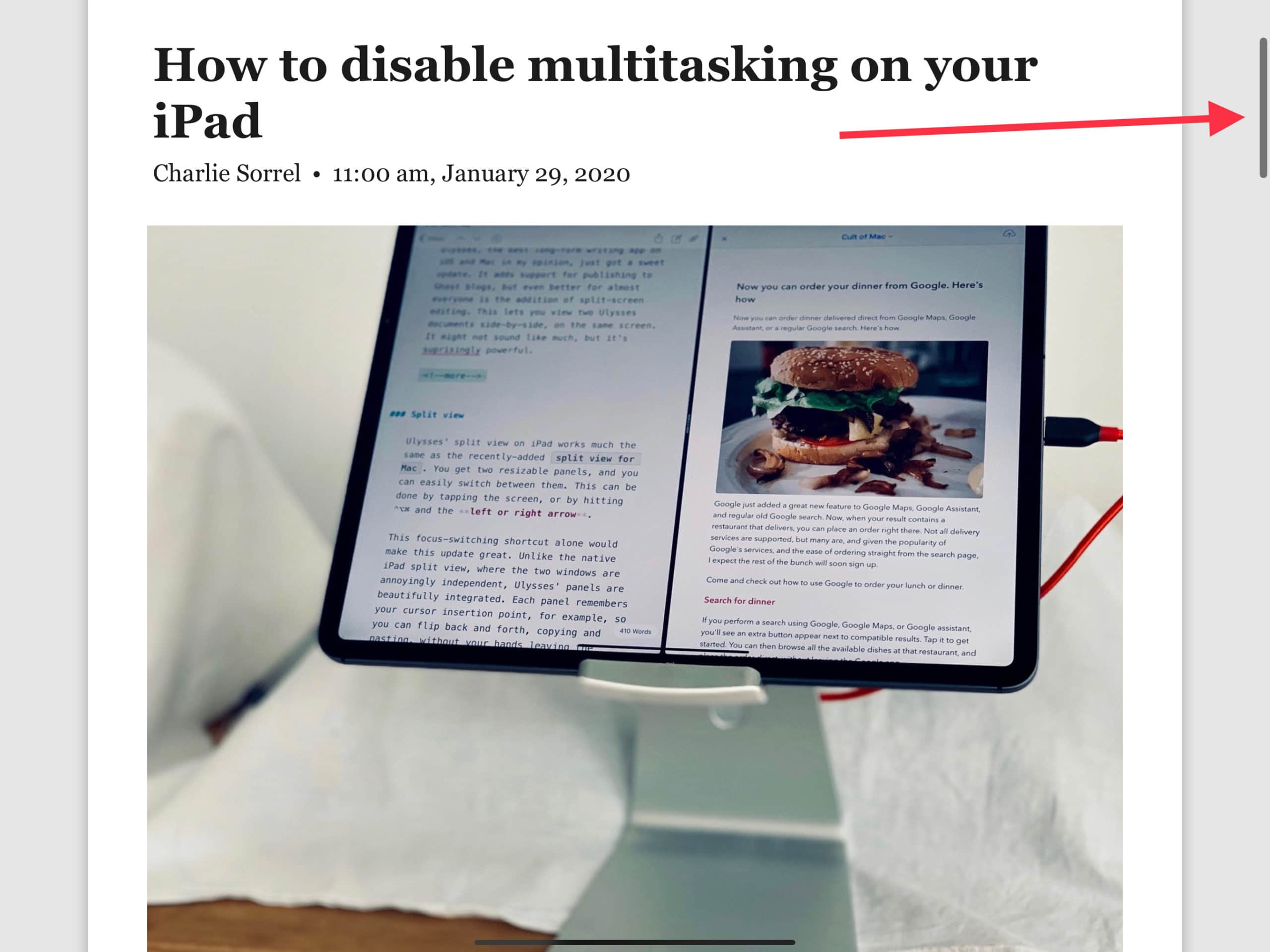
Photo: Charlie Sorrel/Cult of Mac
This trick is called scroll-bar scrubbing, and it works just like using scroll bars on the Mac. If you’re reading this on your iPhone or iPad, you can follow along right now. Just start scrolling the page in Safari, or your RSS reader, and you’ll see the scroll bar appear at the right side of the screen. It looks like a slim gray lozenge. All you have to do is grab that scroll bar with a finger or thumb, and move it.
The length of the bar depends on the length of the page you will be scrolling. A longer page means a shorter bar. The bar’s length is a representation of the proportion of the total page that is visible on screen at any moment.
Practice makes perfect
Now, the first time you try this, you may miss. The slim gray bar is quite small, and really close to the edge of the screen, so it seems like it would be difficult to grab. But, like the alphabetical scroll-list thing in the Music app, you don’t need to try too hard. Just place your thumb on the scroll bar, and wait a moment. On iPhones with 3D Touch, you can press the bar to grab it. And on any recent iPhone, you’ll get a haptic click to let you know you have grabbed it, and the bar will grow a little bigger.
Then, while keeping your thumb or finger on the screen, just drag up and down. The page will scroll in the opposite direction to the one you scroll in. I really love this feature, because you can scroll from the top to the bottom of any length of list without having to move your thumb from the screen. (Scroll-bar scrubbing works the same way on the iPad, only without the haptic bump.)
What can you use scroll-bar scrubbing for?
The new scroll-bar scrubber is ideal for long lists and long articles. You can use it to scroll through web pages, through your photo library, and to go back in the history of an iMessage thread. This last example is one of my favorites, because it makes finding old messages so much faster. One thing to note — the Messages app still must pause to load older messages in a thread, so you’ll still have to stop-start your scrolling as you wait. You can also scrub through your Photos library, which proves a lot more accurate than repeated swipes.
Vertical only?
One oddity of scroll-bar scrubbing is that it could work horizontally, but iOS 13’s multitasking gestures get in the way. If you scroll an iPad page sideways, the scroll-bar scrubber appears at the bottom of the screen. If you try to grab it, you can — the scroll-bar widget even grows bigger to show you’ve done so. But as soon as you try to scroll, the app-switching multitouch gesture takes over. Even if you disable iPad multitasking, it still breaks scroll-bar scrubbing.
This problem only occurs on devices without a Home button. If you’re using an older iPhone or iPad, then the horizontal scroll bar works as expected.
Take a moment to get accustomed to this feature. Once you start to use it, you’ll wonder why you ever did it any other way.