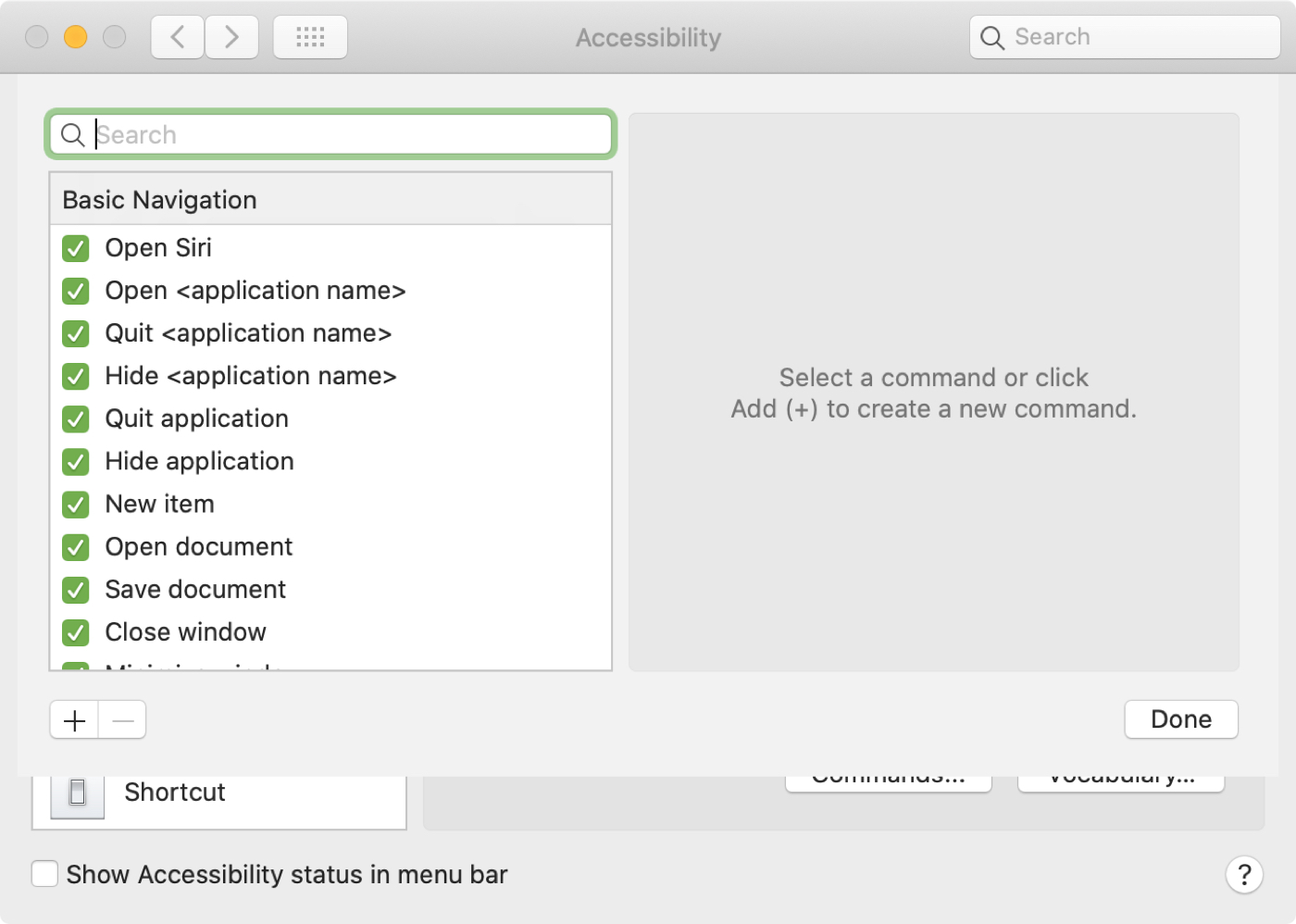
The Voice Control feature on macOS gives you a great way to maneuver your Mac with nothing but your voice. You can open menus, use dictation in apps, and adjust your settings.
One flexible part of Voice Control is that you can create custom commands and vocabulary. This is handy for having your Mac respond to words and phrases that are most comfortable to you.
Here’s how to create custom Voice Control commands on your Mac.
Customize your Voice Control commands
To get started, say “Open Voice Control Preferences” or navigate to Apple icon > System Preferences > Accessibility > Voice Control.
Say “Click Commands” or use the Commands button.
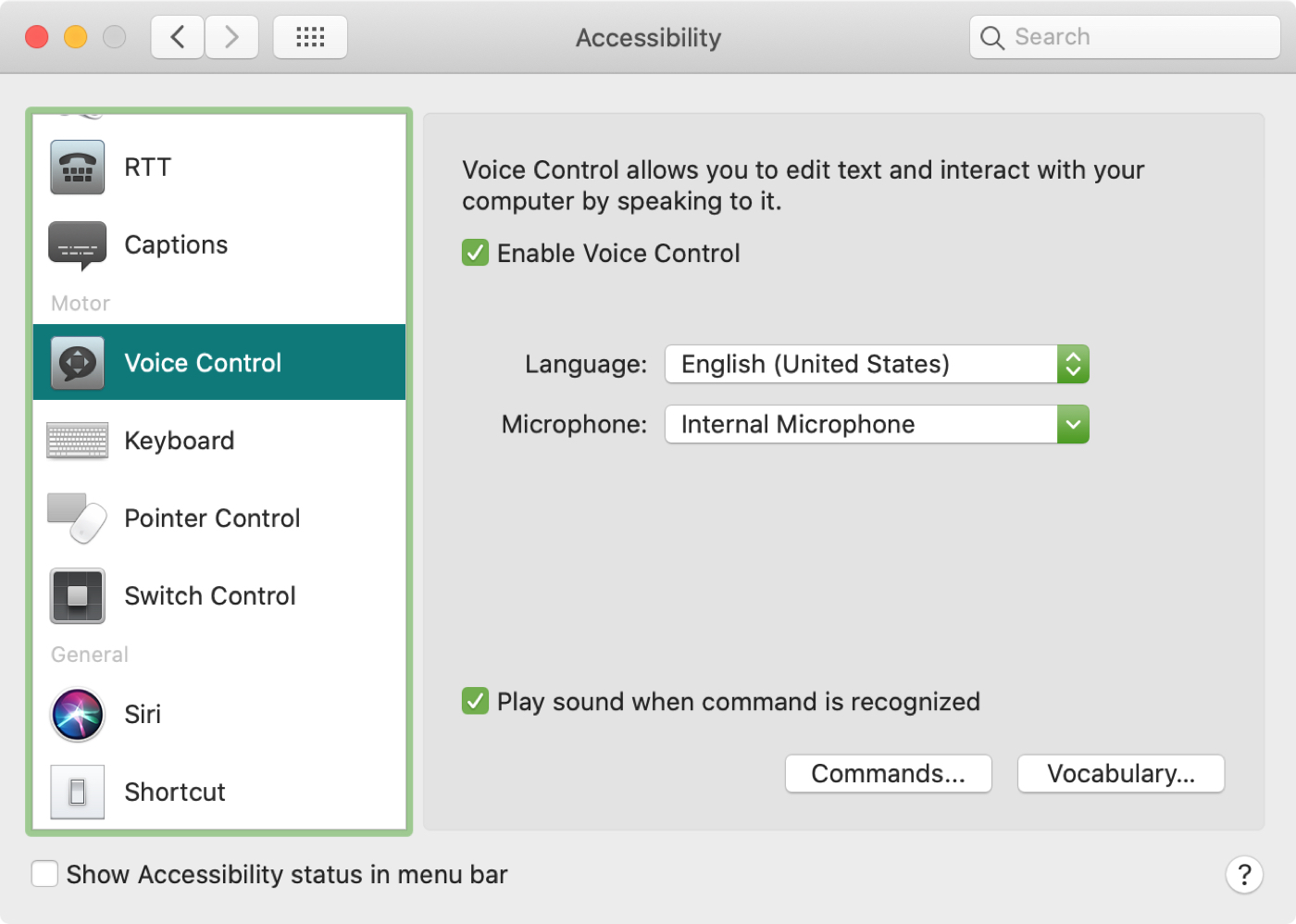
Here you’ll see a complete list of existing Voice Control commands. Check and uncheck those you want to use and select one to see additional phrases you can use for it.
Say “Click Add” or use the plus sign button to add your own command. Now, complete each of the three options.
- When I say: Enter the word or phrase to prompt the action.
- While using: Select Any Application or pick a specific one from the list.
- Perform: Pick the action you want to take place.
When you finish, say “Click Done” or use the Done button and give your command a try. All of your custom commands will appear at the top of the Commands list.
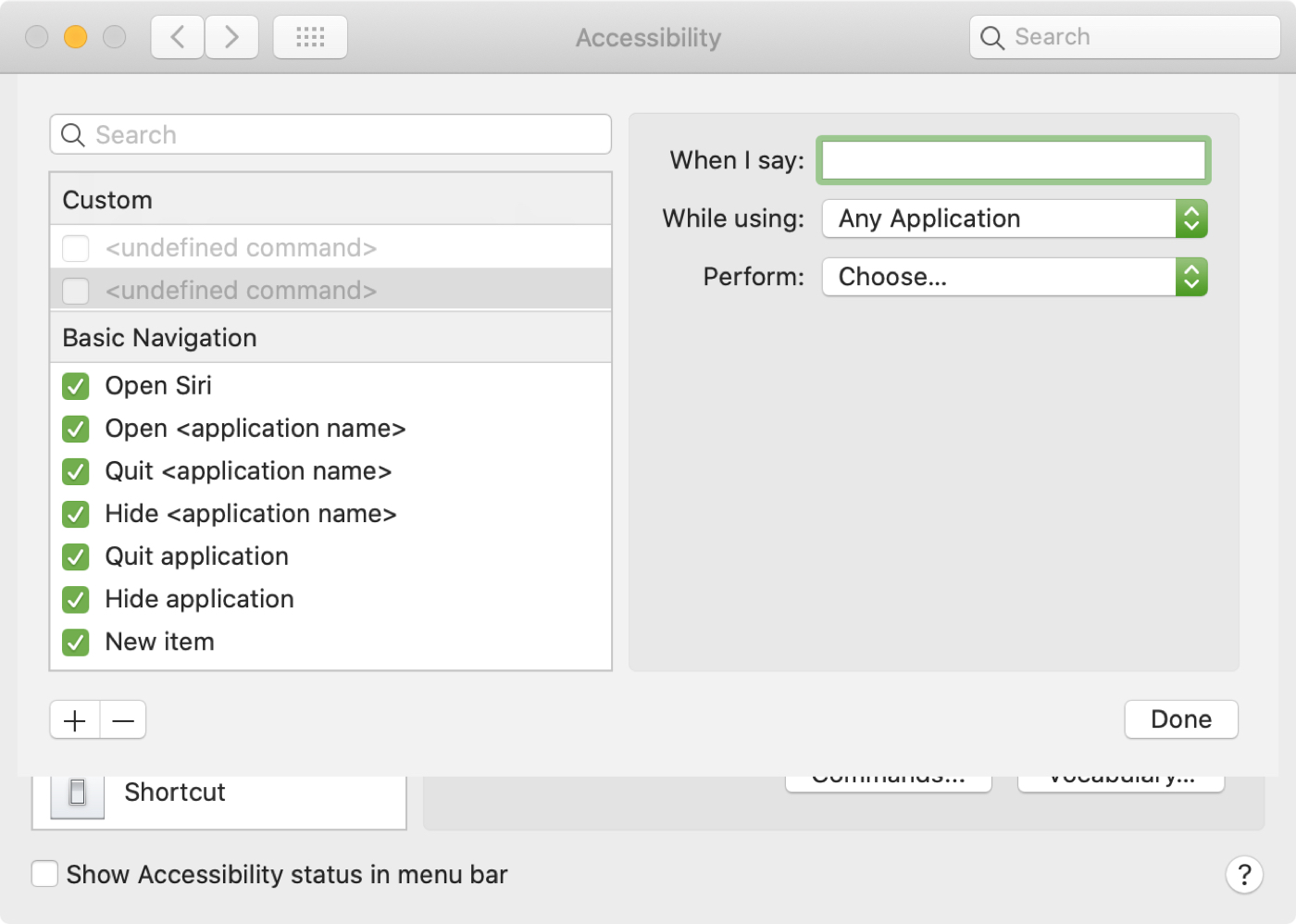
Customize your Voice Control vocabulary
You can also create your own vocabulary for dictation when using Voice Control on Mac. Head to the same Voice Control Preferences area as above and say “Click vocabulary” or use the Vocabulary button.
Say “Click Add” or use the plus sign button to add a word or phrase the way you want it entered when you speak it.
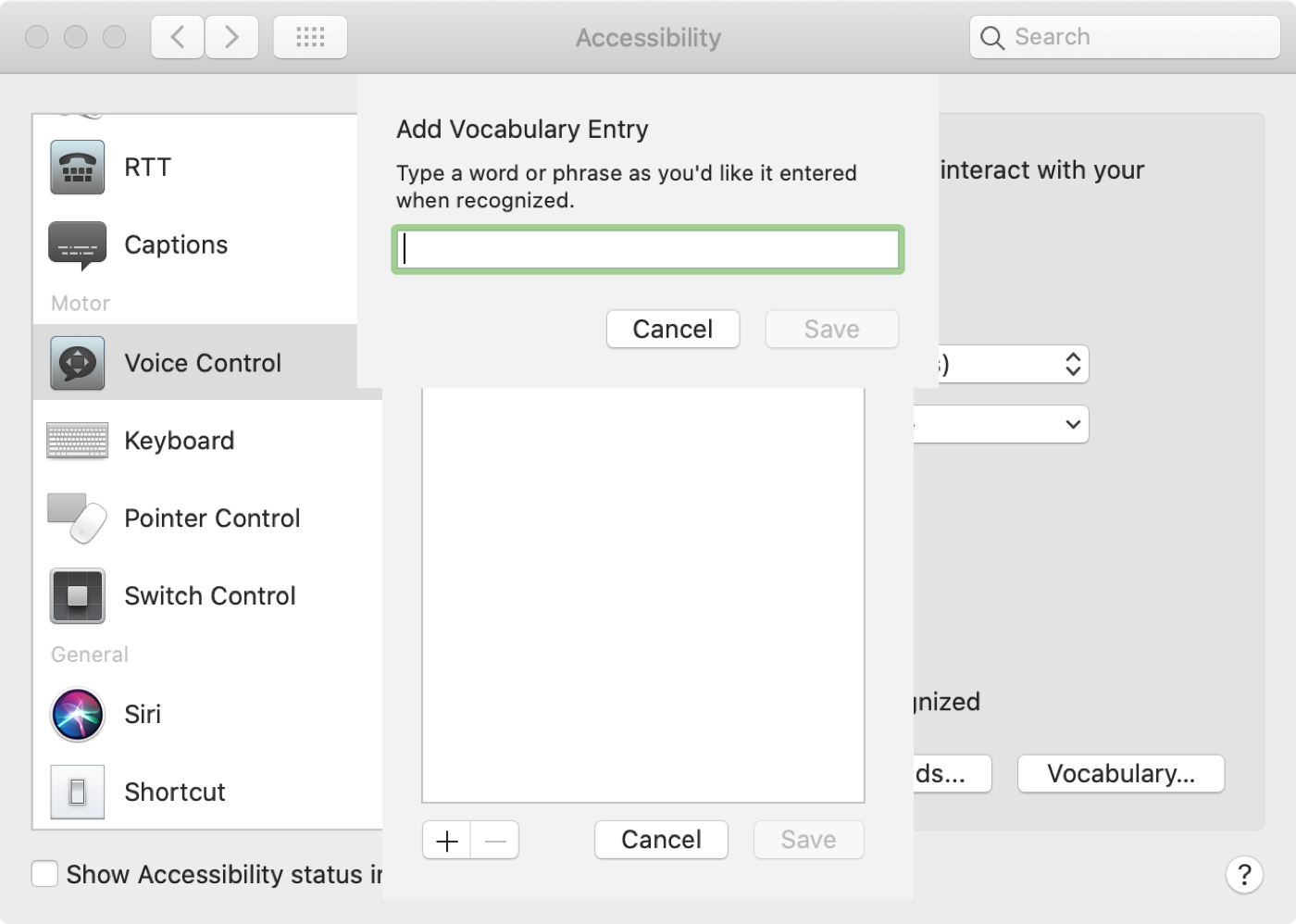
Say “Click Save” or use the Save button and the do that once more on the small screen with your vocabulary list.
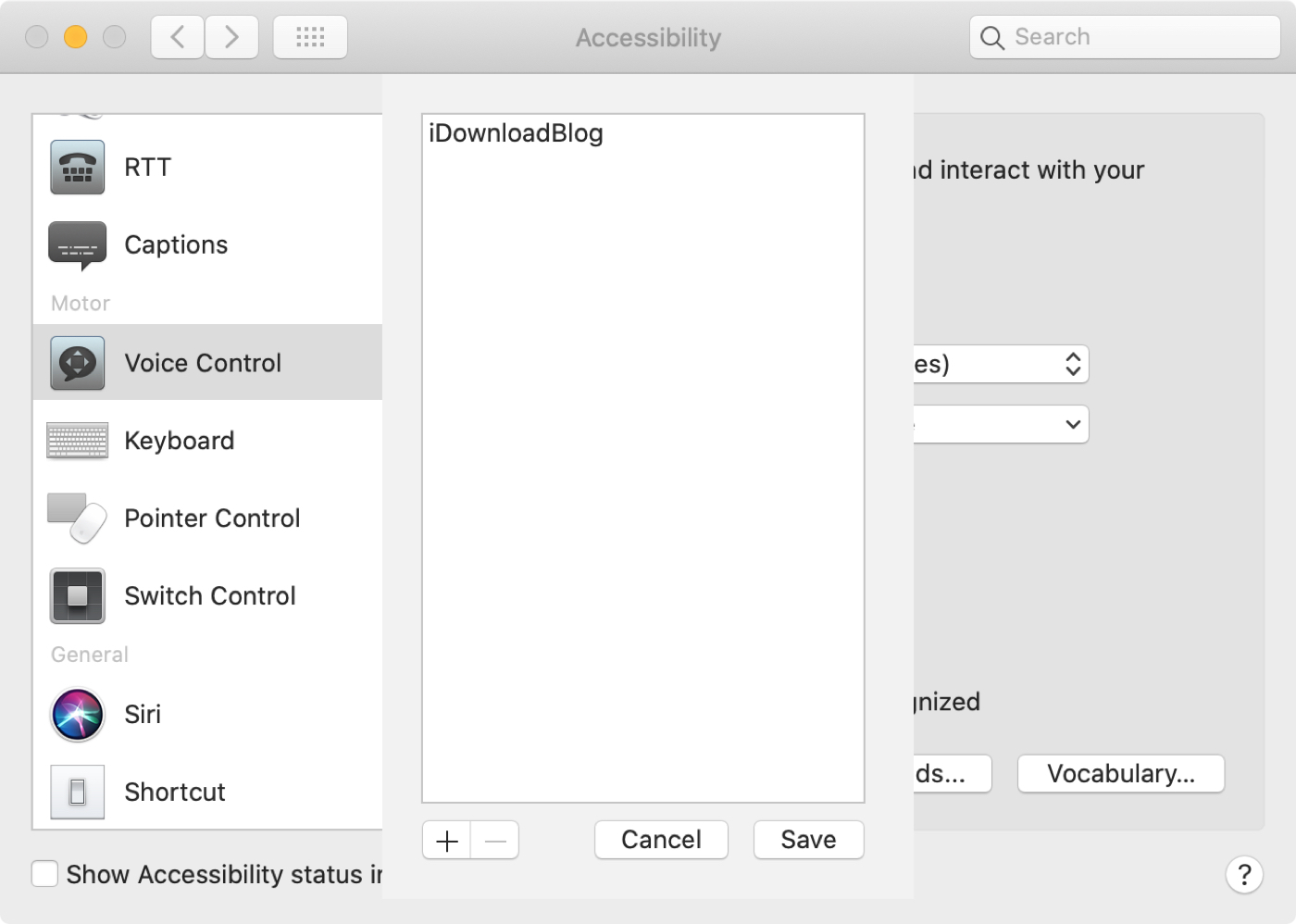
Wrapping it up
If you plan to use Voice Control on your Mac, taking a little time to set up custom commands and vocabulary will save you time later. And you can have your Mac do exactly what you want with your own instructions and words.
If you create commands and vocabulary for Voice Control on your Mac, let us know the types of things you set up. It might give our other readers some great ideas! Remember, you can also hit us up on Twitter!