Does your iPhone switch off randomly even if it has sufficient battery left, and then refuse to turn back on? Follow along as we share why this happens and how to fix an iPhone that keeps shutting down on its own.

Why does your iPhone shut down randomly?
Your iPhone will shut down randomly due to high temperature, software bugs, app crashes, water damage, or glitches picked up during regular use. Secondly, your old iPhone can also keep turning off due to poor battery health. You can check the battery health of your iPhone and understand more here.
Backstory
During an episode of our podcast, I mentioned that I had overslept that morning due to my iPhone 11 Pro turning itself off overnight. It was positioned perfectly on a wireless charger, with plenty of battery left from the day before, and it had no water damage or any other notable hardware concerns. It simply turned itself off and wouldn’t turn back on.
As it turns out, this is just one of those things that sometimes happens to iPhone models X and newer. Luckily, after some stringent Googling, I could work out an easy fix for it. So I thought it would be helpful if I shared that fix (and some more) in case you’re ever unlucky enough to come across this weird bug.
How to fix an iPhone that won’t turn back on
Force restart your iPhone
Once you’ve confirmed your iPhone has at least some battery, and it won’t turn on with a simple press of the power button, go ahead and perform a force restart. We have a dedicated tutorial for all devices. If you have iPhone 8, X, or later, we have recapped the steps below:
- Press the volume up button and release it quickly. This is more of a tap than a press-and-hold.
- Do the same thing with the volume down button. Again, it’s just a quick press.
- Press and hold the Power/Sleep button, and this time keep holding until you see the Apple logo appear on the screen.
The steps should be done rather quickly: press volume up, press volume down, and then press & hold the Power button. If you hold on to one of the volume buttons too long or don’t hold the power button long enough, it may not work.
Plug your iPhone into charging
If a force restart isn’t able to switch on your iPhone, plug it into charging for at least 15 to 30 minutes. Once the battery is adequately juiced up, try to switch on your iPhone normally or force restart it again.
Let the iPhone cool down
iPhone can heat up significantly if left on a wireless charger or a sunny day with maximum brightness, GPS, and many running apps. Once the internal temperature gets high enough, your iPhone becomes almost unusable or shuts down. You can turn it back on after it has cooled down.
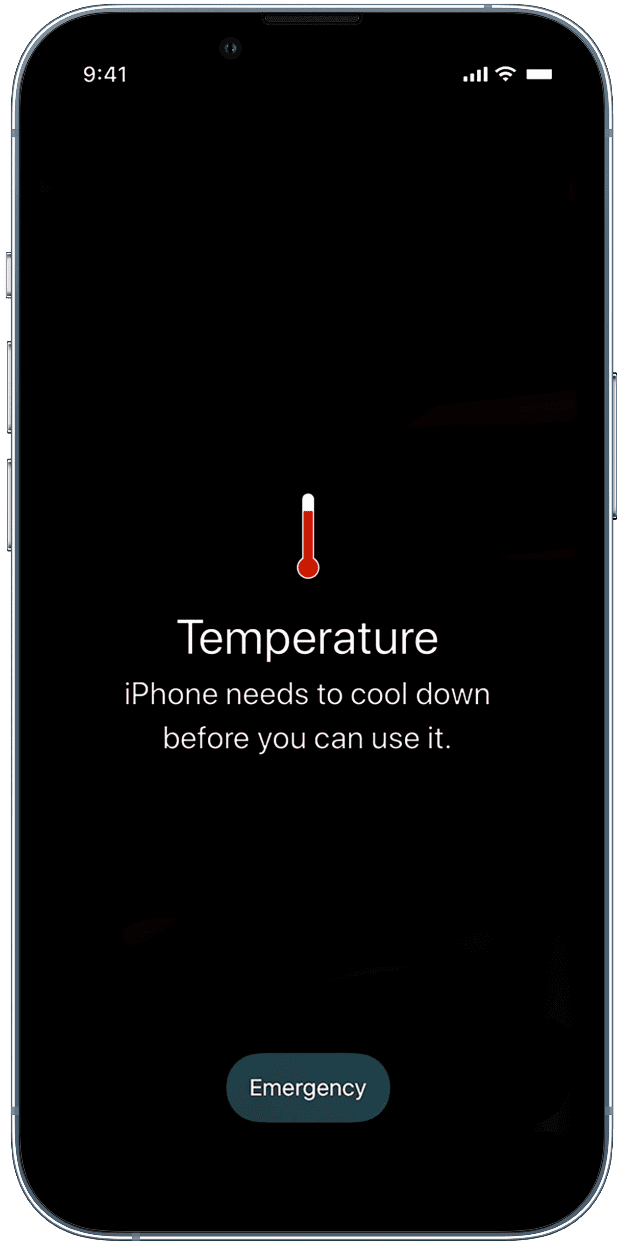
Update your iPhone
To prevent random power-offs, make sure you’re running the latest version of iOS. Go to iPhone Settings > General > Software Update to download and install the up-to-date version of iOS.
Reset all iPhone settings
If your iPhone keeps turning off, reset all settings, and this should hopefully fix the problem.
Check for water damage
Your iPhone has a Liquid Contact Indicator (LCI) that is normally white or silver. But when it comes in contact with water, it turns red. Here’s how to determine if your iPhone is water damaged or not:
- Set your device in bright light, and also make sure you have a flashlight handy.
- Take out the SIM card tray and look inside.
- If the LCI is red, water has gone inside your device, due to which it is performing inconsistently and turning off randomly or refusing to power on. Take it to an Apple Store to fix the problem.
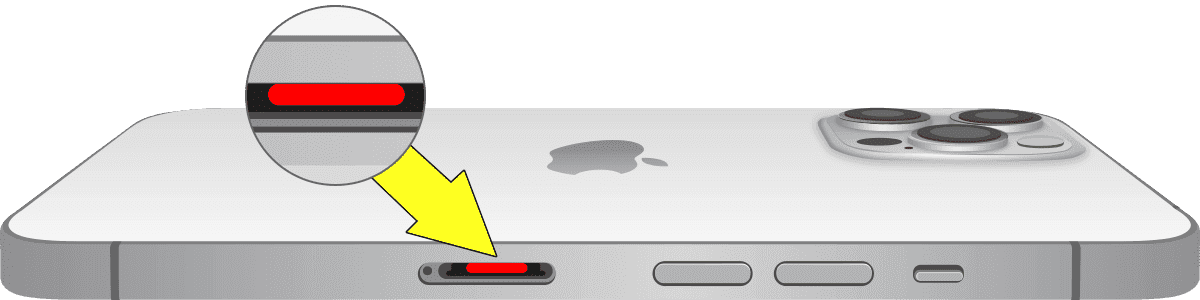
Related: iOS 10 and later warn you if liquid is detected in the Lightning port
Try DFU mode or full erase and set up
Once you have followed everything and the problem continues, put your iPhone in DFU mode (Device Firmware Update) and erase it. This will remove everything from your device and fix the software issues causing your iPhone to turn off and refuse to turn on. Before proceeding, make sure your back up your iPhone to iCloud or computer.
Related: How to erase everything on your iPhone, iPad, or iPod touch
Note: If you can’t use DFU mode due to lack of technical skills or fast internet, take it to an Apple Store, and they should assist.
Contact Apple
Finally, if nothing helps, book an appointment at your nearest Apple Store or Apple-authorized store and get your device inspected. They will inspect the iPhone and tell you the exact hardware problem related to the internals or the battery.
Check out next: