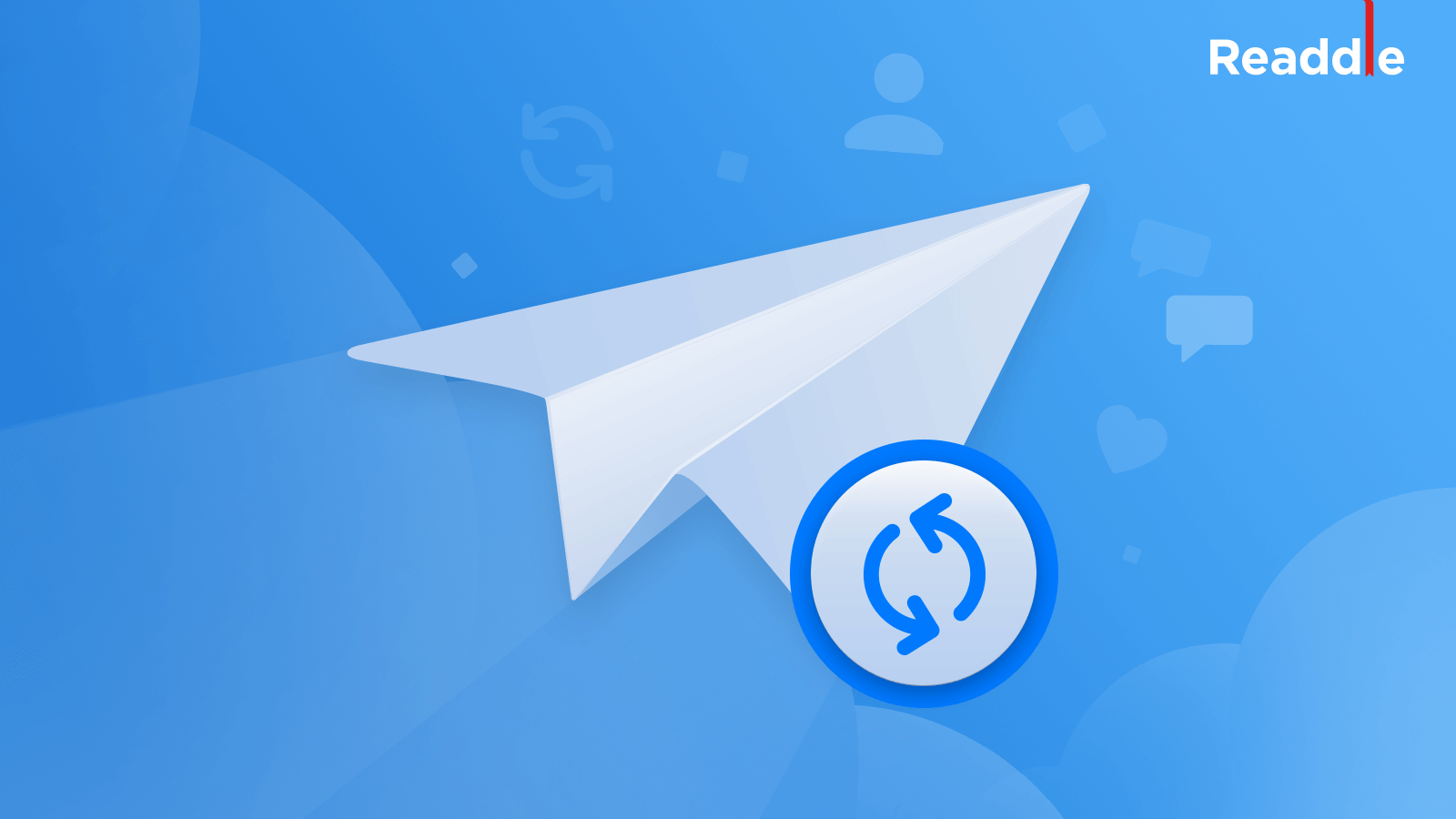
The powerful, free Spark email client by Ukrainian developers Readdle today pushed an update to its iPhone, iPad, Apple Watch and Mac apps on App Store, bringing a few new features such as sending the same email again on iOS/macOS and using inbox avatars on a Mac.
Send Again
Spark 2.5.4 for iOS/macOS lets you easily resend an already sent email to a different person.
Sometimes you may need to send an already sent email again. It happens if a recipient has lost your previous message, an email bounced as undeliverable or you typed a wrong email address. You also may want to resend an email to a different person, just by tweaking a few details.
To resend an existing email to a different contact, simply open your previously sent message, then tap the three-doted More menu and choose the option Send Again.
So, how’s this different from forwarding?
Simple forwarding isn’t the best option, as it adds a header to your message with a sender, date and recipients from the original email. The only tiresome alternative is to copy-paste text to a new email, fill in the subject line and attach the files again.
When you use the Send Again feature, however, the composer pulls the original message with its formatting, subject line and attachments. You only need to add a recipient and hit Send.
This feature is available in both Spark for iOS and macOS.
Inbox avatars on your Mac
This update also features much-awaited avatars on the Mac, a handy feature that was implemented in Spark for iOS last November. With inbox avatars, you can can breeze through your emails faster and quickly spot the most important messages thanks to color-coded accounts as well as people’s photos and company logos appearing next to your emails.
To enable avatars, go to Spark Preferences → General → Appearance → Show avatars. You can enable avatars just in your inbox, in the email viewer or both. To turn on inbox avatars on iOS, open your Spark settings and tap Personalization → Color Scheme.
Hiding accounts from the unified inbox
Spark’s unified inbox combines incoming emails from all of the accounts you have added to it. Before today, it wasn’t possible to hide specific accounts from the unified inbox. In Spark 2.5.4, you can easily hide, say, your personal email or your shared account managed by someone from your team from the unified inbox to focus on the most relevant emails.
To access a hidden account at any time, just click its title in the sidebar.
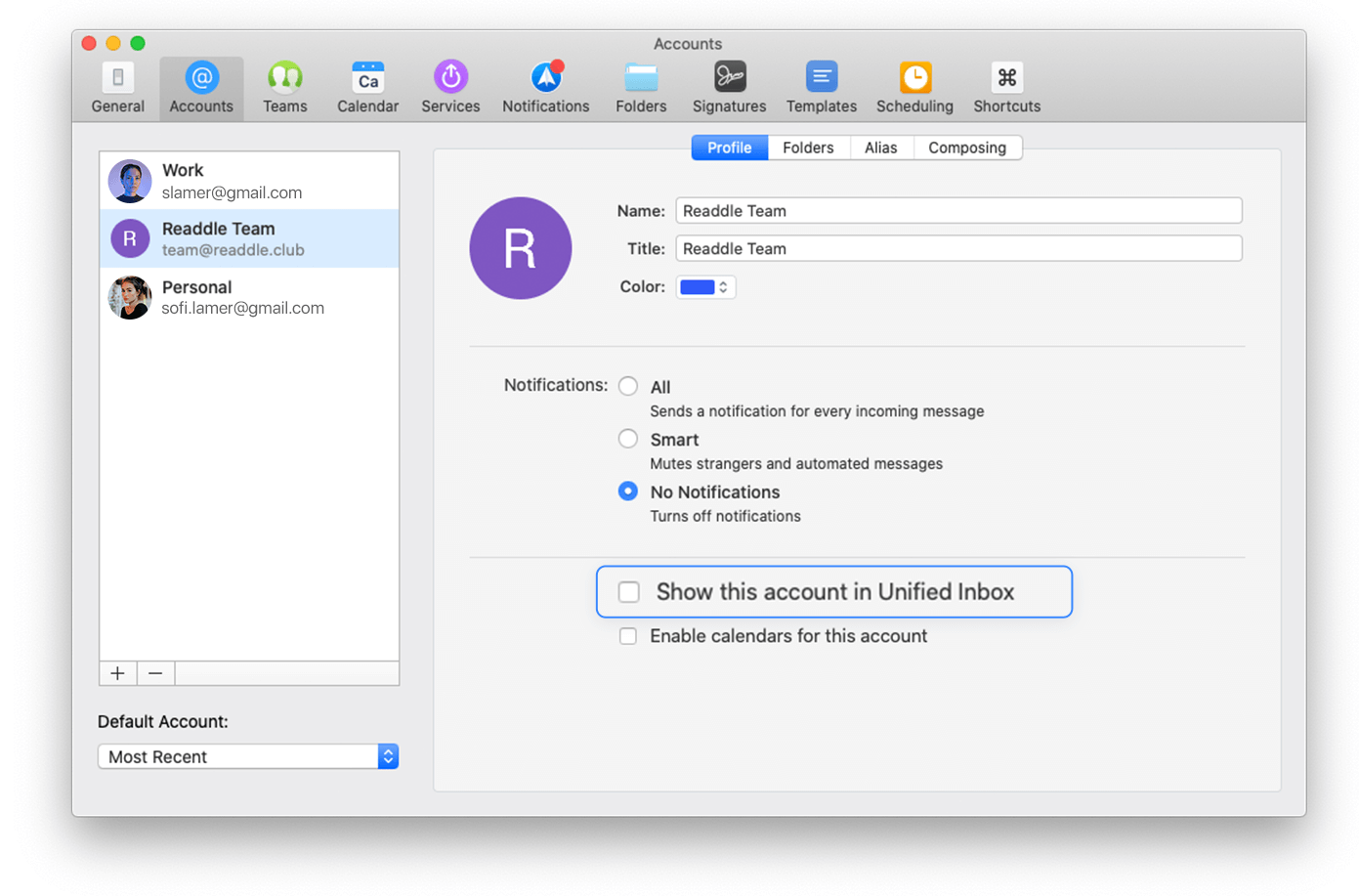
To hide an email account from Spark’s unified inbox, tap Email Accounts in Spark’s settings on iOS, choose a desired account and disable the Show in Unified Inbox toggle. In Spark for Mac, choose Preferences from the Spark menu, click Accounts, select an account and untick the toggle labeled with the text “Show this account in Unified Inbox”.
A revamped Undo bar
Spark for iOS has also gained an overhauled Undo bar:
Our design team did a small redesign for undo pop-up just to show you how much time you have to undo your previous action with emails.
“More exciting features are coming soon,” according to Readdle.
Spark for iPhone, iPad, Apple Watch and Mac is available for free on App Store.
How are you liking these enhancements in Spark so far?
Let us know by leaving a comment down below!