If you sit down and prepare to listen to non-stop music, then the Autoplay feature in Spotify might be one that you enjoy. But on the other hand, maybe you’re not interested in continuous songs or what Spotify suggests to you. In this case, you can disable the feature. Here’s how to stop Spotify Autoplay on iPhone, iPad, and Mac.
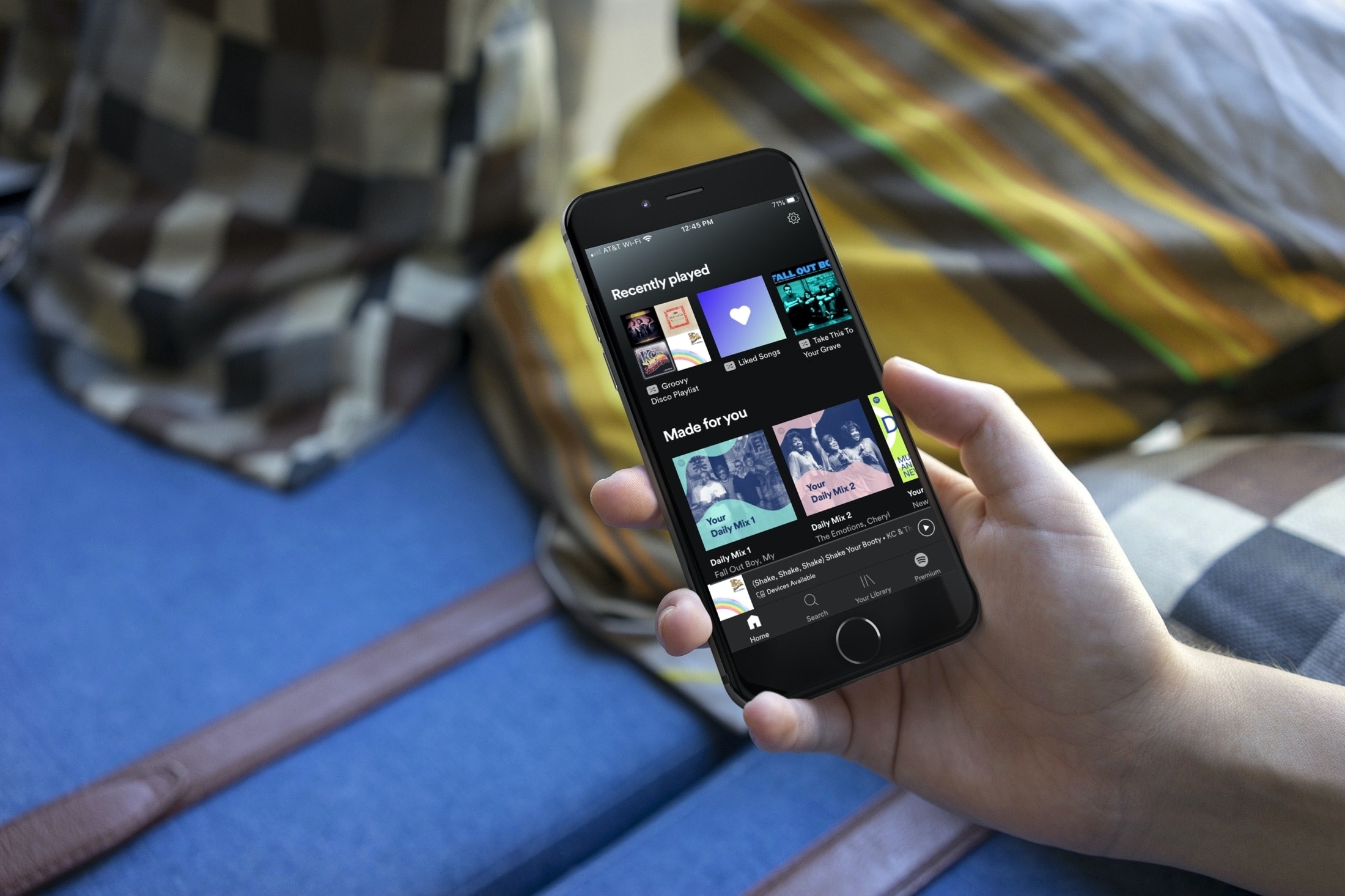
Turn off Spotify Autoplay on iPhone and iPad
Pop open the Spotify app on your iPhone or iPad and then follow these steps to disable Autoplay:
- Head to the Home tab and then tap Settings (gear icon).
- Tap Playback on the Settings screen.
- Turn off the toggle for Autoplay on that device or other devices.
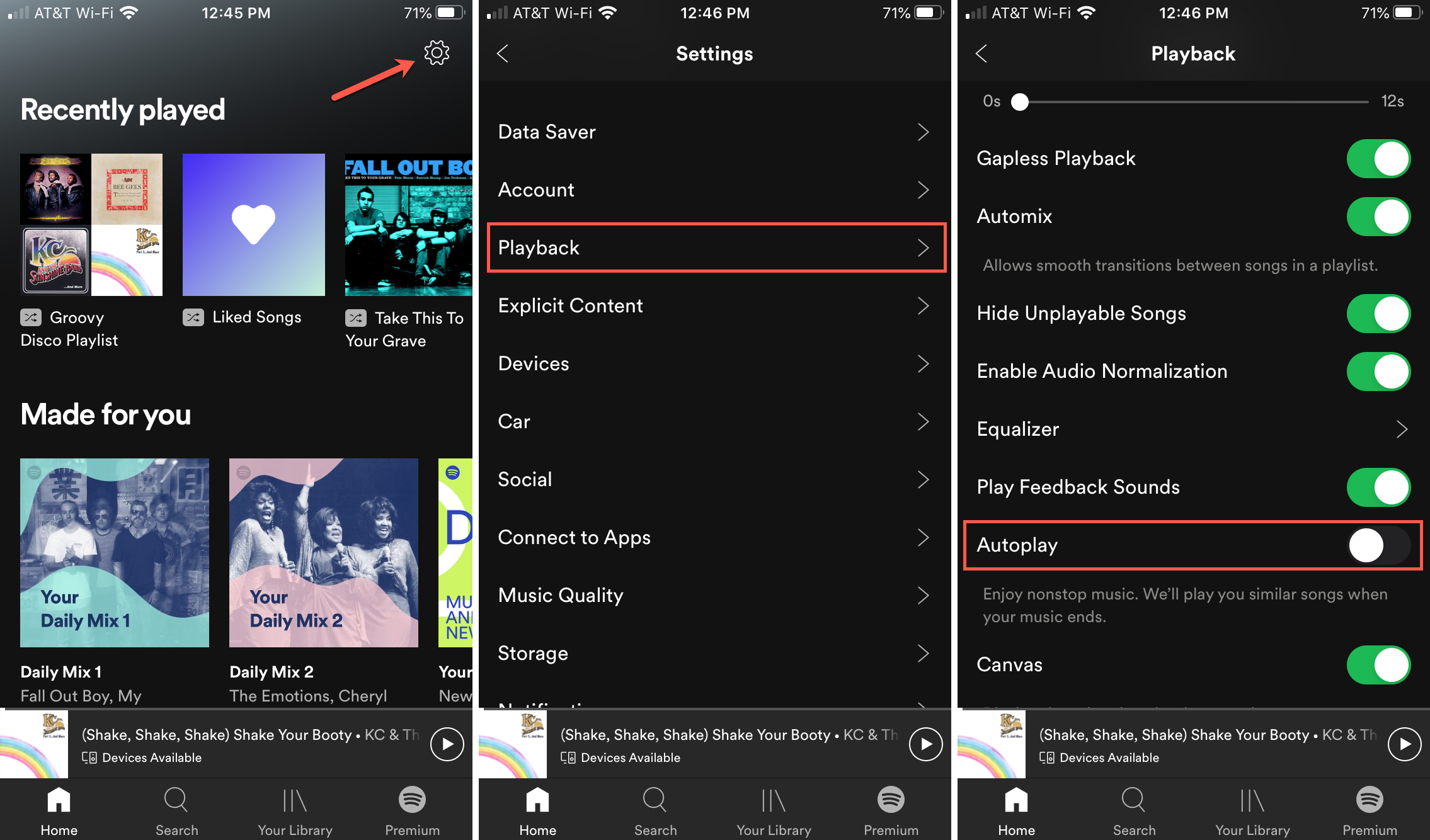
Turn off Spotify Autoplay on Mac
Open the Spotify app on your Mac and then do the following to turn off Autoplay:
- Click Spotify > Preferences from the menu bar or click the Menu button (arrow) on the top right of the Spotify window and pick Settings.
- At the bottom of the Settings screen, turn off the toggle for Autoplay (green to gray).
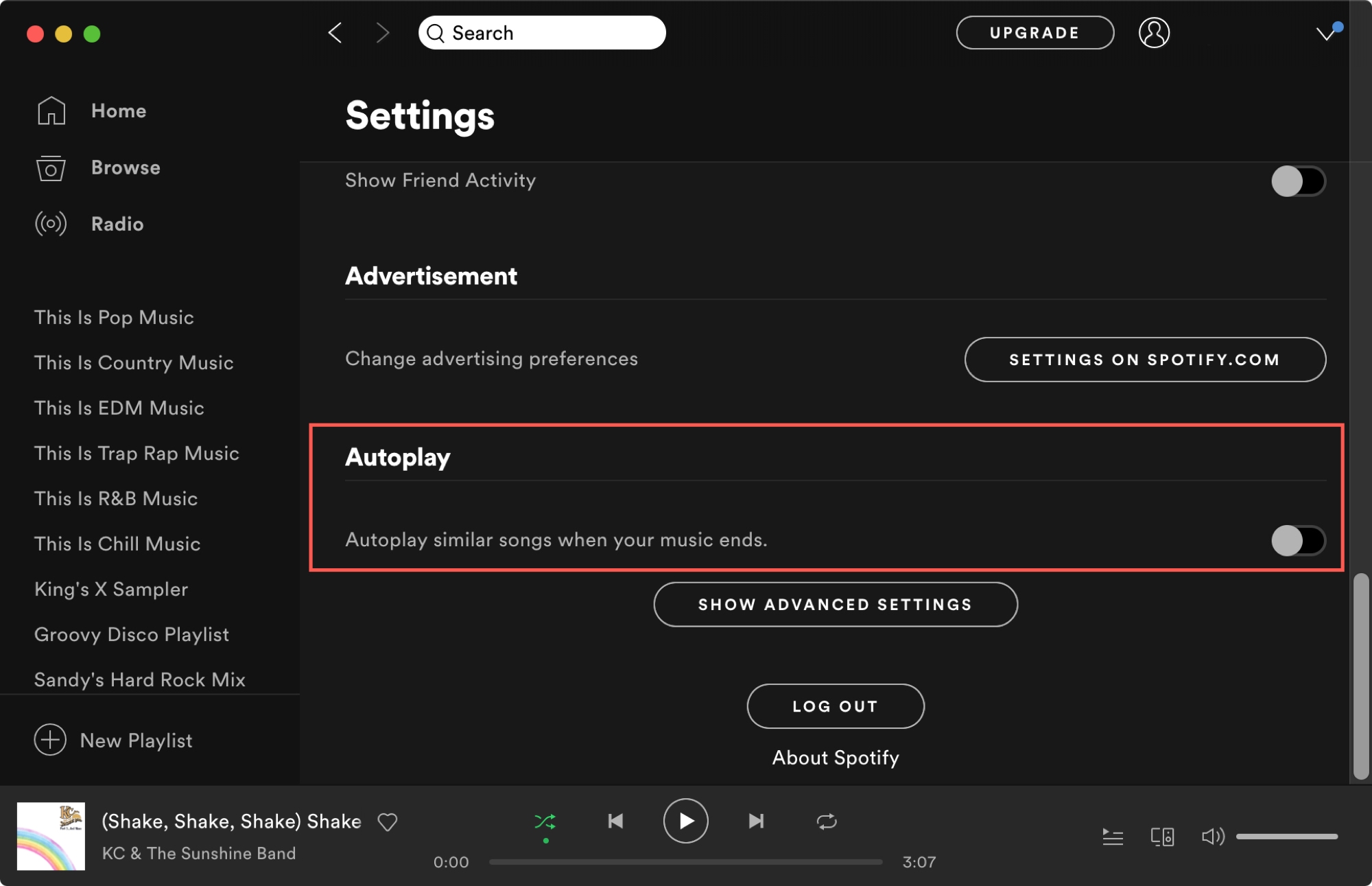
Once you disable Autoplay, your music will stop when you reach the end of your playlist or album. And if you decide one day to have that continuous music play, you can easily reenable it.
Is Autoplay a feature of Spotify that you find useful once in a while? What other features of Spotify do you enjoy?
Do more with Spotify:
- How to see your recently played songs, top songs, and other useful stats on Spotify
- How to change a Spotify playlist cover image in the app and web
- 3 ways to set a sleep timer in Spotify on iPhone
- Audio reactions are coming to Spotify
- How to play Spotify on your new HomePod
- How to stop Spotify from automatically opening at startup on Mac