Review: Insta360 GO is the AirPods-like action cam to beat
Insta360 GO
4.5 / 5With a tiny form factor, unique social features, and an easy-to-use design, the Insta 360 Go is the new everyday action cam to beat.
As it stands, the market is largely saturated by the big players — Go Pro, DJI, and the like. While the larger guys have entry-level shooters for your average users, they don't particularly tailor them for that market. They take their high-end cams and strip away pro features.
Insta360 Go, on the other hand, was designed first and foremost for the average user — the ones who don't need 4K, don't need RAW video support, share primarily on social media, need to easily get the footage to their phones, don't shoot for long lengths at a time, and don't want a boxy, substantially-sized camera.
That is what Insta360 Go is. The action cam designed for actual daily users.
Getting started
Insta360 Go has been dubbed the "twenty-gram Steadicam," though to be fair it actually only weighs 18 grams. That doesn't have the same ring to it though. It is roughly the size of a pinky-finger with a huge array of mounting options included.
In the box, there is an array of accessories, nicely organized in a handsome heathered-grey travel case. This case, when opened, has a zippered compartment on the top with a reusable sticky base, a handheld easy grip, and a micro USB charging cable.
Below a separator is a series of recessions shaped like the accessories themselves. There's a home for the charging case, the mount adapter, the magnetic pendant, easy clip, and ring grip.
All of these mounting options are very well thought out and make where you can affix the camera near limitless. The camera itself is magnetic so it can automatically be attached to any metal surface. That magnet also keeps the camera held into the various mounts.
Insta360 has clearly thought through the mounting options. The clip has a silicone pad which helps keep it in place. While in most of the mounts, the rear button can still be accessed. Between the magnet, the clip, adhesive, and support for all GoPro mounts, this camera can be attached anywhere.
The magnetic pendant is intended to be worn around your neck, below your shirt. It has a soft silicone pad on the side that faces your body which helps keep it in place and feels warmer than cold plastic. From the outside, the camera attaches to it magnetically, allowing you to wear the camera around catching some great POV footage. We loved using this mode when recording extended Hyperlapse clips.
Looking at the camera, it is very small with a metal back and a plastic front. The plastic on the front helps retain that IPX4 water resistance rating while the metal back is magnetic. There are also contacts here for wireless charging and a small button used for turning the camera on and off, pairing over Bluetooth, and capturing photos and videos.
The camera has a 60-minute battery life and is charged with the included battery and carrying case. A clear cover protects the camera lens while in your pocket and the case itself holds another two and a half charges for the Go.
Here we go again with micro USB. Again, we'd have preferred this charger over type-C rather than micro USB. We have fewer and fewer micro USB cables around and it doesn't make sense to keep relying on that connector.
A micro USB to USB-C cable is included in the box, but this is only able to be used for data. It can be plugged into another device like a computer to transfer footage and cannot be used to charge the case. We found this out the hard way when it refused to charge for us.
Instead, to charge, you must use the micro USB to USB-A cable or provide your own USB-C to micro USB cable that can handle power. We chose the latter.
Shooting with the Insta360 Go
Shooting photos and videos with the Insta360 Go is very simple. While it is off, a single button press will immediately start recording a standard video. It can record for 15, 30, or 60 seconds at a time. You can press the back button and hold to simply turn the Go on. When on, a single press will snap a photo. Then a double press will start a hyperlapse video and a triple press will start Slow-Mo. These settings can all be customized in the app based on your preferences.
Sometimes when pressing the button your hands get caught in the shot. To help, Insta360 has a feature in the app that will automatically trim those portions off for you or you can control the camera via Bluetooth.
When you connect the camera over Bluetooth, it can be controlled entirely from the app. There is no live preview in this mode you can't see what you're shooting until after, but with such a wide lens framing isn't too much of an issue.
The footage can have some grain, especially in low light and we would agree that the GoPro line does shoot better video but the mounting options, ease of use, and other factors all make the Go more attractive to users.
Go has a 6-axis gyrostabilization feature called Flowmotion and as you can see in the sample video above it does an excellent job of keeping the video watchable. Even as we drove in the car or jumped around with our dog the footage was steady.
Handling footage
Once you've shot footage with the Go, you need to do something with it. Often this is the biggest hurdle. We would shoot often with our GoPro but rarely did much with the footage. Transfering to our iPhone over Wi-Fi was laborious and if we put it on our Mac we never followed through with doing something fun with it because we'd neglect to transfer it back to our iPhone.
Insta360 absolutely nailed this aspect. There is a Lightning connector right on the bottom of the charge case. This plugs in directly to the bottom of your iPhone at which point the app will automatically launch and the app will instantly start transferring footage to the iPhone. Once the footage is transferred it is then deleted from the camera. Auto-delete can be disabled, we prefer it this way so that we don't have to manually do anything other than plugging the case into our phone.
With the footage in the Insta360 Go app, it is simple to manage the footage. The album tab is broken up into local files and camera files. Tap on any of the videos or photos to view it, swipe up or down to go the next clip, and swipe left or right to trash or favorite a clip respectively. This is all very intuitive and easy to do quickly.
There is a wealth of editing options for videos and photos alike. The aspect ratio can be changed from 16:9, 9:16, and 1:1. It can be trimmed or sped up. Music can be added from a list of royalty-free tracks. Exposure, temperature, contrast, shadows, highlights, sharpness, and tone can all be adjusted and a number of filters can be added to complete the look.
Once you finish tinkering with a video in the Insta360 app, it can be exported right into the Photos app of your iOS device, or it can be shared to several social networks right from within the app.
Should you buy the Insta360 Go?
If you are at all considering an action came and plan to mostly share online through social media, then — emphatically yes.
The camera is a great value including literally everything you need in the box including more than a half dozen mounting options and a solid carrying case. It is ready to go out of the box, effortlessly connects to your iPhone to get the content off fast and easy from anywhere, and has a ton of editing and export options within the app to share and polish your footage.
GoPros and the like are larger and more cumbersome to use and offload footage from and aren't necessarily designed for the on-the-go, casual, quick media that most users are looking for.
The main reasons to consider an alternative is if you are insistent on 4K, need to record at longer lengths, or wanter higher slow-mo frame rates.
GoPro does shoot slightly better footage but when consumed on mobile, the difference isn't going to be apparent.
Pros
- Very easy to use
- Extremely small form factor
- Good quality footage
- Designed for modern life and social sharing
- Huge array of mounting options included
- Great accompanying app
- Managing media is effortless
Cons
- Button can be hard to access on rear (but Bluetooth control helps)
- Uses Micro USB to connect instead of USB-C
- No expandable storage options
- No 4K video option
Rating: 4.5 out of 5
Where to buy
The Inst360 Go bundle is available from Apple Stores worldwide for $199. It can also be picked up on Amazon for the same price with Prime shipping.
 Andrew O'Hara
Andrew O'Hara




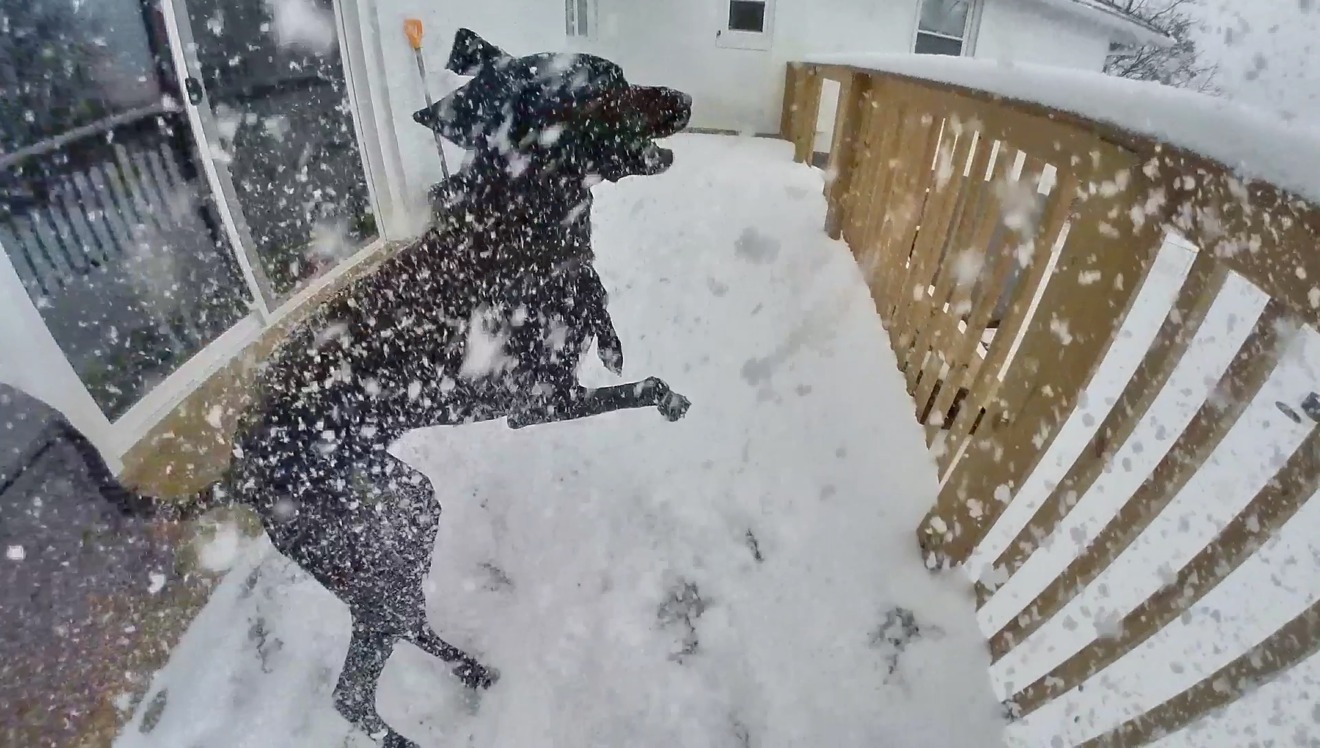



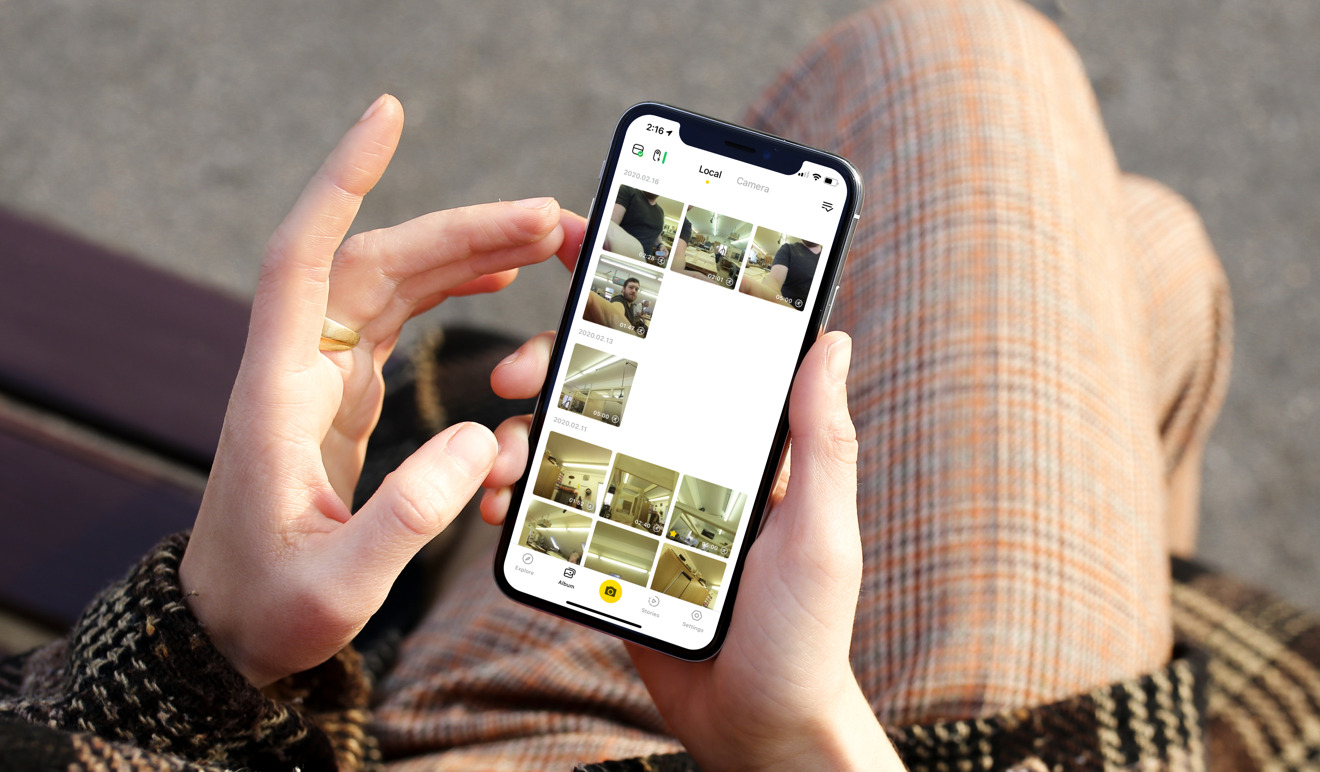
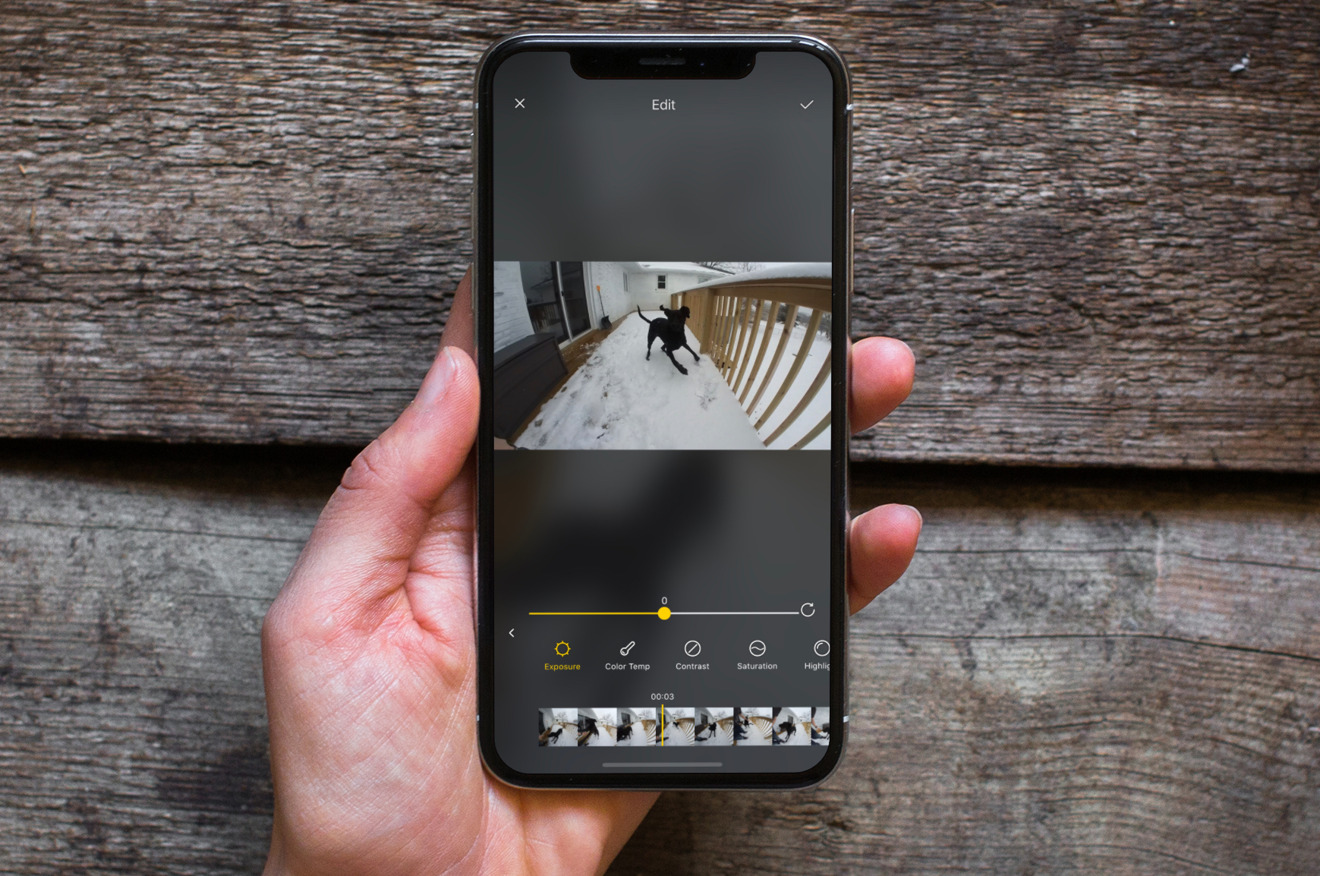













 William Gallagher
William Gallagher

 Mike Wuerthele
Mike Wuerthele
 Christine McKee
Christine McKee

 Malcolm Owen
Malcolm Owen
 Amber Neely
Amber Neely







