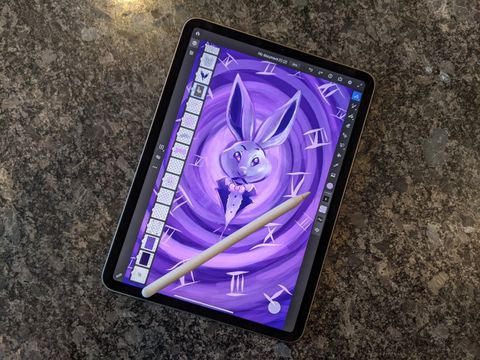iMore Verdict
Bottom line: If you're wanting a free drawing and painting software that creates realistic effects for raster, live, and vectors brushes, this is the app to get. Just be aware that there are no text tools and the free version only provides 2GB of storage.
Pros
- +
Intuitive interface
- +
85 Raster, live, and vector brushes
- +
True-to-life effects
- +
Stroke sensitivity
- +
Basic app is free
Cons
- -
Cannot add text
- -
No canvas or paper options
- -
Only 2 GB of storage with free version
- -
Premium subscription is $10/mo
You can always trust iMore.
There are so many drawing and digital painting programs out there, which makes it hard to know which ones are actually worth your time. On top of that, many are complicated and take hours of classes to understand. Ideally, you want some intuitive software that allows you to paint and draw while looking and feeling as if you're using traditional tools.
I had the opportunity to test Adobe Fresco on an iPad Pro — a free drawing and painting app created specifically for tablets. In the 30+ hours I spent testing it, I discovered that not only is the interface incredibly easy to navigate, but the tools work beautifully and give you plenty of control when designing. Though the software is free, I will say that you will definitely want to use the Apple Pencil in order to get the most out of this app. I used it in my testing and found that it pairs beautifully with Adobe Fresco. It's available on a number of iOS and Android tablets and there are plans to bring it to even more devices.
There is a premium subscription for Adobe Fresco. However, you only need to upgrade to the paid version if you'd like access to additional brushes and tools. If you're already a fan of the Creative Cloud, this is a great companion software and if you aren't familiar with Adobe's other programs, it's a far more user-friendly starting point compared to Photoshop or Illustrator.
Easy to use with realistic effects
Adobe Fresco What I like

From the minute I placed the Apple Pencil on the screen and began sketching around in Adobe Fresco, I could tell that I was going to like this software. The tools are easy to find and utilize, making it a great fit for beginning digital artists, but they are also complex enough to satisfy professionals. Here are all the things I loved about Adobe Fresco.
True-to-life effects Looks like the physical medium
I really can't stress this point enough. Whenever I use the various tools, the program responds so realistically that it looks exactly as though the designs have been created with physical art supplies instead of via tablet.
Strokes look true to life like they've been made with physical mediums instead of on a tablet.
The water color brushes spread and create that familiar cloudy effect whenever I put down multiple brush strokes. The pencil tool responds to pressure and looks just as though I've been sketching in my notepad. In addition to drawing with the Apple Pencil's tip, you can even use the sides of the tip to produce a scumble effect for soft shading.
Similarly, the harder you press down with the vector brush, the thicker the strokes become, allowing you to give depth to your images like you can do with physical pen and ink. Plus, you can adjust how much water is on the brush, the opacity, and the flow, thus affecting what it looks like when you make strokes on the screen. This really helps you get the exact feel you're going for with your work.
This realism opens up a lot of possibilities, but the program also allows you to cheat since it's more forgiving than traditional mediums. If you make a bad stroke, you simply tap two fingers on the screen to undo. Plus, you can always go in with the eraser and remove any aspects you don't like from the various layers.
Plenty of free tools Lots of variety
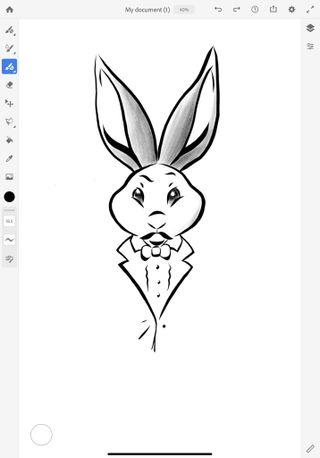
Whenever you hear that a drawing program is free, you usually figure that it's going to either not be that good or that it's going to hide most of its features behind a pay wall of some kind. However, Adobe Fresco's free version surprised me with how many tools it offered.
You get unlimited layers, so you don't have to worry about feeling limited in that respect. And then there is a mixture of 85 different brushes, including live, raster, and vector brushes. Although, you will find that 33 additional brushes (mostly comic and background effects) and the ability to import your own brushes are only accessible via the premium subscription.
What makes this Adobe software unique is that it allows you to use pixel brushes and vectors within the same project, making it a very toned down mix of Photoshop and Illustrator. That not only makes it a lot easier to create full works of art within one Adobe program, but it also gives you the freedom to create interesting designs that you couldn't make in raster-only or vector-only projects.
Intuitive tools Easy to find and edit
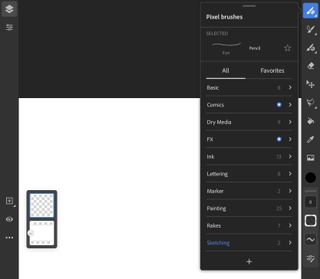
This program is pretty basic compared to Photoshop or Illustrator, but it includes the most important paint and drawing tools, such as: selection tools, the eye dropper, opacity options, a fill tool, layers, and an import button.
I was also happy to find that you can edit the toolbar. I'm left handed, which means that when I first used the app, my knuckes kept tapping on the various tools on the left side of the screen while I was drawing. As you can imagine, this was really frustrating. So, I was really happy to find that I could move the toolbar to the right side of the screen to avoid this problem. Things went much more smoothly after that.
Learning tools A great start for beginning artists
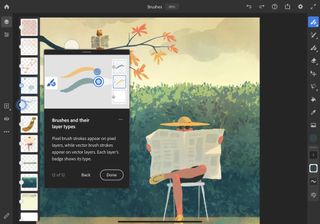
I don't know about you, but I learn best when I get some hands on experience. Adobe understands this and has made it easy for anyone new to digital drawing to learn how to use Fresco by letting them poke around in completed works. You'll find video tutorials as well as layered files in the Learn section of the app, which you can manipulate and explore in to better understand the software.
There's also a Gallery where you and other users can upload their work for all Fresco users to see. You'll even find that people upload live videos of themselves using Adobe Fresco. By watching them, you might be able to pick up a thing or two from fellow artists.
Lacks some options
Adobe Fresco What I don't like
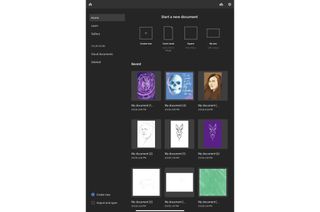
As you can tell by the star rating I've given this app, it isn't perfect. Here are all of the things that I didn't like about Adobe Fresco.
Limited tools Cannot add text or choose your canvas
I was absolutely surprised to find that there isn't a text tool in Adobe Fresco. Granted, this is supposed to be more of a drawing and painting software rather than a graphic design software. However, not being able to add text is very limiting for many users. While testing, I ended up porting a finished piece into Photoshop and adding text that way, which was easy enough to do since I already had access to Photoshop, but that won't be an option for some folks.
The lack of a text tool limits what you can do in the software.
Additionally, while the effects of the brushes looked incredibly realistic, it was a letdown when I discovered that there aren't any canvas options for changing the texture of your background. This might not be important for some users, however, I like adding more depth to my pieces by choosing what my base layer looks like. In some other drawing and painting software, being able to choose different canvases can affect what the brushes look like when they get applied and thus gives you more control over how your piece looks.
The premium subscription Same as paying for Photoshop CC
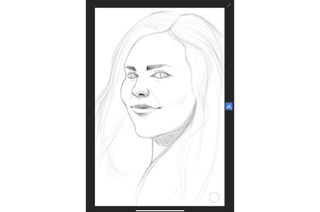
As I've said before, I absolutely love the brushes and tools that come with the free version of this software. Many beginner and professional artist will be able to do a great deal of designing in this app without feeling limited. However, if you're really serious about your digital art, you're going to want to upgrade to the premium subscription.
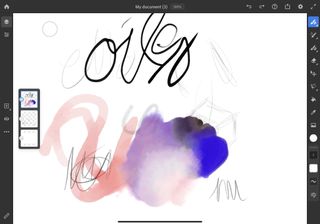
There are 1000 additional brushes with the premium version. Plus, instead of only providing 2 GB of Cloud Storage, the paid version gives you 100 GB. Considering how big layered images tend to get, you're going to want that additional amount of space if you plan on using this app regularly.
The thing is, you'll need to pay $10 per month for the premium version. That's the same as paying for Adobe's Photography plan, which gives you both Photoshop and Lightroom, as well as 20GB of storage. And yet, Adobe Fresco doesn't offer nearly as many tools, functions or storage as Adobe's flagship software. Granted, $10 per month is less expensive than paying for the Photoshop subscription on it's own.
Adobe Fresco Bottom Line
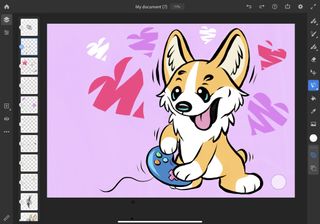
I only planned on spending roughly seven hours testing the free Adobe Fresco drawing app, but I found myself enjoying it so much that I ended up testing it for over 30 hours. It's a remarkable program that produces true-to-life effects for pencil, brush, and ink tools. If you're already familiar with Adobe software, you'll find this software super easy to use compared to Photoshop or Illustrator. This also makes it a great option for novice digital artists.
While I loved Adobe Fresco quite a bit, I was disappointed when I discovered that it doesn't have a text tool and there's no way to change the canvas type for your projects. The lack of these options can feel very limiting for some users. However, I was impressed when I found that a mix of 85 live, raster, and vector brushes were included with the free version. This gives you plenty of room to create the digital drawing and painting projects you envision.
If you feel you'll be using this software a lot, you can also pay $10 per month for the premium version, which gives you access to additional brushes and 100 GB of Cloud Storage.

Free and easy to use
Create the digital artwork you've always imagined with this intuitive app. You'll have access to several brushes and tools and can even have both raster and vector layers within one document.
Gallery





Gaming aficionado Rebecca Spear is iMore's dedicated gaming editor with a focus on Nintendo Switch and iOS gaming. You’ll never catch her without her Switch or her iPad Air handy. If you’ve got a question about Pokémon, The Legend of Zelda, or just about any other Nintendo series check out her guides to help you out. Rebecca has written thousands of articles in the last six years including hundreds of extensive gaming guides, previews, and reviews for both Switch and Apple Arcade. She also loves checking out new gaming accessories like iPhone controllers and has her ear to the ground when it comes to covering the next big trend.