How to View Live Lyrics with Apple Music on iPhone & iPad, Karaoke Style
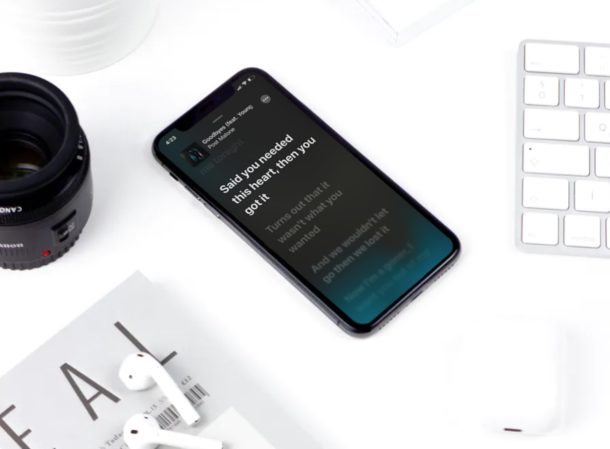
Ever wanted to see the song lyrics accompanying the music you were listening to on iPhone or iPad? With Apple Music, you can easily view live song lyrics to any playing song, karaoke style. The words and lyrics stream across the screen, making it easy to keep tabs on what is being sung and when.
Every now and then, when we come across a really good song, we look up its lyrics on the internet. If you’re an iPhone or iPad user, your best bet so far was to see the full lyrics on Apple Music or search on Google using a web browser. As you can tell, this isn’t really super convenient especially if you’re using your iOS device to listen to music. Thankfully, that has changed with the recent iOS 13 update, because the stock Music app on the iPhone and iPad is now fully capable of displaying lyrics in real-time, though his feature requires a subscription to Apple Music.
If you’re already an Apple Music subscriber and you’re looking forward to take advantage of this feature to see live lyrics, you’ve come to the right place.
In this article, we’ll be discussing exactly how you can view real-time lyrics on your iPhone and iPad with Apple Music. Let’s check it out and learn how this works.
How to Use Live Lyrics with Apple Music on iPhone & iPad
Although you will be able to view song lyrics on a device running an older version of iOS, the ability to view lyrics in real-time is exclusive to iPhone and iPad running iOS 13 or later. So, make sure your device is updated and simply follow the steps below to avoid any sort of confusion.
- Open “the stock “Music” app from the home screen of your iPhone or iPad.

- Tap on the “Now Playing” bar located at the bottom of your screen, or simply open a song of your choice on Apple Music.

- Initiate song playback by tapping the “play” button.

- Now, tap on the lyrics icon located to the left of AirPlay icon, as shown in the screenshot below. If this icon is grayed out for you, it means that lyrics aren’t available for the song that’s being played.

- Here, the lyrics to the song that’s being played back will be displayed in big bold letters. If you want to scroll through the lyrics or hide the playback menu, simply swipe up.

- If you notice carefully, the lyrics are time-synced and moves as the song keeps playing, so you don’t really have to scroll as you’re trying to sing along. Additionally, you can tap any line in this lyrics section and the song would skip to that part.

The ability to view real-time lyrics is extremely useful for aspiring singers who’re trying to follow the song, almost making it a portable karaoke companion.
That being said, this feature has its fair share of caveats. First of all, you must be connected to the internet and subscribed to Apple Music as mentioned earlier to use Live Lyrics.
A subscription doesn’t automatically guarantee live lyrics to all the songs that are on Apple Music either, as it only works as long as lyrics are available for a particular song. Thus if you were expecting this feature to work with your locally stored music, you’re out of luck. It’s worth noting that these limitations apply to regular lyrics as well when seen in Apple Music.
Remember, you can also see the full song lyrics to any music in Apple Music on iPhone or iPad as a single sheet of lyrics, if you’d prefer to see all words and prose without them streaming across the screen.
What do you think about the addition of Real-time Lyrics on Apple Music? Do you think this feature is going to change the way you look up lyrics while you’re listening to your favorite songs? Do let us know your thoughts and opinions in the comments section down below.

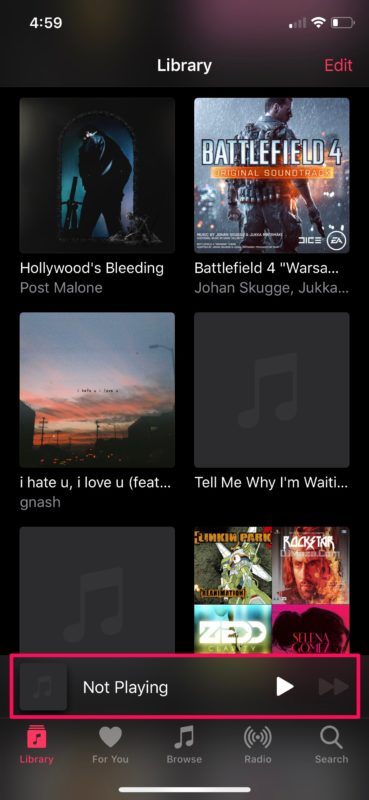
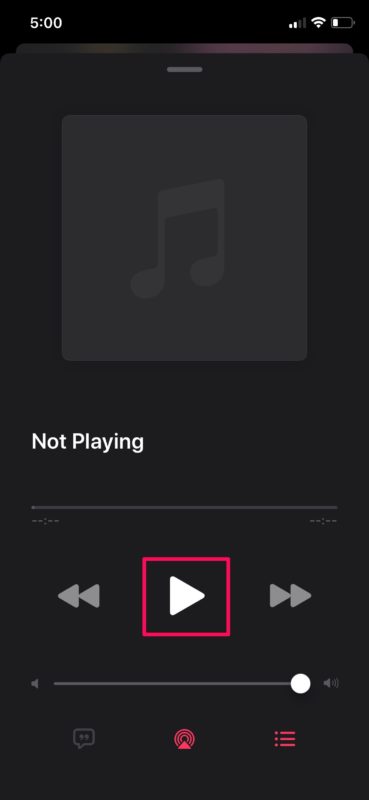
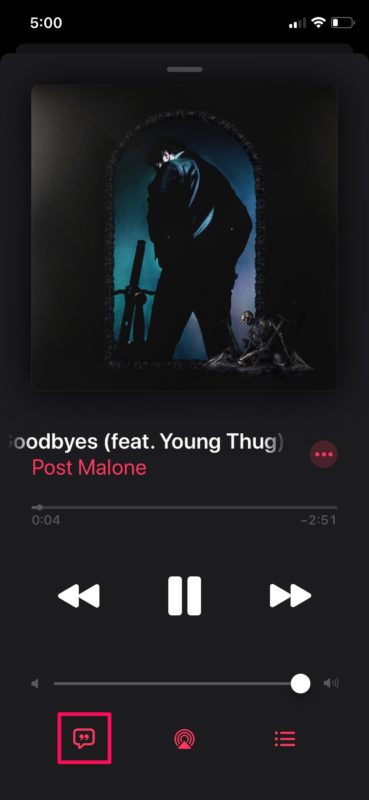
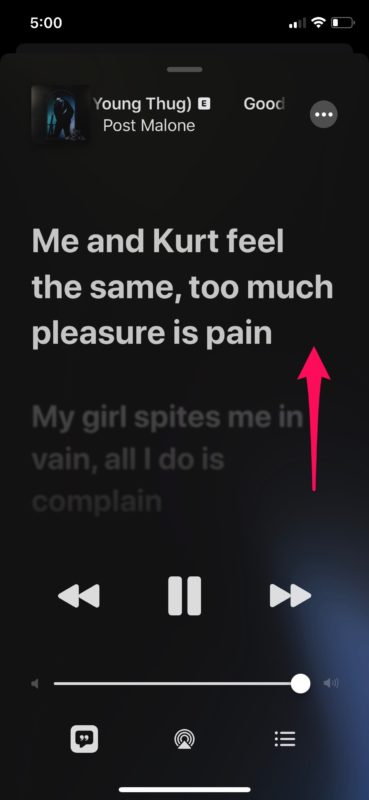
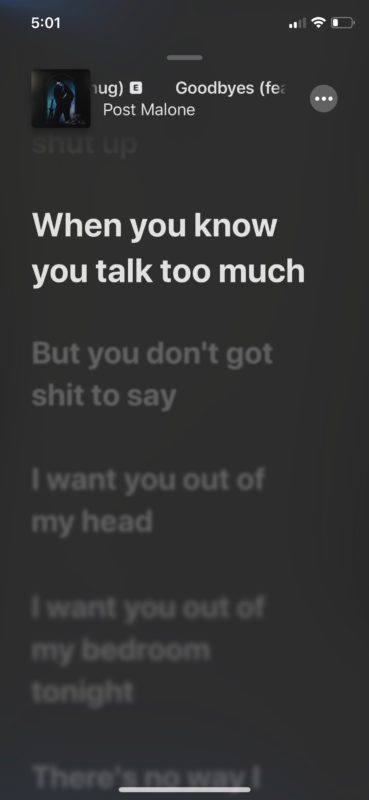

good work – very useful