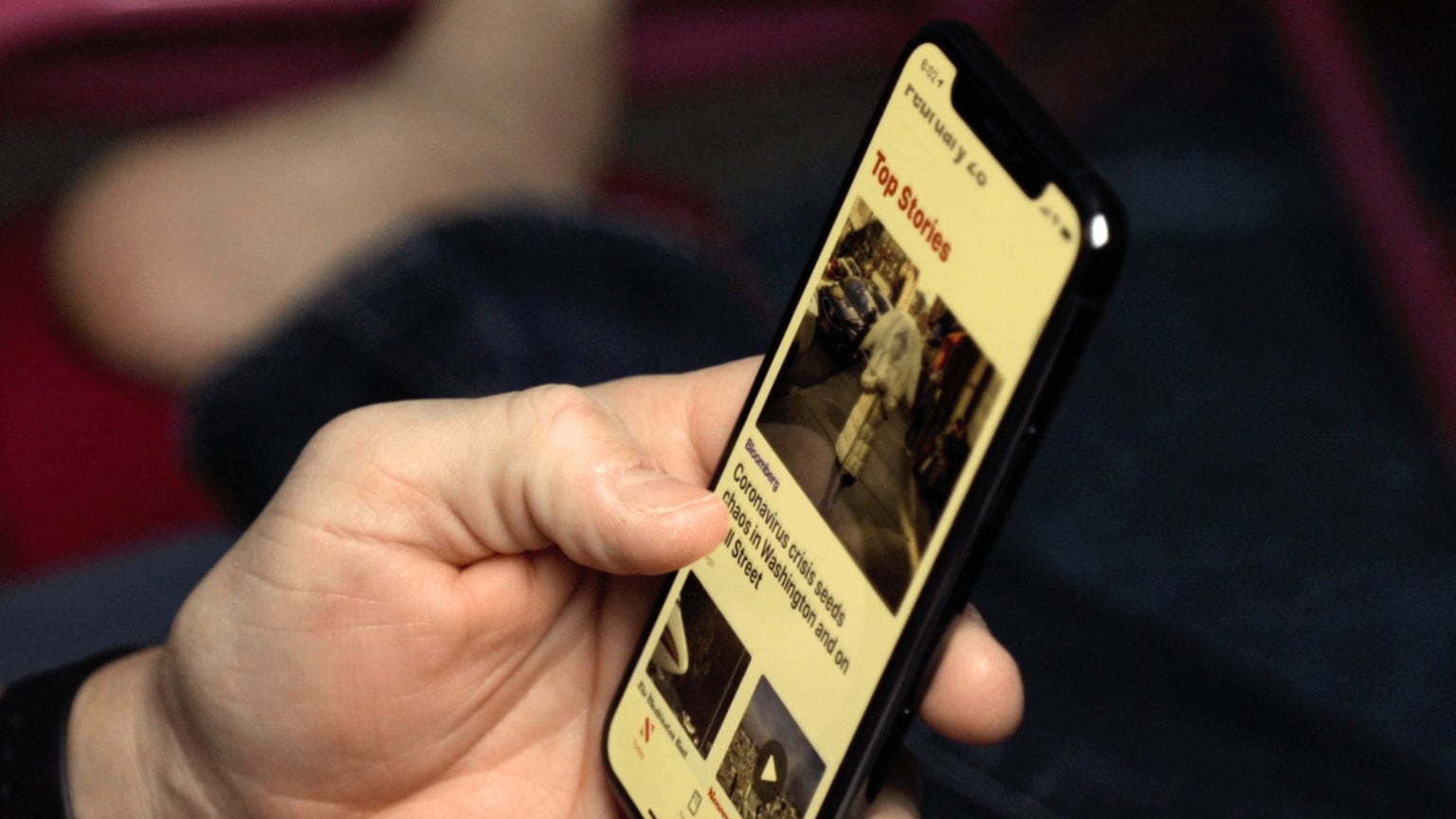Ever since its launch, people have mostly been dismissive about Apple News on iPhone, iPad and Mac. One big reason is the way it interacts with links on the web, boxing users into the News app instead of letting them visit the open web.
For me, that’s actually a pretty desirable thing, because I really like the News app. It’s much cleaner-looking than many ad-bloated websites, and far less emotional and combative than getting your news on social media.
But making the News app show you the things you care about, with less clutter and noise, requires one simple trick.
Restrict the stories in your Apple News feed
To tone down your Apple News feed, start by heading into the Settings app. From there, scroll down until you see the News section.
In the News settings, you will find a handful of toggles and switches. Look for the one labeled Restrict Stories in Today, and toggle it on. Then head over to the News app.
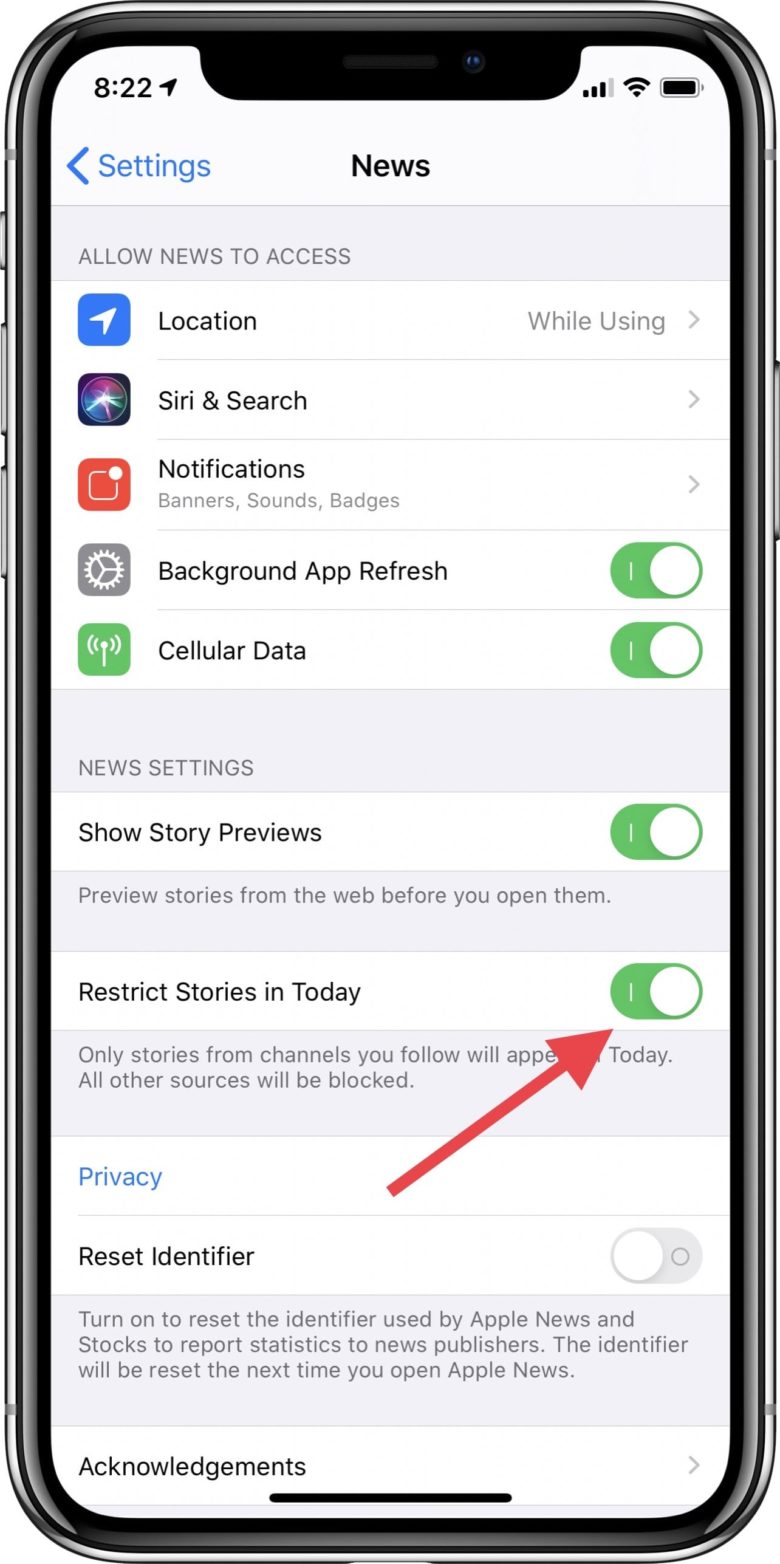
Screenshot: Ian Fuchs/Cult of Mac
Now, instead of being bombarded by obnoxious political stories and BuzzFeed listicles, you will see only stories from channels and topics you follow in the News app. This basically turns the service into your own personally curated newspaper.
While there’s still plenty that people may dislike about Apple’s take on News (like the removal of support for user-added RSS feeds, or Apple’s harassment about the News+ subscription service), this one little tweak makes the News app substantially better.

Screenshot: Ian Fuchs/Cult of Mac
Best of all, you can toggle the setting fairly quickly using a simple Siri shortcut that launches Settings to the News section.
And that’s it. A quick and simple setting change that makes Apple News exactly what you want it to be, instead of what Apple’s team of AI and human curators thinks you want.