Prior posts in this series for comparisons:
Update On iPad 2 And Google Books PDFs
Google Books PDF Smackdown: NookColor Vs. Samsung Galaxy Tab Vs. iPad
Google Books PDF On HTC Flyer
eInk Nook Reading Google Books PDF
More PDF Action On Rooted NookColor
Google Books PDF On Rooted NookColor
And if you want to play along at home:
Processed World (Nov-82) [choose PDF (5.9 M) or right-click Save As here]
This is a continuation of a series of posts about devices I fondled last Friday (December 2, 2011).
All screensnaps in this post are full iPad 2 and iPhone 4s resolution. Click any to enlarge.
In this case, enlargement of some snaps will be required to see detail and to see what I’ve highlighted in red.
Before there was Adbusters or anything like that, there was Processed World. It was the printed meeting place for everyone stuck in a rotten job or mistreated by insane employers. I subscribed to it but something went awry and I never got all my issues. It might have gone under. This was the 1980s, pre-Internet, and newsstand distribution was difficult to get and increasingly expensive. I was never able to assemble a collection and now — God bless them! — the Internet Archive has every issue available for free!
What distinguishes these PDFs from the ones I’ve tested from Google Books is that the Internet Archive is using JPEG2000 as the graphics file in the PDF. This is a graphics file format that Google Books itself stopped using. It’s apparently very CPU-intensive, as this test will show.
Here it is downloaded and opened in iBooks. Note how few pages are showing up in the thumbnail row at bottom. This is 2:11PM and that cover is blurry:
And the Table of Contents is blurry:
And this page is blurry:
It’s 2:12PM and this page is blurry:
It’s now 2:13PM — it took two minutes for any one single page to unblur and render completely:
I was stupid and thought the next pages would be rendered now too. No:
But this previous page was now clear:
As was the Table of Contents:
And this one:
We’re now at 2:18PM and look at how few pages are in the thumbnail preview! Page nine is now clear:
But look what happened when I paged ahead to page ten and then back to page nine. Page nine is not there:
It’s now 2:27PM. In that time interval, I had set aside iBooks aside and did some tweets. I had hoped that rendering would continue. No:
And unlike with the Google Books PDF …
… jumping ahead even a few pages did not prioritize that page for rendering:
What’s strange is that the cover — which never became clear in the PDF itself — looked fine in Mobile Safari:
But click this image to see that even via browser, the text does not render very quickly:
Here is a clear, rendered page in the browser:
But moving ahead too quickly brings up a blank page with spinning dots:
Another example of uncompleted rendered text in the browser:
And most frustrating of all — when going back to the cover, it’s no longer there in the browser! It hasn’t been cached:
In short, this was a miserable, miserable experience.
Mind you, this was actually an improvement. Prior to iOS 5, iBooks could not render a Processed World PDF at all!
I then went on to try this on the new iPhone 4s. Since the iPhone 4s has the next-gen Apple CPU and enhancements to make it all faster, I really thought I’d see something slow but possibly acceptable on it.
I was very, very wrong!
Here is the same Processed World PDF opened in iBooks on the iPhone 4s. It is 2:52PM:
It is now 2:53PM and we still wait for the cover image to render:
It’s now 2:54PM — two minutes later! — and the cover still hasn’t appeared:
2:55PM, three minutes later, and finally the cover begins to render:
It’s now 2:56PM and look at how blurry the cover still is:
Still 2:56PM and see how few pages are shown as thumbnail previews:
At that point, I’d reached my level of frustration. The performance here was actually worse than the allegedly slower-CPU of the iPad 2! That’s as far as I was willing to go and I abandoned the test.
I have no idea what’s going on here. Are there actually two versions of iBooks — one for iPad and one for iPhone? Why should there be, aside from UI differences to accommodate a smaller screen on the iPhone? And why should the more powerful iPhone 4s do worse than the iPad 2? I just don’t know.
It’s not that I would ever read a Google Books PDF or issue of Processed World on the iPhone — the screen is just too small — but the difference in performance is very puzzling to me.
I’ve been impressed by videos I’ve seen of the iOS program GoodReader. I’m not able to try that program on an Apple Store iPad. Even though store demo models can download Samples from the iBookstore, they are blocked from downloading even free demos from the App Store.
So, if any of you out there have GoodReader, give this muscular and difficult PDF a try on your iPad 2 and leave a Comment. And if any of you know the GoodReader people, maybe they’d like to try this for themselves and — cough cough hint hint — even post a video on YouTube that I could then put in another post.
As for the Internet Archive, I appreciate their astounding work, but I’d like to see them drop the JPEG2000 graphics file format and move to something that is more tablet-friendly. I hope this type of conversion can also be done — perhaps first of all, because I want them! — to the run of Processed World they have stashed away.
Finally, for all of you who might be inclined to dismiss PDF, here was today’s news: Amazon invests in Foxit to boost PDF support in Kindle devices and apps. If Amazon thinks PDF matters, then PDF damn well matters!
Previously in this fondle series:
Update On iPad 2 And Google Books PDFs
Nano-Fondle: Samsung Galaxy Tab 8.9
Nano-Fondle: Kindle Fire
Fondle: Nook Tablet
Nano-Fondle: eInk Devices
Nano-Fondle: Windows Phone And More
Nano-Fondle: Samsung Galaxy Player 5.0



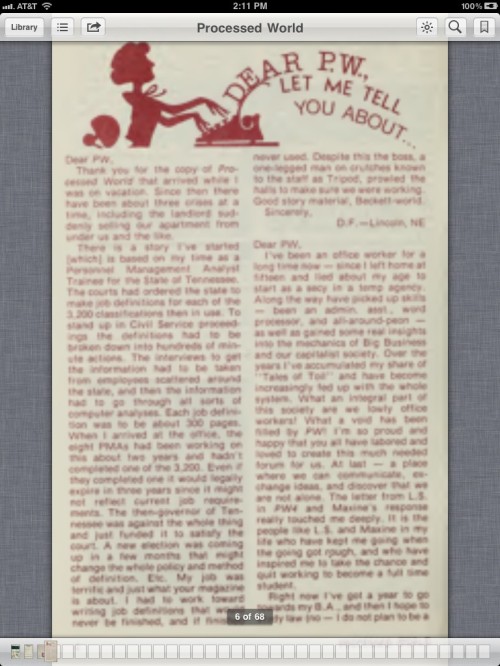

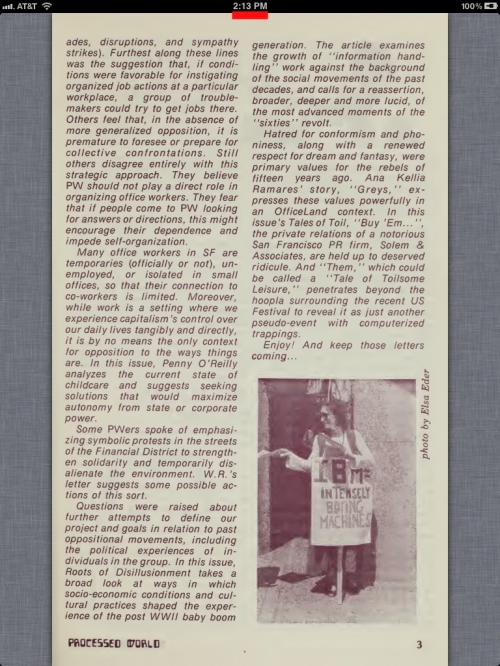




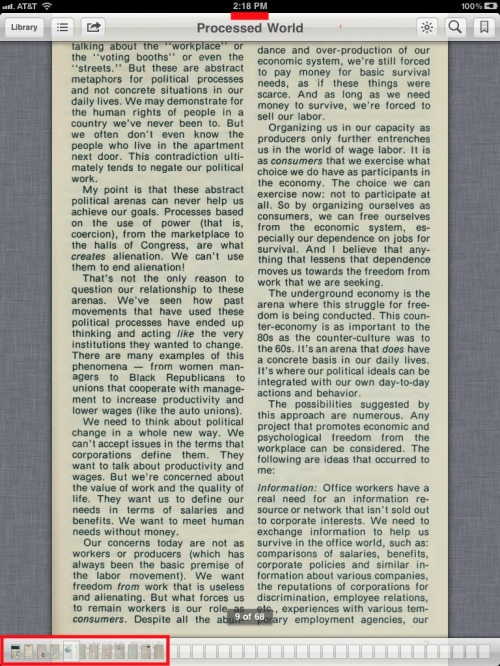

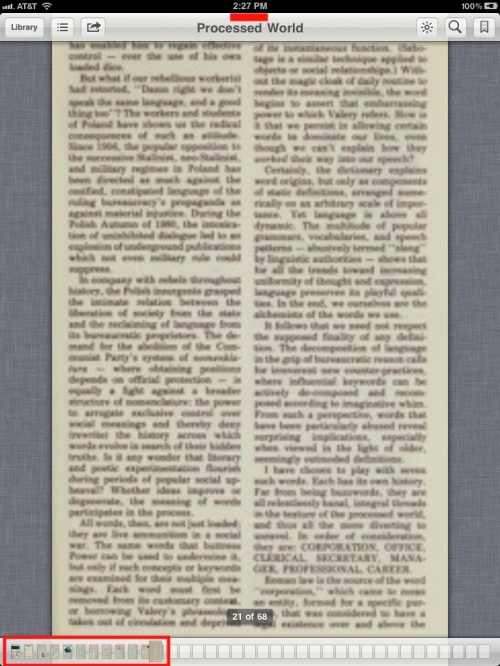

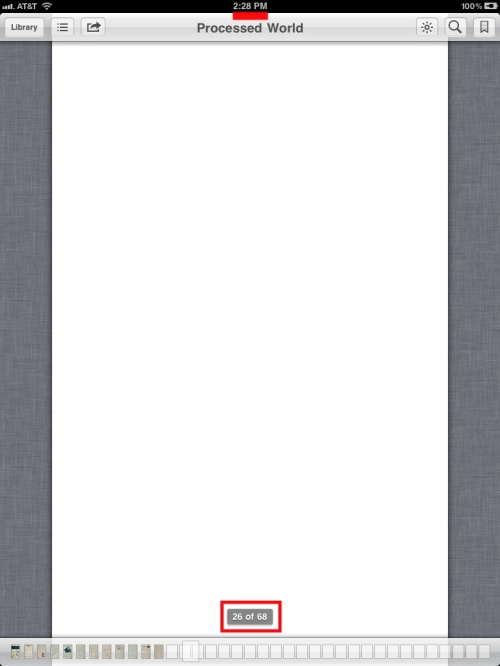









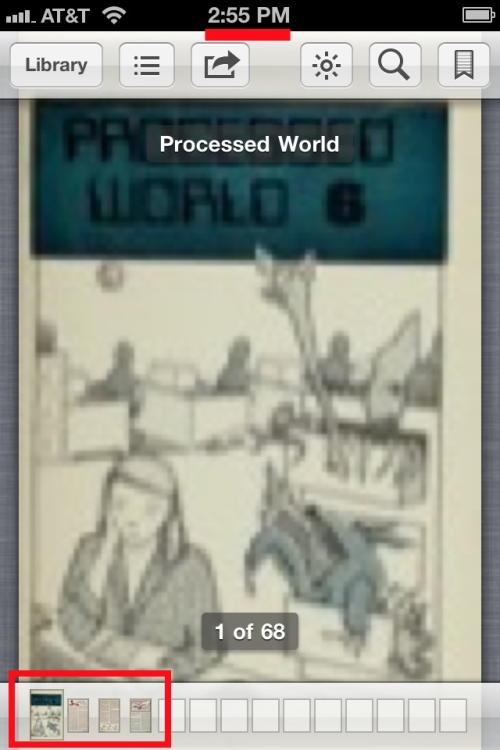



I tried this on GoodReader and if the page has not been cached it seemed to take around 8-9 seconds to fully render. After it has been rendered, it took around 1-3 seconds to turn a page. I also have a PDF reader for music so I tried it. Depending on the page it took anywhere from 8-12 seconds to render (and cache). If you do large jumps, then you will have to wait the 8-12 seconds. If you turn page by page and it will turn fast if you have stayed on a page for more than the 8-12 seconds. So basically jumping around is no good, but reading and turning is good. Thanks for the torture PDF!
8-12 seconds is not good at all! Thanks for trying it.
This problem is pervasive on all Macs as well. I work in the sciences and live in PDF files all day long. I’ve found that old publications that were scanned into PDF files (the jstor pdf’s are really bad) are incredibly slow to render on a 2.66 GHz Quad-Core Xeon MacPro with 16GB of ram no matter what PDF viewer I use. I wish someone could explain this to me, or even better, fix it.
I have also tried the file with no success. The render times are the same as aron nelson.
This is the first time I have had this happen and I have a few scanned older books in my collection.
For example Gods’s Gold by John T Flynn The life and times of Rockefeller. The pages render almost immediately, there is a symbol appearing telling me it is rendering but the page has finished rendering before the render animation has finished.
My suspicion is the coloured backgrounds on each page causing the render delay on the processed world file.
I have training books with images, photos and so on but they are new files that are not just one big image per page and there is no render lag with these.
I tested the file on other applications like Quick Office, Blue Reader and a web browser. None of them handled it as well as Goodreader. Most crashed.
As I said in the post, it’s the use of JPEG2000 as the scanned page graphic file. It requires too much power for tablet CPUs.
I wonder if I am going about it the wrong way. Is it possible to open it on a computer and save it with different encoding to make it open faster. I opened it with preview on a mac and the export options are JPEG, JPEG-2000, OpenEXR, PDF, PNG, TIFF.
I said just that on Twitter yesterday:
http://twitter.com/#!/mikecane/status/144506529247272960
http://twitter.com/#!/mikecane/status/144506630262898689
http://twitter.com/#!/mikecane/status/144506775155130370
So, yeah, if you can reconvert the page images from JPEG2000 to JPEG, that might improve the handling of it considerably.
Pingback: Swiss iBookstore Now Spricht Nur Deutsch | The well-prepared mind
This file contains both JPEG2000 and JBIG2 images, it appears that the JBIG2 images are also causing serious problems. Preview is emitting JBIG2 related errors and if I run Preview in a debugger I can see it is running in the JBIG2 decoder for a very long time.