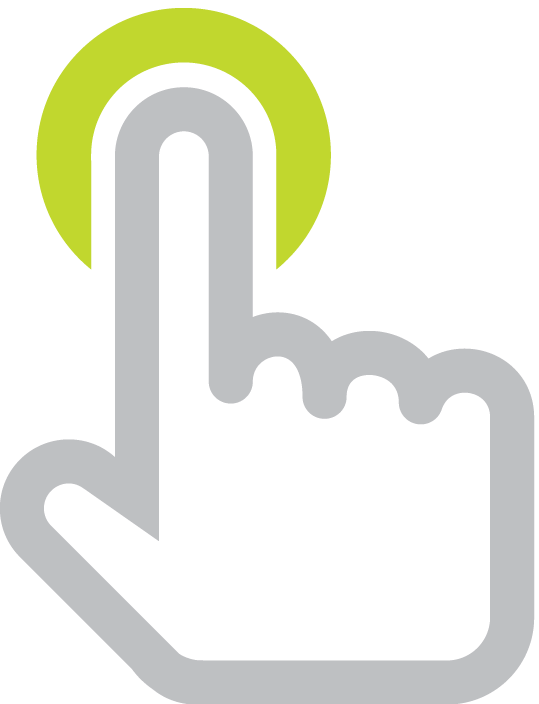Clone an iPad or iPod touch
/ Melissa Dills is an Ohio kindergarten teacher and has a blog, Adventures of iPads in Kindergarten. Melissa recently contacted me with this question:
Melissa Dills is an Ohio kindergarten teacher and has a blog, Adventures of iPads in Kindergarten. Melissa recently contacted me with this question:
I currently have 5 ipads in my kindergarten classroom. I back up my 'original' one on iCloud and it pushes out the apps to the other four. My question is do you know of a way to get them to go into the appropriate folder They are just going onto the screen instead of the folder I put it into on my original. Thanks for your great website. It is very helpful!
It's very convenient to enable Automatic Downloads of apps in the Store section of Settings on iOS devices. This automatically downloads new purchases (including free) made on other devices and in iTunes. You just need to be signed into the same iTunes account on all of your devices. Don't worry; you don't have to input the account's password each time an automatic download happens (that would be annoying).

As Melissa points out, apps are indeed automatically downloaded, but they are not placed into folders or even necessarily onto the same Home screens. Currently Apple does not provide a way to synchronize folders among devices. Other settings, like wallpaper and sounds, are also not synced and have to be set up manually on each device. With older students, teachers can have them place apps in folders and make settings consistent across devices.
In Melissa's situation with younger students and only five devices, she could set up one of the iPads as a master. That means she would move apps into folders or onto specific Home screens and configure settings. After she has the iPad exactly the way she wants it, she will connect to iTunes, right-click the iPad's name in iTunes' sidebar, and choose Back Up.

After back up is complete, Melissa will disconnect the master iPad. Then, she'll connect one of her other four iPads, right-click the iPad's name in iTunes' sidebar, and choose Restore from Backup.

iTunes will ask Melissa to choose a backup to restore onto the current device. She'll of course choose the backup of the master iPad.

It will probably take some time for the restore to complete. When done, this iPad will be a clone of the master. That means all apps will be in the same folders, Home screens will be identical, and settings will match exactly. I suggest that Melissa rename the iPad so that it's not confused with the master iPad.
Melissa can restore her other three iPads from the master's backup as well. Afterwards, all five of her iPads will be set up identically. Because iTunes allows you restore only one iPad at a time, Melissa probably won't want to go through this process very often. She'll probably still rely on automatic downloading of apps and manually putting into folders unless she has downloaded a large number of apps that would take lots of time to sort.
Now, this method of restoring from a backup of a master device will replace all data with that from the master. That means images, recordings, and any high scores will be erased from the other devices.
 Restoring from a backup can also save teachers time if they customize an app. For example, Learn How to Spell from Grasshopper Apps is fully customizable. You can use the sets of words that are included in the app. But even better, you can add your own words, complete with your own images and voice recordings.
Restoring from a backup can also save teachers time if they customize an app. For example, Learn How to Spell from Grasshopper Apps is fully customizable. You can use the sets of words that are included in the app. But even better, you can add your own words, complete with your own images and voice recordings.
It can take lots of time to make customized sets of words within the app. In a classroom like Melissa's where there are a small number of iPads that can be used as a center, it saves a lot of time and repetition to use the cloning method above to copy the customized sets from a master iPad to other devices. Perhaps one day Grasshopper Apps will update their apps to save customized lists to iCloud so they can be easily copied to other devices. Until then, restoring from a backup is the way to copy the app's data from one device to another.
Canby Schools in Oregon have deployed hundreds of iPod touches using this restore from backup technique. Joseph Morelock has written how they do it in the wiki article Imaging iPod touch Devices Using iTunes Restore.