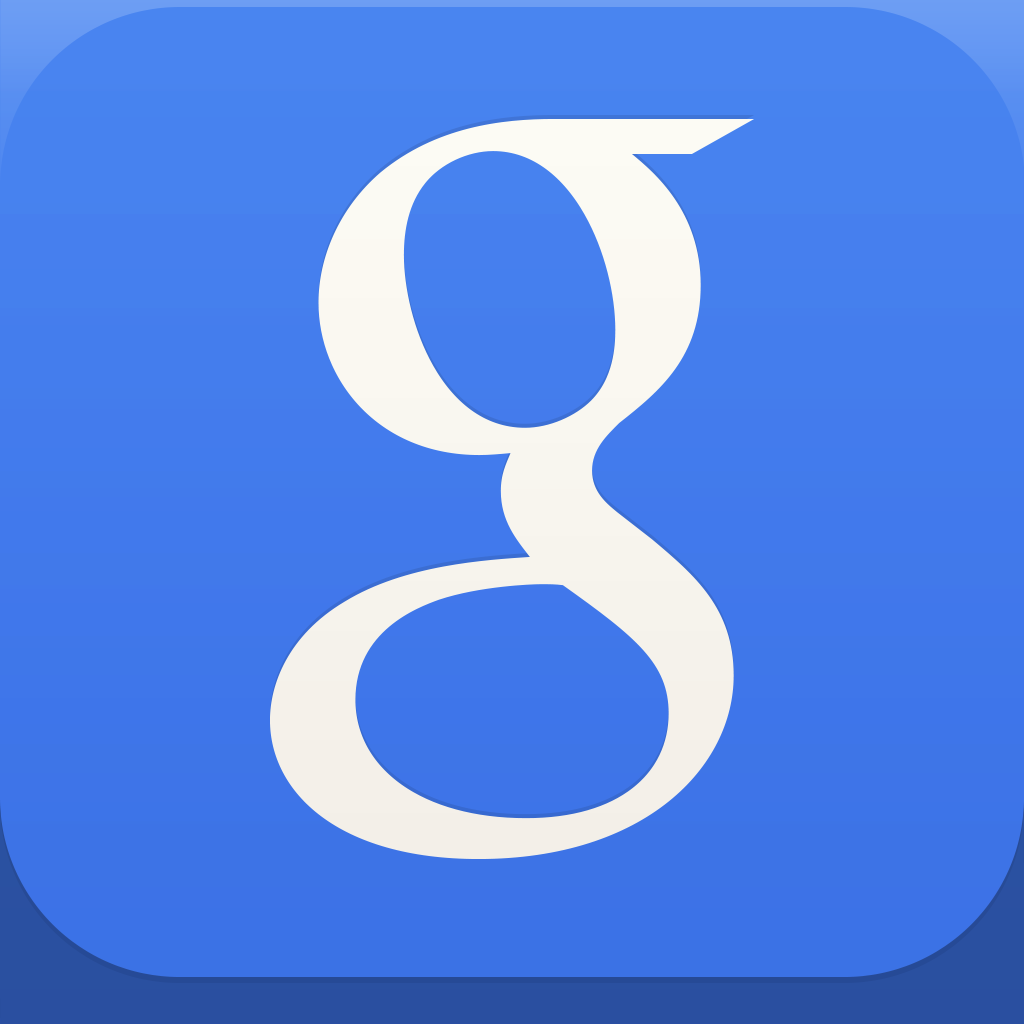How To Enable Google Now For iOS In Google Apps Accounts
by Joe White
April 30, 2013
Google Now for iOS launched yesterday with version 3.0 of the free Google Search app, however users attempting to access the service through a Google Apps for Business account may have had little success. If this is the case, you'll need to enable Google Now for your Google Apps account.
As Scott Hanselman explains, Google Apps users who haven't activated Google Now for their account will see an error message after installing the update to Google Search, which states that "your administrator hasn't enabled Google Now for your domain."
In order to enable the new service, users (or rather their admins) must:
Do note that although the above settings are listed under "Android," enabling Google Now via this method will nevertheless activate the service on iOS devices, too. Hanselman explains that it takes around 10 minutes for the setting to propagate, and that users may need to force-quit the Google Search app, too, in order for the application to recognize the new configuration. Google Search 3.0 is available now in the App Store. For more information on Google Now for iOS, be sure to check out our original article. Alternatively, take a look at some of our other Google-related news: Wavii Confirms Google Acquisition, Pulls App From The App Store, Consumers More Likely To Buy An iPhone The Next Time Around, and Famed iPhone Jailbreaker Comex Headed To Google To Work As An Intern.
- Sign in to your Google Apps control panel.
- Go to Settings > Mobile > Org Settings > Android settings.
- Click the checkbox next to Enable Google Now to turn on Google Now.
- Click Save.