
It’s been just over a year since we reviewed Lightroom 4, and a lot has happened since—not just in the software box itself, but also in Adobe’s revenue generation scheme. Today things center on the Creative Cloud. And since our review of Photoshop Creative Cloud and its rental license scheme, many people chimed in with pitchforks and torches in hand. Commenters told us what big fans they are of the new pay-forever-or-lose-your-program Creative Cloud license. Yes, for every 30 or so negative comments, there was someone who liked being able to buy in at a lower cost. But the consensus from our end was obvious: people hate the new rental software scheme, and they are livid at the prospect of paying what many likened to a protection racket for their files.
So let’s first talk about what’s not in Lightroom 5: the Creative Cloud license. That means that if you upgrade to Lightroom 5, you pay once and own a license to use the software indefinitely—unless it’s used to add more rockets to Iran’s arsenal or make Portia de Rossi look any more like one of the Olsen twins (that’s my law). There is no long-term money hole option. I don’t think you have to be a cynic to pick out the main reason for Lightroom being spared the Creative Cloud treatment. Lightroom actually has competition.
When Lightroom 1 debuted, it launched into a Raw converter market that was pretty mature. Adobe was playing catch-up, especially to Apple’s Aperture, which was the first real monolithic professional Raw workflow app that Lightroom emulated. And by Lightroom 1's release, Apple even had time to address some of Aperture 1.0’s significant failings. By Lightroom 4, Adobe’s price dropped to $149 from $299, largely due to this competition. Today, a five-machine license of Aperture can be bought on the Mac App Store for $80, and I’d say that has a lot to do with why Lightroom was not put into a rental license scheme.
Lightroom’s price is now low enough to buy outright (also roughly $80 for an upgrade). Almost no one would be willing to risk losing access to his or her photo library’s rich metadata catalog for a low entry fee. Maybe if FreeHand still existed, Illustrator might have been spared the Creative Cloud treatment as well. But since you’re not going to switch to Lightroom 5 because your files are held hostage, Adobe’s going to have to convince you to upgrade the old-fashioned way—compelling features. Let’s see what those are.
Advanced Healing Brush
Adobe has a pretty great arsenal of healing tools in Photoshop, and they are now moving into Lightroom and Camera Raw with the improved Advanced Healing Brush. It’s understandable why bringing a feature over from Photoshop is a slow process. It’s a simpler task doing it on flat 8- or 16-bit data in Photoshop, where Lightroom and ACR require a non-destructive procedural approach that works on floating point Raw image data. Lightroom 4 had a Spot Healing Brush that only worked with circular patches—Lightroom 5’s version is a completely freehand drawing tool, and the heal is done with a matched-spot estimation (like in Photoshop). Drag the brush over your desired object to zap from the image. Lightroom then tries to find a good match to use as a basis for the heal: 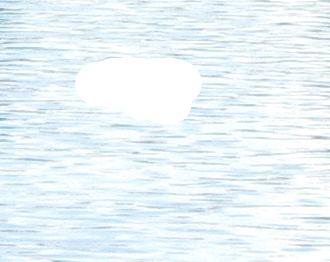
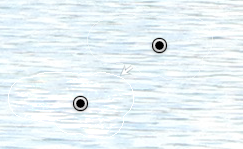
Like in Photoshop, it doesn’t always do a great job of finding the best source for the clone, but Lightroom’s sources are moveable so you can more easily address a mismatch. Still, Photoshop’s content-aware heals are noticeably more sophisticated, as one content-aware PS heal can take from many spots to build a healing patch. It’s likely that this multi-patch heal is too complex for a non-destructive workflow, but Lightroom’s tool is a decent middle ground between speedy and useful. You wouldn’t do all your retouching in Lightroom anyway, so this isn't a huge deal.
Upright tool
Correcting distortion is something you can do a lot of in photo editing, so any new tool to deal with these problems is welcome. The Upright tool is another that features evaluative techniques to judge which settings are best for your current photo. It does a very good job at determining how to correct a photo with wonky vertical and horizontal lines: 

That image still has a bit of barrel distortion that needs correcting, but this is easily done with the manual settings or profile-based correction. If you find the crop too aggressive and would rather clone in the rest, you can pick another non-crop setting like Vertical only to get an image that is straightened but uncropped: 
I think a lot of people are going to find this feature quite useful, especially in scenarios like architectural photography or texturing for film assets.
reader comments
100