When I was in high school, I fantasized about leaving my numerous spiral bound notebooks behind in favor of a handheld digital drawing board. That technology didn’t arrive in the form of the iPad until after I finished college, but that didn’t stop me from buying one the weekend it was released, along with that weird rubbery case and a $30 stylus. I used the stylus maybe three times, and it wasn’t at all like taking notes in my notebook — it was more like drawing on a tiny white board with a thick marker. Using my finger wasn’t nearly as precise, but it was just so much easier.
Last year’s Galaxy Note 10.1 promised to finally bring all the stylus power of Samsung’s Note smartphones to a big-screen tablet, but its upsides were utterly defeated by the device’s crippling performance issues. Now Samsung is back with a new and improved 10.1 that aims to win over my pen-and-paper-loving heart. On paper, it seems like the Note 10.1 is the perfect combination: industry-leading specs coupled with the new S Pen, the world’s highest-tech #2 pencil.
A big screen. A pen. Plenty of power. The $549.99 Galaxy Note 10.1 has everything it needs to kill the three-ring binder once and for all. Right?
A new-look Note
Samsung’s devices are usually made of an uncomfortably smooth plastic, and look almost like the same device just at different sizes. The new Note 10.1, though, has shaken off a few of the bad design habits that plagued previous devices. The result is a tablet that’s much more mature than anything Samsung’s made yet.
Samsung has finally gotten over its addiction to slimy plastic bodies, instead giving the new Note 10.1 a faux-leather design that also graces the new Note 3. The textured backing is a big improvement for the Note 3 and works even better on the larger 10.1 — it felt good and secure in my hands. The little fake stitches along the border take the imitation leather look a tad too far, but it’s still a vast improvement over the cheap feel of the Tab 10.1.
THe leather look isn't perfect, but it's much better
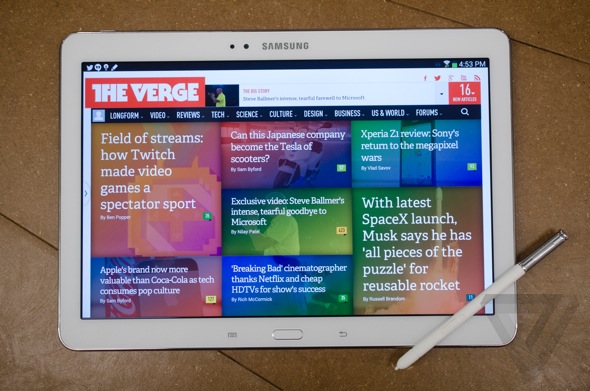
At 1.19 pounds, the 10.1 is lighter than both the Nexus 10 and the iPad while still maintaining the nice solid heft of a premium device. The home button location indicates that the Note 10.1 is expressly meant to be held in landscape orientation, but I didn’t mind switching into portrait mode when using the S Pen to write.
Much smaller bezels around the screen make the Note 10.1 look significantly cleaner than generations past. The speakers have been relocated from the front to the edges of the tablet, too, and they’re quieter for it; the only thing that borders the touch screen is the front-facing camera and the physical Android buttons. I’ve grown to love the physical home button and capacitive menu and back buttons on Samsung’s device, so they’re a welcome addition to the Note 10.1. Samsung finally ditched its proprietary charger in favor of Micro USB, but oddly didn’t use USB 3.0 like with the new Note 3 — with a bigger battery to charge and probably more content to move around, the clunky port would be both more useful and less conspicuous on the tablet.
While the less expensive Tab 10.1 (and last year’s Note 10.1) have modest 1280 x 800 displays, the Note 10.1 bumps that up to a beautiful 2560 x 1600 LCD panel. It’s the same screen that made the Nexus 10 the standout Android tablet last year, and puts the display quality on par with Apple’s iPad. It’s nice that the Note has finally caught up to the competition, even if it’s a year later, and the high-resolution screen really does make a difference for reading and browsing the web.
The Note has a decent 8-megapixel camera, but probably not as good as the smartphone in your pocket. I’ve never used a tablet to take pictures, but the few pictures I took with the Note were sharp, if not a little washed out in low light conditions. But still: use your phone, not your tablet, for reasons both quality- and norm-related.
Instead of sliding out from the bottom right corner, the S Pen has moved to the top of the right side, above the speaker. It’s a little harder to reach, but a little easier to grab and yank out — and that’s the whole reason to buy a Note, after all.
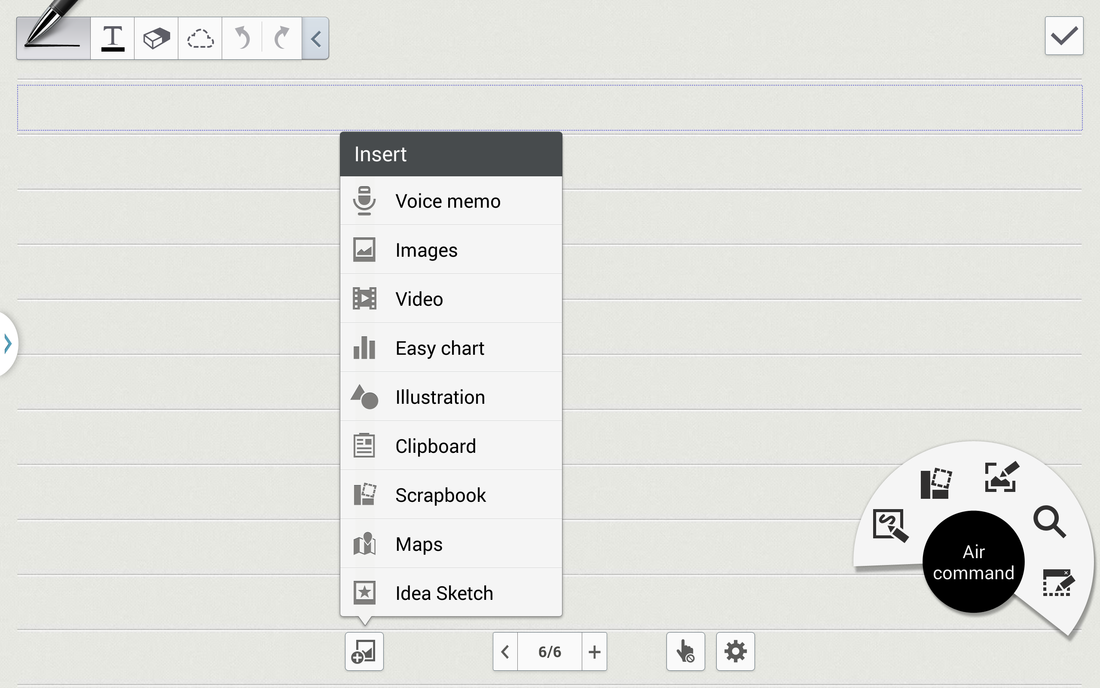
S Pen and paper
Almost every other device shed native stylus support years ago, leaving Samsung alone to evolve the relationship between tablet and stylus. Its Wacom-powered S Pen is far and away the best stylus experience on a tablet, with this year’s Note 10.1 a gentle refinement of last year’s efforts.
I hadn’t seriously used a stylus since giving up my Palm Treo for an iPhone 3GS (and that brief stint with my iPad), but I quickly found myself pulling out the S Pen as soon as I sat down with the Note. Writing with the S Pen is fast and responsive — it’s much more natural than with an iPad stylus, which is basically just a hacked attempt to mimic a fingertip. The 10.1 doesn’t just detect contact, but can differentiate numerous different pressure levels as well as the location of the pen tip when it’s hovering an inch or so away from the screen.
You can now use handwriting for almost every text field on the Note, which I used a lot. I’ve always found typing on a tablet keyboard to be quite clunky, and the longform writing for quick searches was a lot easier than straining my thumbs to hit the keys.
Handwriting recognition is far more useful on a tablet than a phone

The keyboard itself can also be switched into handwriting mode, which replaces the entire field with a big writing area. It’s still hidden — you have to tap and hold the gear icon to switch over — and every time you tap into a new text field it switches back to the regular keyboard. It was pretty annoying to handwrite the subject line of an email only to tap into the body and get a traditional keyboard again.
At the center of the S Pen experience, on both the 10.1 and the Note 3, is a new widget called Air Command that gathers together a bunch of tools designed specifically for the stylus. The Air Command widget automatically appears when you remove the pen from its holster, or it can be invoked at any time by holding the pen near the screen and clicking its one button. The semi-circular popup provides quick access to five S Pen tools: Action Memo, Scrap Booker, Screen Writer, S Finder, and Pen Window.
I’ve never really used a stylus that offered much value outside of the random sketch or doodle, but I used Air Command more than I thought I would. I was able to use S Window to open a small calculator, so I wouldn’t have to try to memorize any numbers before switching to the new app. I preferred to use S Window over multiscreen mode, since it felt like it didn’t interrupt what I was currently doing as much.
Then there’s S Note, which remains basically a scrapbook with handwriting recognition. The app is pretty useful, though it still suffers from some recognition problems. Writing at an angle or letting my handwriting slip as I wrote fast caused issues. Sometimes only half a heart would be recognized, a corner of a triangle would be flattened out, and S Note oddly can’t recognize a figure eight. But I really liked that I could write a quick note using as much space as I want, then quickly transform that into smaller printed text. The process was a little cumbersome — I had to switch from pen to selection mode, circle what I wanted, tap the Transform Into button, then select Text — but I got into a sort of awkward groove after doing this enough.
But aside from S Note, there just aren’t that many S Pen apps. Photoshop Touch is the same as on any other Android tablet plus added support for the pressure sensitive S Pen, though oddly it’s not preinstalled this year. And beyond that, there’s very little.

More look than touch
Despite the handy S Pen, I didn’t find myself doing much more than my usual casual consumption routine when I started using the Note 10.1. Clearly Samsung knows about people like me. That’s why Twitter, Bloomberg Businessweek, and the New York Times have their own self-updating widgets that take up an entire home screen. Swipe over once more and the page is run by Samsung, with huge widgets for Samsung apps, WatchOn, and the Entertainment Hub. It all screams "content!" even on a device supposedly meant for productivity.

Swiping up from the bottom launches the "magazine style" interface that’s also available on the Note 3. It’s a lot like BlinkFeed on the HTC One but with a much better design that’s powered by Flipboard. There are four sections like News and Social, each customizable, although I wish I could actually pick some specific news content sources instead of just topics. Still, I used it quite a bit. Instead of my usual habit of switching between an RSS reader, Twitter, Facebook, and back again, I’d start by browsing through the magazine-style section for interesting news headlines and social content before finding myself back in the individual applications for more detailed browsing.
Multiscreen mode now supports third party apps, which means you can check your email in the Gmail app while browsing websites in Chrome, but I’m not convinced that Android actually needs a multiscreen mode. I found that S Window worked better for nearly anything I wanted to do — opening a quick calculator over top of my app, playing a YouTube video while doing something else, or setting a quick alarm. Even the new feature where you can drag files between windows is pretty useless; it was so much easier to add a picture attachment to an email by clicking the attachment button.
Despite having ridiculously fast specs at the time, last year’s Note 10.1 was infuriatingly slow. It had difficulties keeping up with the widget-heavy homescreens, and the awkward pause when switching between multiscreen windows was terrible. In order to combat this performance stuttering, Samsung has loaded the new Note 10.1 with a powerful 1.9GHz Exynos 5420 quad-core processor and 3GB of RAM.
For all its cool features, Samsung still can't make them work right

Fantastic specs and all, the 10.1 still can’t keep up with the apparently extremely demanding TouchWiz interface. There were traces of stuttering when swiping between home screens — especially if I hadn’t used the device for a few minutes — and even swiping to unlock the device was slow sometimes. The worst offender was swiping up to open the magazine-style feed, which sometimes took a full second or so to respond to my gesture. Multiscreen mode has improved over the last year, but there’s still a slight delay when switching between the two open apps. Using the 10.1 and last year’s Nexus 10 side-by-side, you’d never know that one was released a full year ago. The older Nexus 10 felt faster.
The battery easily lasted a full day of moderate use — browsing the web, playing a few games, and watching some video — with about 40 percent left to spare. On the Verge Battery Test, which continuously cycles through websites and images at 65 percent brightness, the 10.1 lasted a few hours shy of the iPad with 7 hours and 7 minutes. It’s enough battery to power the tablet for a day or two between charges, but it certainly could be better.
Samsung improved almost everything, but forgot the most important part — performance
I’m still waiting on the device that could digitize my entire life. The Note 10.1 seems to have all the right ideas, but there’s still just too much friction. I enjoyed using S Note and Air Command, but each has its own idiosyncrasies and complications that just don’t exist with a piece of paper. I wanted a tablet that revolved around my handwriting, but what I got was some weird composite of subpar notepad and subpar tablet. And with no S Pen ecosystem, and the too-small Android tablet app catalog in general, there aren’t a lot of compelling reasons to buy the Note 10.1. Just a lot of good ideas not quite made reality.
Of course, Samsung has a history here: even the laggard Note 10.1 last year got better after a few software updates. But for right now, the $549.99 Note 10.1 feels old and clunky; it’s certainly not worth the price when the iPad costs $499 and the Nexus 10 $399. S Pen is a great idea, and maybe Samsung will yet create the paperless world I want, but this year I’m stuck buying another round of sharpened #2 pencils and a crisp new spiral notebook.
:format(webp)/cdn.vox-cdn.com/uploads/chorus_asset/file/13062721/IMG_3707.1419979952.jpg)
:format(webp)/cdn.vox-cdn.com/uploads/chorus_asset/file/13062721/IMG_3707.1419979952.jpg)
Share this story