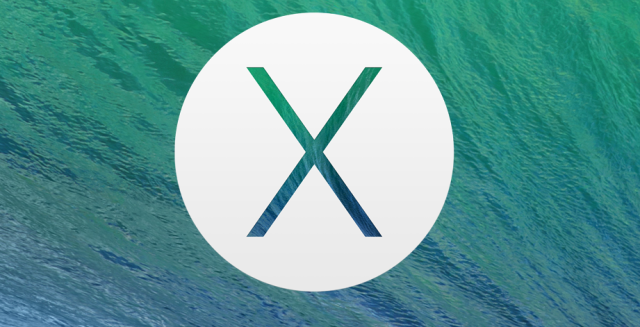
Brand-new software is rarely perfect, and the latest version of OS X is no exception. While Mavericks ushers in a number of desirable features and improvements to the operating system, those features don't always work exactly as advertised. Now that the software has been out for about a month, we thought we'd round up our most pressing gripes, in part to bring them to your attention and also because complaining can be pretty cathartic.
Not-so-smooth scrolling
When Mavericks' new responsive scrolling feature is working as designed, it draws sections of your window that aren't yet on-screen so that they show up more quickly when you scroll down (or up). In apps that have implemented the feature (Tweetbot for Mac is one), scrolling is, in fact, pretty smooth. Unfortunately, the feature seems to have broken scrolling for other programs.
I notice the problem most often in Chrome, Outlook 2011, and the Limechat IRC client—those are the three applications I spend the biggest part of my day in, though they should be representative of many other third-party applications. Gentle scrolling through pages or through my inbox is fine, but scrolling at higher speed becomes quite jerky and inconsistent. This is behavior I never noticed in Mountain Lion on the same computer (which is a 27-inch 2012 iMac with a dedicated GeForce GTX 680MX GPU and 2GB of video RAM—specs definitely aren't the problem). Tweetbot did the same thing before its recent update to version 1.4, so hopefully other developers will get their applications updated soon.
Multi-monitor madness
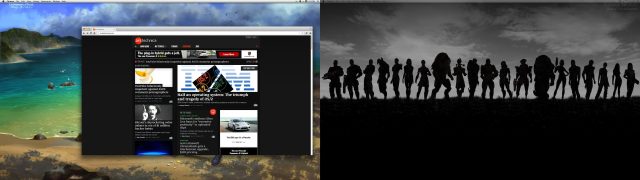
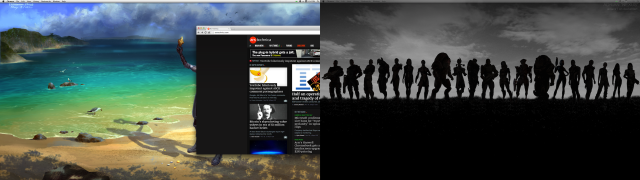
Let's be clear: multi-monitor support in older versions of OS X was in dire need of improvement. This was especially true once Lion introduced a full-screen mode for apps that would only let you use one monitor at a time no matter how many you had hooked up. Mavericks made this situation better, but frankly it would have been hard to make it worse. Ars Senior Reviews Editor Lee Hutchinson had a litany of complaints to make about the new feature's teething issues, the most serious of which was about window positioning:
Multi-monitor Mavericks breaks one of the most sacred tenets of the Macintosh user experience: applications do not correctly remember their window position. I have three screens and prefer to keep certain apps on certain screens. Limechat, Outlook, and Adium stay on the right screen, since that’s where I do all of my Ars work. iTunes, Tweetbot, Skype, and Activity Monitor stay on the left screen, since I poke at each of those apps from time to time, but not constantly. However, some applications—not all, but some—refuse to stay where they’re put. If I quit Outlook or Adium or Tweetbot and re-open them, they pop back up on the center screen.
It’s not just applications—dialog boxes are all over the place, too. Which screen a given dialog box appears on feels totally random, especially when OS X prompts for a password to authorize an app to take some action. Screen one? Screen three? Screen two? Who knows!
OS X also gets insanely confused when dragging files or folders to the desktop. Like many folks, I use the desktop as a temporary work space when I’m doing things—if I’m collecting screenshots for an article, for example, I’ll stash them in a row on the desktop while I’m pulling them all together. However, sometimes—not all the time—I’ll drag a file onto a carefully cleared window-free spot on my middle desktop, and OS X will inexplicably place the file in that spot on another monitor. And that spot on both other monitors is typically buried beneath three or four other windows. Then I have to stop what I’m doing, cmd-h everything out of the way, and drag the errant file over to where it’s supposed to be.
Yes, there are workarounds—I could use a folder as my temporary working space, for example—but I shouldn’t have to employ workarounds for something so fundamental and simple as putting files on the desktop.
Lee's complaints (and yes, there were many more than those above) also touched on something John Siracusa mentioned in our review: you can either have a properly functioning full-screen mode that can use multiple monitors, or you can choose to have windows that span multiple screens. Enabling one feature turns off the other. Finally, Lee noted that he and the Dock weren't getting along very well in multi-monitor mode.
Mavericks introduced the ability to have the Dock and Menu Bar appear not just on the primary display, but on your secondary displays, as well. Unfortunately, after having lived with this functionality since release, I’ve found its implementation more frustrating than useful. With the dock set to auto-hide, it’s sometimes impossible to actually cause the dock to appear when and where you want it.
The way this most often manifests is that the Dock will decide—in what feels like a very arbitrary fashion—that it will only appear on one of the two secondary displays. When I mouse to the bottom of the primary display to summon the auto-hidden dock, nothing happens. If I mouse over to the bottom of one of the secondary displays, the dock pops up just as it’s supposed to, but returning the cursor to the bottom of the primary display does nothing. The workaround appears to be to move the mouse all the way up to the top of the primary display and then slowly and deliberately move it to the bottom—as if you’re saying "Okay, OS X, here comes the airplane! Open up the Dock now! Here it comes!" This usually is enough to snap the dock to where you want it to be.
I very much like the menu bars at the top of each monitor, but as with most of the other things about multi-monitor support in Mavericks, there’s no way to throw out the bad bathwater without also pitching the baby with it. The only way to get the Dock to stay sensibly where you want it to is to disable the new fullscreen behavior, which also kills the per-monitor menu bar settings.
Power button problems
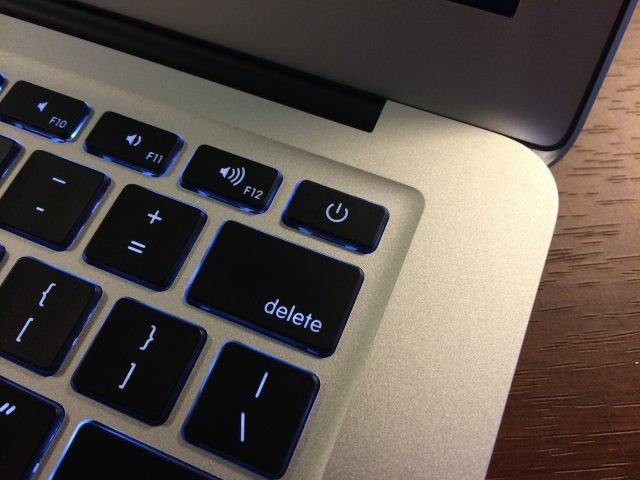
This one might not be a problem for you, depending on the Mac you have—more recent MacBook Airs and the Retina MacBook Pros have integrated their power buttons into the keyboard, putting it up in the upper-right corner of the keyboard where the now-vestigial eject button for the optical drive used to be. That button's proximity to the Delete key has caused some problems, but in previous versions of OS X it was OK. You could just dismiss the shutdown dialog and continue on with your business.
In Mavericks, pushing that power button automatically puts the computer to sleep, no questions asked. You don't need to push down on the button for any particular length of time, and there's no dialog box to ask you what you wanted to do when you pushed the button (or if you meant to push it at all). And unlike some of our multi-monitor gripes, there's no way to revert the button behavior back to its pre-Mavericks state.
The amount this change affects you will be dictated by your typing style (I've only done this to myself once, while Ars IT Editor Sean Gallagher is apparently doing it constantly). Hopefully we will at least see the option to change the behavior show up in a future Mavericks update.
Network share silliness
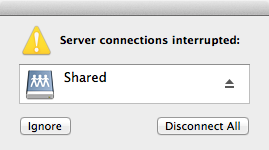
We return to Lee Hutchinson for our last problem, one that isn't exclusive to Mavericks but has long been a pain for OS X power users: network share performance. More specifically, the performance of the Finder when a connection to a given network share is severed.
Like its father and its father’s father before it, Mavericks totally loses its mind if a network file share vanishes without being properly unmounted. Some versions of OS X have done better than others, but Mavericks still exhibits the same archaic, system-wide craziness that’s plagued OS X for more than a decade: mount an SMB or AFP or NFS share, then remove the share without unmounting it (say, by rebooting or unplugging the server hosting the share, or by pulling your Mac’s network cable). Then try to access the share, even to click its 'unmount' button and boom: indefinite forever-beachball.
Some of these problems will be worked out as application developers update their software to take advantage of Mavericks' new APIs. Others will be ironed out by Apple itself in forthcoming OS X updates (version 10.9.1 is being tested by developers now). If you've uncovered your own Mavericks bugs, let us know below—we'll be putting together a list of your biggest complaints later in the week.

reader comments
264