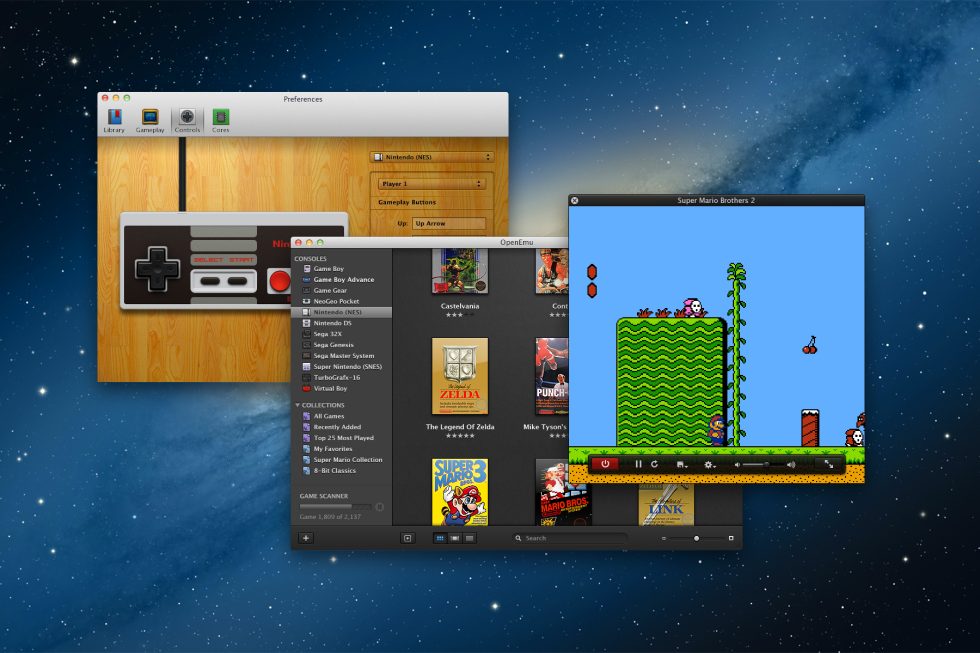
Game console emulators have typically concerned themselves with either speed and compatibility, or accuracy. Regardless of what they prioritize, user interfaces are not their strong suit, and most of them haven’t evolved beyond a basic settings panel and a file picker that wouldn’t look out of place in Windows 95. That doesn’t mean there aren’t exceptions, particularly for Mac users: last year we took a look at Boxer, which combines classic MS-DOS game emulation with a spiffy and easy-to-use UI. This year, gamers got an early Christmas present in the form of the long-awaited 1.0 release of OpenEmu.
OpenEmu won’t be new to emulation enthusiasts—the OS X-only software has been in development for several years, and gamers have been welcome to download and compile its work-in-progress source code for quite some time. This week’s release marks the first time that a ready-for-prime-time binary version has been available for download, so we’re taking it for a spin using some homebrew games (available free of cost from the OpenEmu site) and a few game backups, which you can grab from your own cartridges with a gadget like the Retrode.
Meet OpenEmu
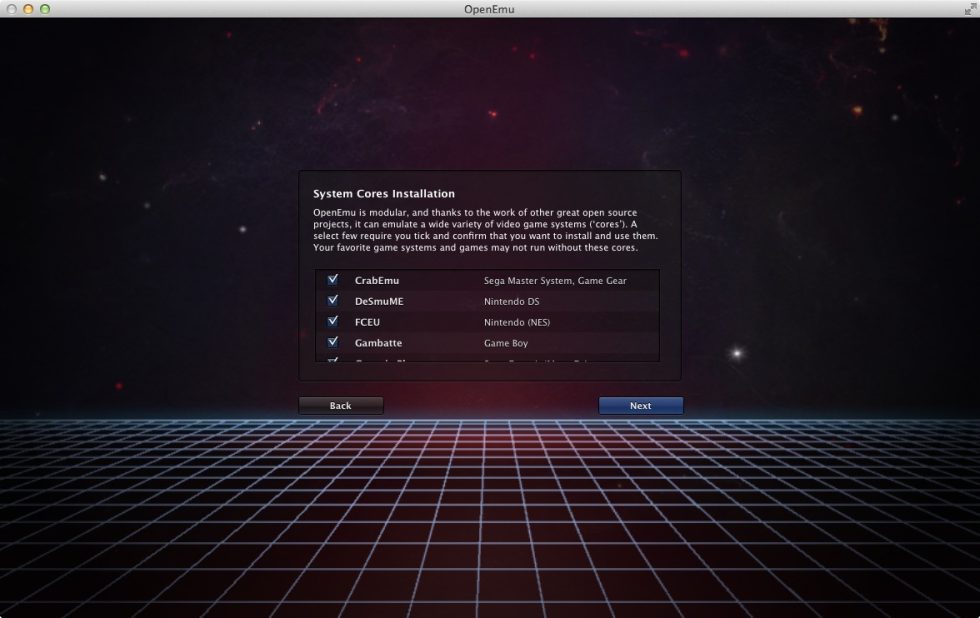
OpenEmu is a game console emulator, but it's perhaps more accurately described as a frontend for a whole bunch of different emulators. When you install and run the application, you'll also need to download the "cores" of a number of different open-source emulation projects in order to actually play games.
The 1.0 release of OpenEmu offers up 13 cores that support a total of 12 systems (there are several duplicates, which should ensure that emulation enthusiasts can get a good experience no matter what they're currently using). The following systems are supported out of the box as of this release and are almost universally Nintendo or Sega systems (with a couple of exceptions): NES, SNES, Game Boy, Game Boy Advance, Nintendo DS, Virtual Boy, Sega Master System, Sega Genesis, Sega Game Gear, Sega's 32X, the TurboGrafx-16, and the NeoGeo Pocket Color.
OpenEmu's modular nature means that more cores can easily be added as development continues—the project's wishlist indicates that support for several of Atari's consoles, MAME, and newer consoles like the Nintendo 64 and original PlayStation are all on the docket. The tendency of emulation projects to be free and open source works in OpenEmu's favor here. If your favorite classic console isn't supported yet, chances are it will be eventually, as long as there's a mature, open-source OS X emulator around already.
Setup and UI
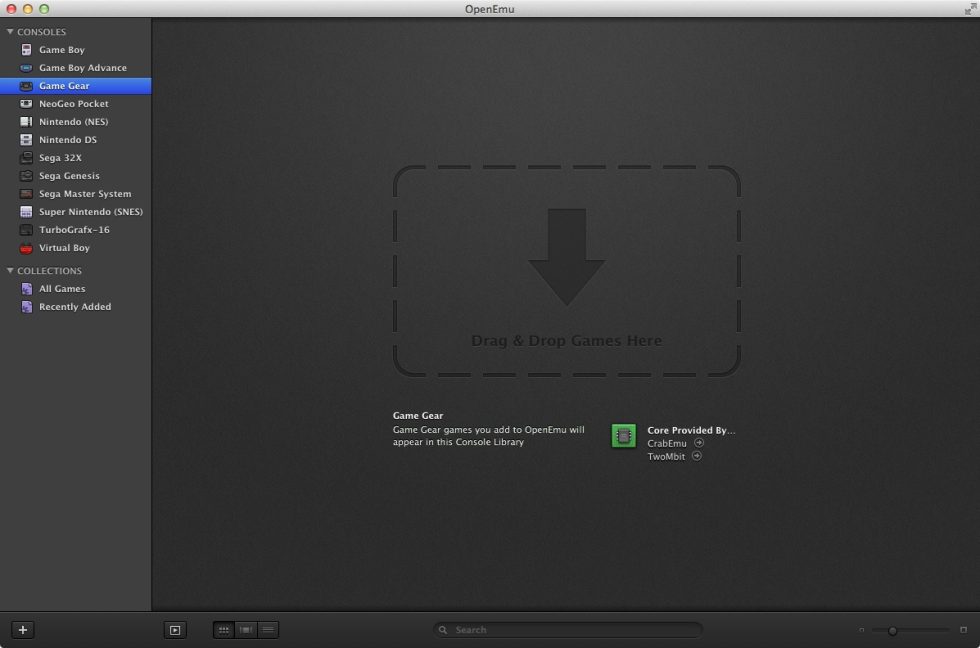
OpenEmu requires OS X 10.7 or higher, which means it should run on any Intel Mac but the very earliest 32-bit models. As newer emulators are added, you may need to worry a little more about your CPU and GPU specs, but the age of the currently supported consoles means that you won't need to sweat the system requirements most of the time.
After going through the brief first-time setup process and downloading the cores you want, the first thing you'll want to do is get some games installed. The wizard will offer to scan your system for ROMs, but we'll be adding some manually just to see how it works.
OpenEmu is pretty iTunes-like in operation—just drag your ROM files to the window and drop them, and, with the default settings enabled, the app will create copies of them in your game library folder (at ~/Library/Application Support/OpenEmu/Game Library/roms by default), organize them by system, and automatically download box art for the game (if OpenEmu can't find your box art, you can add your own manually later if you'd like). Most of these defaults can be changed if, for example, you've already got your games organized the way you like them or if you don't care about box art.
-
Many commercial games will be identified automatically by OpenEmu, and the emulator will automatically download and display appropriate box art for each of them.Andrew Cunningham
-
A Cover Flow display mode is also available.Andrew Cunningham
-
If you don't care for thumbnails, there's also a good old list mode complete with save and play counts.Andrew Cunningham
-
The homebrew games we downloaded from the OpenEmu site and imported include no box art, but you can import your own if you'd like.Andrew Cunningham
By default, your games will be organized by system, but new "playlists" of ROMs can be added under the Collections section that can combine games from different systems.
After pulling some games in and organizing them to your liking, you'll want to configure a gamepad (the emulators will all work with a keyboard, but console games are all best suited to console controllers). Any USB/bluetooth gamepad should work with OpenEmu once you've mapped the buttons, including controllers for modern consoles like the Wii U, Xbox 360, PS3, and PS4. OpenEmu includes a built-in "Add a Wiimote" function that makes pairing a Wii Remote to your Mac just as easy as pairing it to your Wii. We'll be using a Wii Remote with the Classic Controller Pro attached.
-
There's high-resolution art for every controller and portable system that OpenEmu supports. We were easily able to pair a Wii Remote with our Mac to use with the emulator.Andrew Cunningham
-
OpenEmu will highlight each button as you map it so that you don't get mixed up.Andrew Cunningham
-
You can map "Special Keys" for operations like save state loading, saving, and fast forwarding.Andrew Cunningham
OpenEmu's controller configuration interface is both snazzy-looking and functional, and it gives you a nice, high-resolution visual representation of the controller you're configuring. As you map your buttons, OpenEmu highlights each button on the controller to make it easier to match your button configuration to the one on the original controller. The wood texture (and OpenEmu's liberal use of glassy, reflective effects) is a little cheesy, though to be fair to the developers, these sorts of things matched most other OS X and iOS apps up until the Great Skeumorphic Purge of 2013.
You've got your cores. You've imported your ROMs. You've configured a controller or two. Let's actually sit down and play some games now.
Playing the games
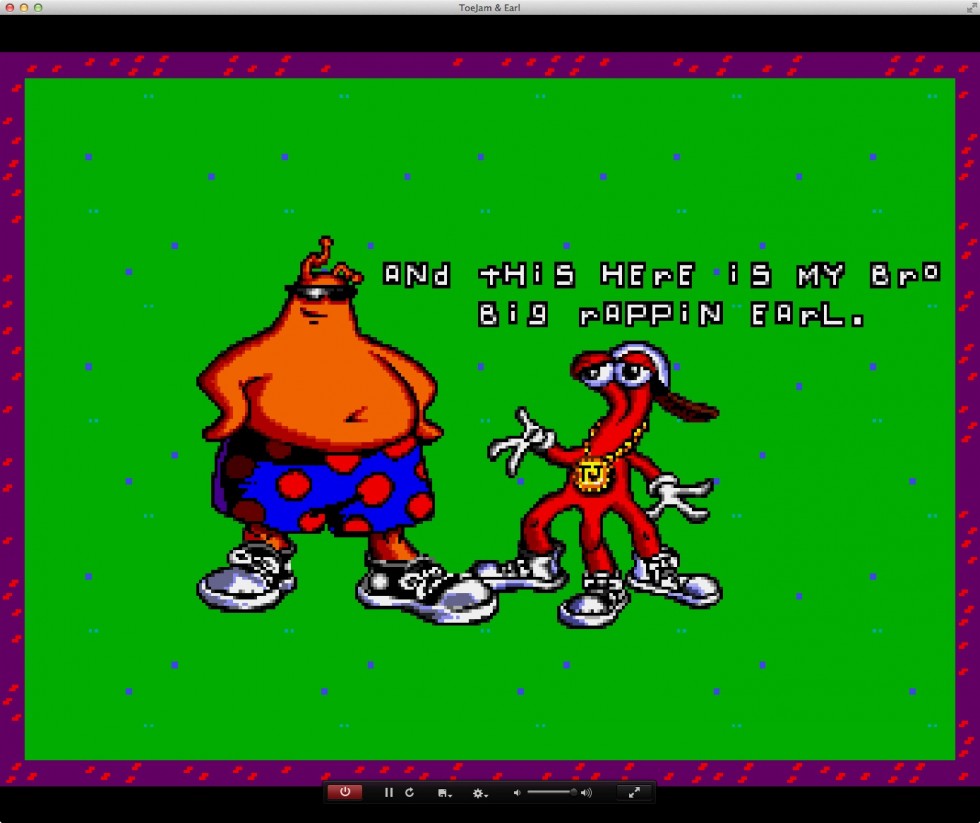
Modern emulators come with all kinds of display and audio options, but OpenEmu cuts this down to just a few display filters for simplicity's sake. The default presents the game's original graphics pretty much unaltered, and the rest of the filters are designed to either smooth over pixelated graphics' rough edges or give the clean and clear graphics some of the rough visual artifacts they would have had on an older CRT TV or monitor.
Once you open a game up, the filters can be adjusted on-the-fly using the small overlay that appears when you move your mouse. You can save and load states, pause and reset emulation, adjust your volume, and kick your game into full-screen mode from this overlay as well (OpenEmu uses OS X's native Full Screen Mode, a feature first introduced in 10.7). One universal setting for your graphics filter is mostly a good thing, but it would be nice to be able to set the default filter on a per-console basis—if you like smoother graphics for SNES and Genesis games but blockier, more pixelated graphics for NES and Game Boy games, for example.
-
A selection of OpenEmu's graphical filters. The default "nearest neighbor" setting doesn't alter the graphics. Enlarge the image to get the full effect.Andrew Cunningham
-
The 2xBR filter makes things a little smoother. For many games, I found this one to offer the best combination of smoothness and old-school blockiness.Andrew Cunningham
-
If you want things even smoother, there's always the 4xBR filter.
-
The NTSC filter emulates a fuzzy old TV.Andrew Cunningham
-
The CRT filter goes even further and bends the image like an old monitor might. There are other filter options, but you get the idea.Andrew Cunningham
OpenEmu's actual game emulation is fairly unremarkable. The SNES, Genesis, and homebrew games we tried all looked and played as they should, complete with the odd graphical artifacts and sprite flickering they would have on the original consoles. Things ran smoothly on my 2012 iMac, though some older Macs may suffer from some slowdown depending on your console, the core you're using (bsnes can be notoriously punishing on a CPU), or the graphical filters you've enabled. There are a couple of nice touches—by default, your game will pause automatically if the focus switches to another window, and games you've closed will offer to resume from where you left off, much like a DVD or Blu-ray Disc you watched half of will offer to resume when you re-insert it. They're nice little common-sense touches that drive home OpenEmu's attention to detail.
At this point, OpenEmu's biggest weak point (aside from relatively limited out-of-the-box console support) is that it's actually not great at getting these games up where they belong—on your television. Its interface feels right at home in OS X, and it's much more consistent and attractive than any of the individual emulators that OpenEmu aggregates. But there's no equivalent to Steam's Big Picture mode here, no controller-driven, 10-foot interface (or even an OpenEmu-specific pause menu) that can be used without ready access to a keyboard and mouse. This is especially annoying if you want to play on your television but only have a laptop—if you'd like to change settings or switch games, you'll need to get up to poke at your computer. Broadcasting the image to your television via AirPlay and an AppleTV is theoretically possible, but input lag will probably be intolerable for most titles.You can take a screenshot with command-T, but there aren't any other screen recording tools you can use to record and upload videos or to replay them in the emulator later. Speedrunners may also object to the lack of built-in input recording and rewinding options.
OpenEmu brings all (or, at least, many) of your homebrew and backup ROMs together under one roof and makes organizing them and paging through them better-looking and easier than any other console emulator. There's something about a nicely sorted game library, complete with box art, that feels better than a soulless list of files, at least for gamers who take their video game shelves seriously. There's some low-hanging fruit to harvest, but, especially if the developers can make the software more TV-friendly as they add support for additional consoles, this looks like an emulator with a bright future ahead.
Listing image by Andrew Cunningham
reader comments
82