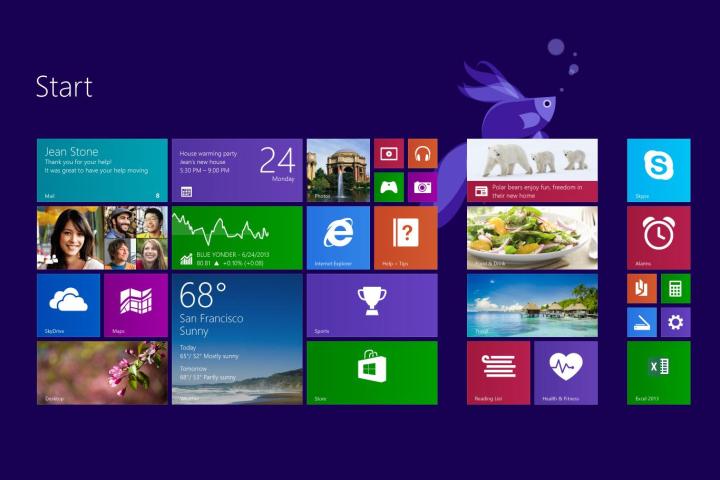
The first significant update for Windows 8.1 is on the horizon. Though an exact release date has yet to be pegged (though lately it’s been slated for early April, around the time when Microsoft will be holding its developer-focused Build conference), it’s certainly not far off, if a claim by Russian tech site Wzor is any indication.
Microsoft has allegedly given the green light for a build of Windows 8.1 Update 1 (which is an unofficial name, by the way) to be what the company terms as “released to manufacturers,’ or RTM. What this means is, assuming the report is accurate, Redmond has signaled an all-systems-go for the updated version of Windows 8.1 to be sent to OEMs, or original equipment manufacturers. This way, the OEMs can begin installing Windows 8.1 Update 1 on PCs that they plan to ship and sell once the update has been officially released to the public.
On top of that, the minimum system requirements for Windows 8.1 Update 1 will be lowered, with the RAM and storage demands shrinking to 1GB and 16GB, respectively. This could entice some people that are still using the aged (but still very popular) Windows XP and Windows 7 to make the switch and get in on Microsoft’s latest OS, but we seriously doubt that spec requirements have been a concern for more than a handful of PC users still holding onto older Windows operating systems. Currently, the 64-bit version of Windows 8.1 requires 2GB of RAM and 20GB of hard drive space to run it.
Previous reports have indicated that the upcoming Windows 8.1 update may bypass the tiled interface and take you straight to the classic desktop UI every time you boot up, though that has yet to be confirmed. If the reports are accurate, it will likely be considered by many as an admission of failure on Microsoft’s part in its efforts to popularize and make the Modern/Metro UI desirable.
What do you think? Sound off in the comments below.
Editors' Recommendations
- How to connect Bluetooth headphones to PC
- The next big Windows 11 update has a new hardware requirement
- How to find your computer specs on Windows 11
- How to install Android apps on Windows 11
- A new Windows 11 hardware system requirement may be incoming


