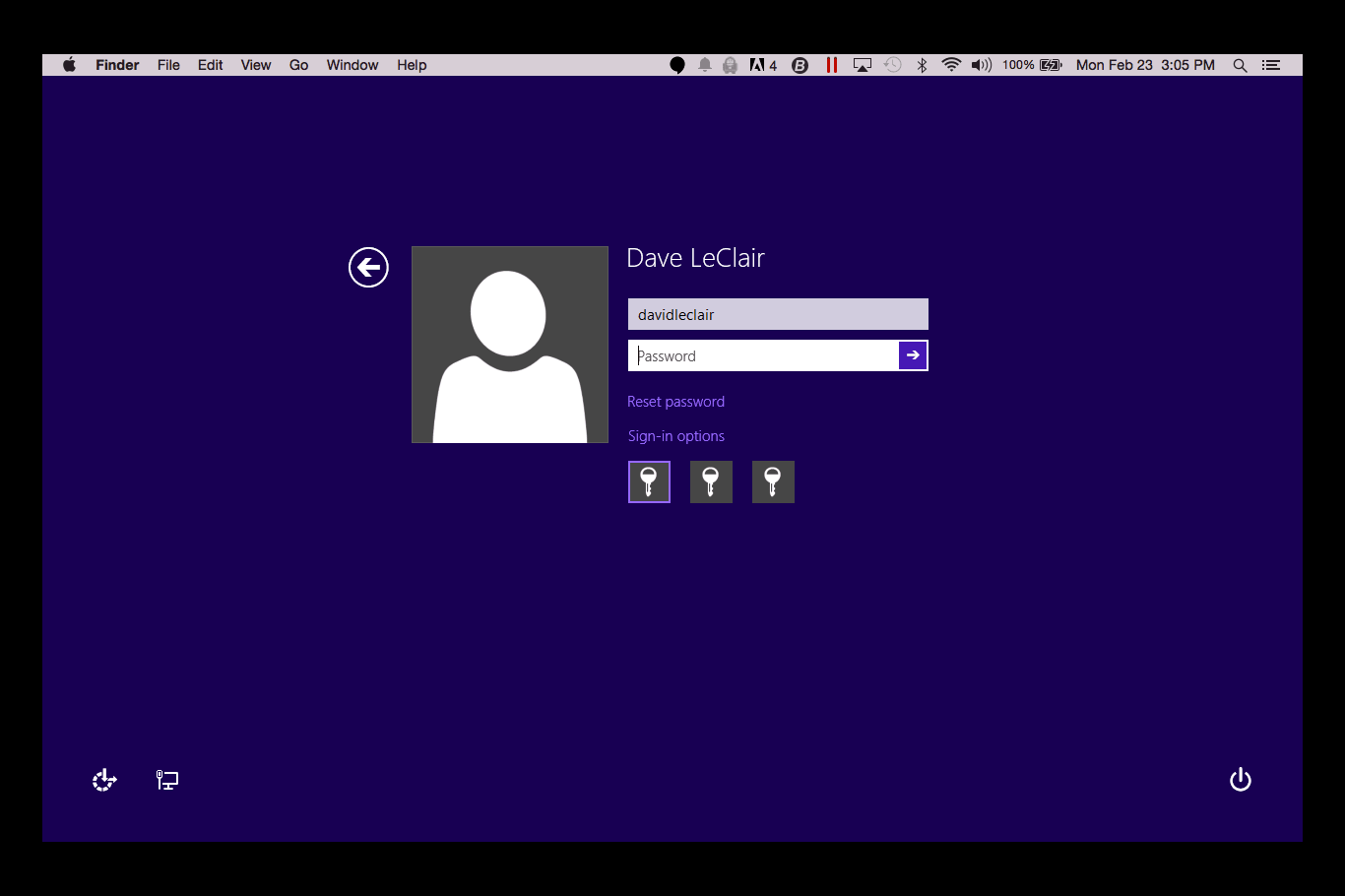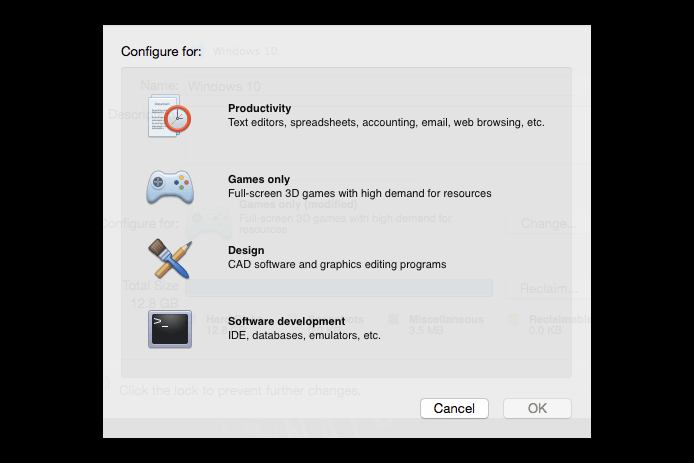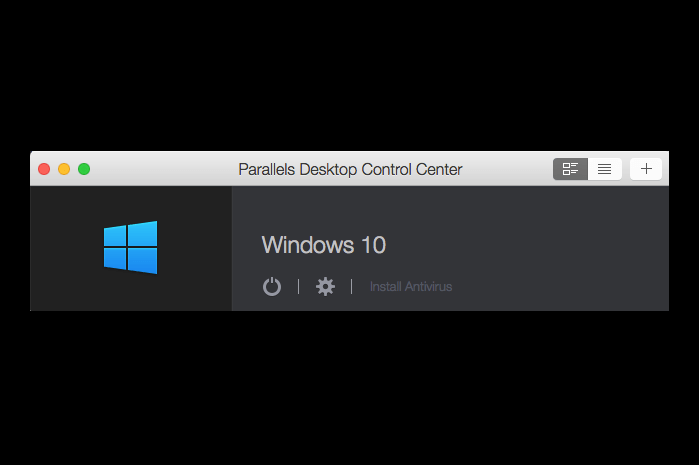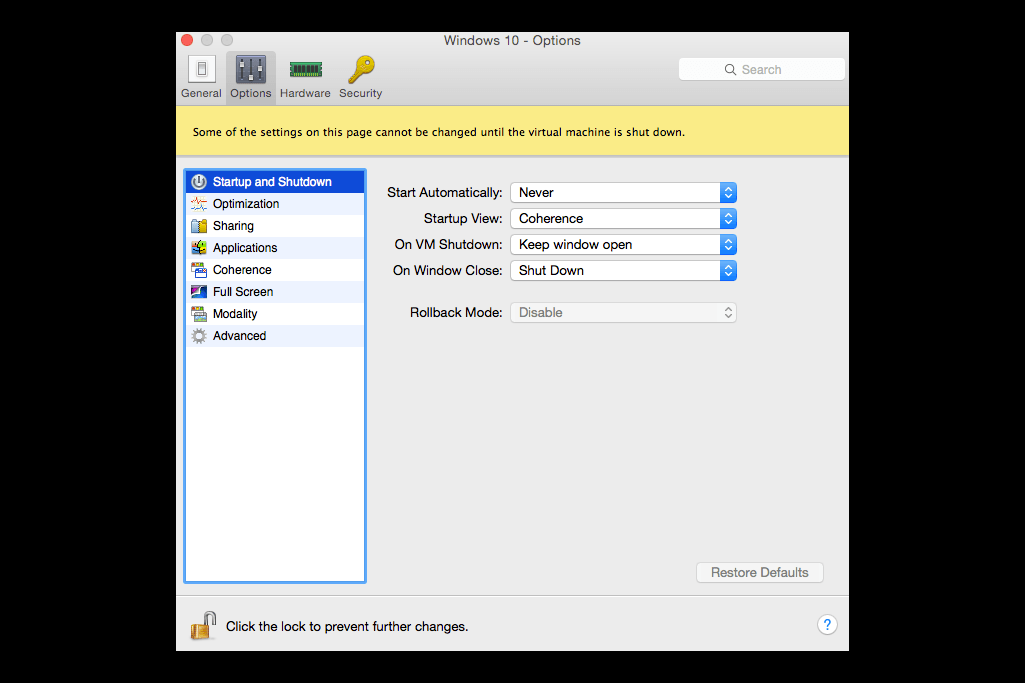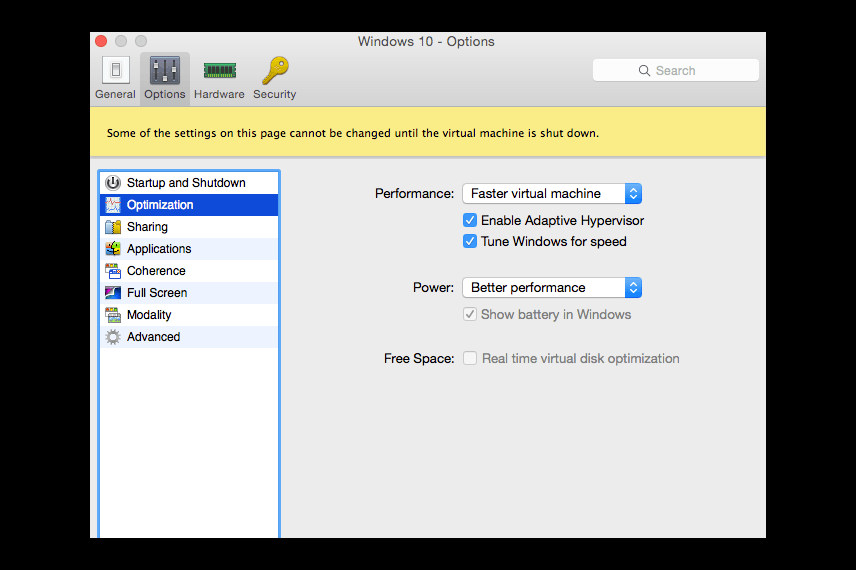Parallels 10 is packed with virtualization features and full support for Windows 10. High annual upgrade costs hold it back, but it’s still a fantastic piece of software.
For many Mac owners, the idea of running Windows (or other operating systems) is appealing. Whether it’s because their job requires the use of Windows-exclusive software, or they want to take advantage of the wider library of games available on Microsoft’s operating system, the reasons to run both are numerous.
One popular way to accomplish installing Windows on a Mac is Apple’s Boot Camp, which lets users install it on a separate partition. If you need to switch back and forth frequently without restarting their computer, though, this is not a great option. That’s where virtualization comes into play, as it lets you create a virtual machine and run an alternate OS from within the main one.
When it comes to this, there’s three big players; Parallels 10, VMWare Fusion, and VirtualBox. Parallels 10 is the most expensive of the bunch, but is it worth it? That’s what we’re here to figure out today.
Set Up Process
The set up process can be extremely easy, or incredibly confusing, depending on how you choose to go about it. Regardless of whether you choose to go the easy way or the hard way, you’re going to need an ISO of the OS you want to install. You cannot use a Windows .exe file, and if you have one of those, you’ll have to begin the install process on a Windows PC and convert everything to an ISO file from there.
Once you have the disc image, the installation of Windows itself is typical, but before you get into the actual installation Parallels will ask you some questions to determine how to optimize it for you. Don’t worry, you can access these settings from the options at any time, you’re not locked into your choice. You’ll have four options for the types of software you’ll be running, and your answer will help it decide how to adjust the settings. You can choose productivity, games, design, or development. Choosing one of these will make the setup process quick and easy.
The set up process can be extremely easy, or incredibly confusing, depending on how you choose to go about it.
More experienced users can visit the setup options and adjust every aspect of your Windows installation, from the amount of RAM used to power Windows to how 3D graphics are handled.
Using the automatic option caused almost all text to be missing from my Windows 10 installation. It defaulted to DirectX 10, and I had to turn it off completely for my older mid 2011 MacBook to handle it. This meant I had to wade through the wide array of options, which is great to have for advanced users, but for someone new to virtualization, these options can be quite complicated. It took some trial and error, but at least there was a solution, frustrating at is was.
It’s definitely nice that Parallels 10 offers different options for setup. Advanced users can tweak every aspect of their installation, and new users can click a few buttons and be ready to go.
Key Features
Obviously, the key feature of Parallels 10 is the ability to run Windows, Linux, or Chrome OS alongside your existing Mac installation. But all of the other virtualization programs can do that as well, so it’s the extra features of program that make it stand out.
Parallels 10 plays nice with the new iOS 8 and Yosemite handoff features, so you’ll feel right at home. This means that you can still click a phone number link and make a call from your Mac, as long as your iPhone is nearby. This, along with some of the other features, make Windows not feel like a separate OS, but rather an integrated part of the OS X experience. Messages is still a Mac app, so you’ll need to switch back to OS X to send text messages, but as we’ll get to soon, switching back and forth is so fast that you won’t even notice it’s happening. It will even make the switch automatically if you click “Send with Messages” from the Windows Context menu.
The theme of integration is enhanced by a feature called Coherence. This lets users launch Windows applications from the OS X dock directly. As long as you already have Parralels running, it will pop open just a like a Mac app. If not, it will start the Windows boot process, and then open the app in a window.
Of course, you can also run Windows in full screen mode, which will give you access to both the desktop and Modern interface (as long as you’re using Windows 8), just as if you were using Boot Camp. But Coherence provides a much smoother transition between the two operating systems, as if the two were fused together into one seamless interface.
Parallels 10 plays nice with the new iOS 8 and Yosemite handoff features, so you’ll feel right at home.
When running Windows in full screen, switching between it and your OS X environment is the same as switching between desktops on your Mac. Swiping to the side with three fingers moves you over, or you can swipe up with three fingers and access all of your desktops. It creates an incredibly seamless experience that makes Windows feel like part of your normal workflow. Once you get used to It, it’s easy to forger that you’re even working in a different OS.
When you’re running Windows as the primary operating system, you’ll still get to enjoy all of the cool things you love about your Mac. That means the touch pad gestures you’re accustomed to using will still be available while working in Windows or another OS. You can also copy and paste across OS X and Windows. The process feels completely natural, and will come in handy for long-time Mac users (though it will always feel weird to close and minimize programs from the right side of the screen on an Apple computer).
Performance/Battery Life
We reviewed Parallels 10 on a 2011 MacBook Pro with an Intel Core i5 2.3GHz processor supported by 8GB of RAM. This isn’t a top-of-the-line laptop by any means, and its best days are definitely behind it. That said, performance wasn’t bad. You choose how much
To gauge performance we used GeekBench’s 32-bit benchmark. OS X alone scored 2,326 in single core performance. OS X running alongside Windows in Parallels 10 productivity app mode managed a slightly low score of 2,270. Windows running in the same mode with one gigabyte of RAM allotted just couldn’t do the job, so Geekbench crashed. When the
There was some slowdown, and there’s no way I could use it to run any kind of PC game (even Roller Coaster Tycoon, a game released in 1999 was a bit of a struggle), but for Office and other Windows apps, the experience was quite pleasant. Unfortunately, the Mac used for testing struggles to run even basic, native games, so PC games were out of the question.
Newer, more powerful Macs will enjoy an even better experience, as Parallels offers full support for up to 16 vCPUs (virtual CPUs) and 64GB of RAM, which means that you’ll be able to push your device to its limit, running pretty much everything. Of course, many MacBooks don’t come with a dedicated GPU, so you might find that, even with a high-end model, gaming isn’t a perfect experience.
I did notice a major increase in heat when running both Windows and OS X, but the issue was only evident at high load. Heat was normal at idle. Again, this is not at all surprising, as the four year old laptop was certainly being pushed to its limit.
Starting up Windows does take a while, and during the Windows boot period, the laptop was nearly unusable. If it was in a shutdown state, it took a little over three minutes for everything to get going. Everything settled into place and worked fine, but it most certainly tested my patience every time I fired it up. Resuming from sleep was almost immediate, just like it would be if you were opening a Windows PC.
As for Battery life, there was a noticeable decrease in lifespan. A MacBook is optimized to work with OS X, and running Windows definitely uses quite a bit more power. Additionally, you’re splitting resources between two operating systems at the same time, so it only stands to reason that more power would drain while in use. With just OS X we hit two hours and 46 minutes running the Peacekeeper battery test. Running the same test through Windows with Parallels 10 netted two hours and four minutes of life, which is definitely a noticeable decrease.
Conclusion
In the end, Parallels 10 is a great piece of software for running Windows, Linux, and other operating systems on a Mac. While it does slightly decrease performance and battery life, it’s worth the tradeoff to be able to run other systems as part of your Mac workflow with minimal effort required.
At $80 for a new license or $50 for an upgrade from a previous version, Parallels 10 is rather expensive. VMWare Fusion is $55 for the full version or $40 for an upgrade and VirtualBox is free. Parallels 10 is arguably the “best” of the three, in terms of ease of use and features, but its advantages aren’t free.
As long as you know that going in, and you’re okay with spending some money to get the latest version, it’s quite easy to recommend Parallels 10, especially if you want to try out the Windows 10 Technical Preview, which works perfectly (and safely) in the latest version.
Highs
- Easy to install and use
- Can run Windows programs in a Mac environment
- Seamlessly blends OS X and Windows features
Lows
- Expensive, high upgrade cost
- Requires a powerful Mac for the best experience
- Can shorten battery life
Now Available: Try Parallels 11 for FREE
Editors' Recommendations
- The 10 best monitors for 2024: tested and reviewed
- Parallels Desktop 18 makes Mac gaming better than ever
- The next big update to Windows 10 just launched. Here’s how to install it
- The best remote desktop software
- The Razer Tomahawk N1 gaming desktop hands-on review: No tools necessary