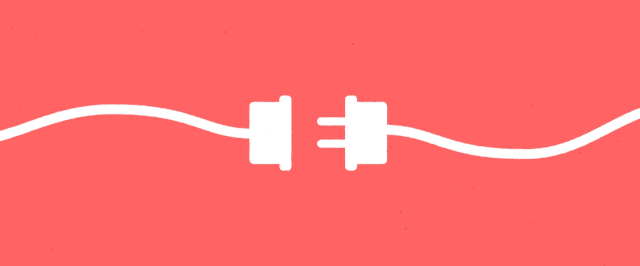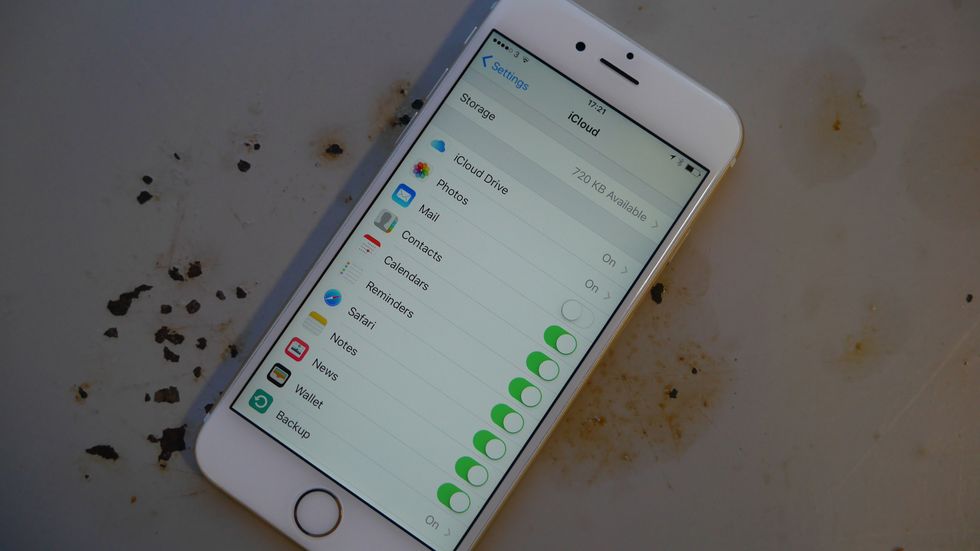Tired of your iPhone needing to be charged every day? Papa Libny's patented linseed oil will sort all your battery woes! OK, not really. Any claims of 'one weird trick' that'll get your iPhone to last three days are pure bull honky. Sorry.
But, with the evenings getting longer, and the clocks about to change your need for extended battery life growing, there are ways to extend that staying power just a little. With these 11 not-so-weird tricks, you could have a phone that no longer conks out as you leave the office, but hangs in there just long enough to survive that bleak evening commute or scarf-equipped night out.
1. TRY USING THE LOW POWER MODE
Related: iPhone 7 vs iPhone 6S
We don't want to turn this into "iPhone battery for dummies", but you have heard of 'Low Power Mode', right? Having pinched the idea from Android, Apple added it last year in iOS 9, and it essentially cuts back on some of the power-draining fluff. With an iPhone it gets rid of some of the flashier screen transitions, makes the screen a bit less bright, slows the little thing's brain down and switches off background email-gathering.
So, yes, it makes your iPhone a bit less glitzy and a bit dumber, which is why Apple only makes a point of offering it when you are at 20 per cent charge (and nowhere near a plug). But you can actually switch it on whenever you like. How? Predictably enough, it's under Settings > Battery.
2. CHECK BATTERY USAGE TO ROOT OUT EVIL APPS... LIKE FACEBOOK
One of the lead causes of your phone barely making it to lunchtime all of a sudden is an off-the-rails app. We thought Apple kept a pretty tight rein on such things, but apparently a lone app can still totally muck up your phone. To check what's sapping your charge, just go Settings > Battery and scroll down. If you've been using your phone for a while, you should see a list of apps and how much juice they've guzzled.
Have a main offender? We're going to guess it's Facebook. Not only is Facebook probably selling your personal details to cold-calling double glazing salespeople right now, its app is also notorious for totally ruining your iPhone's stamina. Thanks Zuck. Try uninstalling and reinstalling any naughty apps.
3. REDUCE MOTION FOR BATTERY PROMOTION
Related: iPhone 7 vs Samsung Galaxy S7
One of the Low Power Mode's tricks is to disable some screen animations. It makes your iPhone look less jazzy, but is pretty harmless, and you can actually do this on its own.
In Settings > General > Accessibility you'll find a bit called 'Reduce Motion'. What this does is switch off iOS's parallax backgrounds and takes the bouncy-bounce physics out of all the system's little transitions. It's designed to stop iPhones from making people feel sick. (We only tend to get that every time the thing slides out of our hands onto concrete, but it's worth trying out as it can save battery too.)
4. MAKE SURE YOU HAVE AUTO BRIGHTNESS SWITCHED ON
Back to basics once more, but are you using Auto brightness? (Settings>Display & Brightness) What this does is use a little light sensor on the front of the phone to judge exactly how bright the screen needs to be at all times. The brighter the environment, the brighter the screen: simple.
Not only does it stop you being the person with the brightest phone in the cinema before the movie (we hope none of you would be taking your phone out while it's on), but it also means the screen isn't burning brighter than it needs to. And you can still fiddle with the relative brightness even with Auto brightness on, catering for those who like their phone just so.
5. CHILLED OUT TRAIN JOURNEY? TURN OFF MOBILE DATA
Related: iPhone 8 release date
The worst kind of battery tips tell you to, y'know, stop using your phone so much and consider not playing games. Yeah, THANKS DAD. However, there is a good argument for switching mobile data off when you're on a fast-moving train. As your phone ends up flying past about 300,000,000 phone masts and Wi-Fi hotspots, it's constantly scrabbling about desperately trying to hold on to one. But it can't, so it works up quite a sweat. This is why your phone probably gets pretty warm at times while you're on the way home from work.
6. TURN OFF VIBRATE
A basic one, but a goodie: switch off your iPhone's vibrate function. Right now. You know those little buzzes are made using motors right? And while they're tiny, anything requiring motion is going to use a bit of juice.
You'll find the vibrate options in the Sounds part of Settings, oddly enough. You might want to keep it active when on Silent mode, but the sudden sound of an iPhone rumbling on a hard surface has caused more jump scares than the entire Paranormal Activity series. No contest.
7. GET A CHARGE CABLE OR DOCK FOR WORK, DUMMY
Related: Best iPhone 7 cases and covers
Here's a sideways tip. It's not about increasing the number of hours your phone can last in an iPhone drag race, but about solving your battery-life headaches. It's pretty simple: stop being a cheapskate and just get a separate charge plug and cable for your work already. Now you can stop complaining about your phone "barely making it to 5pm these days", because, pro tip: everyone in the office is bored of it already.
This one won't work too well if you're a Canadian mountie or something, though. In which case, try fixing a solar charger to the brim of your hat. There's probably a Kickstarter for a kit already: there is for everything else.
8. AN EMERGENCY BATTERY PACK MIGHT CHANGE YOUR LIFE
This is the tip we mean most sincerely: it has saved our bacon on a number of occasions. Get an external battery pack. For under £20 you can get one that'll charge an iPhone from flat to full multiple times.
It works just like a charging plug: you stick the Lightning cable in and you're away. Top scrimpers picks include the OnePlus Power Bank, Anker Astro series and Xiaomi Mi Power Bank. All are around, or under, £20 and are the business.
9. SWITCH FROM PUSH EMAIL TO FETCH
Related: Google Pixel vs iPhone 7
One way to last longer is to put less effort in: switching your phone's email-gathering skills from 'push' to 'fetch' is a must. The difference is that rather than getting alerts for your emails pretty much the split-second they arrive, your iPhone will look for new stuff at a specified interval. It's usually 15 minutes. The less often it checks the less battery it'll use.
You can see whether an account is set to Push or Fetch in Settings > Mail, Contacts, Calendars. The smart move is probably to keep your main email account Push, then demote the ones stuffed full of penis-enlargement spam to Fetch. Or even set it to manual sync if it's an account long since suffocated by spam.
10. STOP THE ICLOUD NONSENSE
One of the ways iPhones have silently changed over the years is how much of your stuff they back up. You know pretty much everything you've ever thought or seen is being quietly logged on iCloud, right?
It means your photos are safe even when you drop your phone in the bath, and that's great. But it can have a significant effect on battery. It's uploading data, remember. You can choose which apps get iCloud access in Settings > iCloud.
11. IT'S THE CIRCLE OF LIFE: CALIBRATE THAT SUCKER
Related: iPhone 7 tips and tricks
Do you find your battery suddenly jumps from 45 per cent to zero, instantly checking out like a date who suddenly has an "important phone call"? It's not good news, and probably means your battery is on the way out.
However, you can stop it behaving quite so crazily by re-calibrating the battery. After all, the software is only ever estimating the actual battery level. The thing isn't a jug of acid that gets refilled when you recharge.
To do this you need to charge the iPhone fully then let it drain down in one go. Maybe you could load up a fancy 3D game and leave it to bubble away in a corner. When it's dead, charge it up again fully and, fingers crossed, the iPhone should have recalibrated its battery estimations automatically.