What Is Apple Keynote Software? +How to Start Using It to Make Presentations
- What Is Apple Keynote (Software)?
- Compare Keynote vs. PowerPoint
- Keynote and iCloud
- Keynote Basics: 5 Quick Tips to Get Up & Running
- How to Customize Your Keynote Template
- Learn More About Using Apple Keynote (Tutorials and Resources)
- Make Great Presentations (Free eBook Download)
- Keynote From Beginner to Beyond
Keynote for Mac makes it easy to make and present beautiful presentations. Read on for answers to the question: what is Keynote?



Need Help? Download Our eBook on Making Great Presentations (Free)



Also, if you need to learn the process of making top presentations, then download our FREE eBook: The Complete Guide to Making Great Presentations. It'll help you write, design, and deliver the perfect presentation.
Now let's learn all about Apple Keynote presentation software:
What Is Apple Keynote (Software)?
If you're unfamiliar with Keynote, then let's first take a quick look at what it is and why it's such a useful tool.
Keynote is slideshow presentation software developed by Apple. You can use it to create a well-designed presentation with. Here are a few of the features that are packed into Keynote software:
- Simplicity in design, so you can make a presentation more easily.
- Packed with powerful features you need to craft a quality presentation.
- Easy-to-use visual tools, such as drag-and-drop functions.
- Animation options to add subtle effects and cinema-quality transitions.
- Device synchronization, to move from your Mac to iPhone or iPad and vice versa.
- Impressive charts, from column, bar, pie, scatter, bubble charts, and more.
To give you some ideas how Keynote is being used, here are examples of use cases:
- I need to present a new product to my audience.
- I need to create a sales deck I can send to people.
- I need to follow our company design guidelines and use their Keynote template to create my reports.
- I'm giving a talk and want to display visuals to support my story.
The possibilities are endless. As long as a slideshow is involved and you're working on a Mac device, often Keynote software is the ideal tool to get the job done. Best of all, it's free for macOS and iOS!



Check out the tutorial below for a complete guide to creating your first Keynote presentation:
Compare Keynote vs. PowerPoint
Keynote software is a good alternative to PowerPoint. If you're trying to choose between the two presentation software packages, here's a quick comparison.
Why Use Keynote Instead of PowerPoint?
Most of us who have worked with a Windows device at some point are familiar with PowerPoint. PowerPoint is known for creating slideshow presentations and is supported both on Windows and Mac. Keynote has a few tricks up its sleeve that make it a viable alternative to PowerPoint. Noticeable is its simplicity of use and easy cross-device compatibility.
PowerPoint does offer more advanced functionality than Keynote. For example, the ability to merge shapes in PowerPoint makes it more powerful if you want to customize your slides to the tiniest of details. Using charts in Keynote is incredibly simple, while in PowerPoint it's more complex but with a lot more flexibility.
To have an elegant presentation up and running very quickly, Keynote is still the clear winner. Apple's ready-made templates are gorgeous and assure you can focus on the content instead of the design of your slides.
Bottom line:
- Use Keynote software because it's packed with intuitive design tools and is built into your Mac devices.
- Also, use Keynote because it's easier to work with to create a quality presentation quickly.
- Use PowerPoint if you're an advanced power user that needs more robust functionality and the learning curve is worth investing your time in.
Check out the two tutorials below to learn more about what is Keynote and how it differs from other apps:


 What is the Apple Keynote App Advantage? (Create Presentation Designs Simply)
What is the Apple Keynote App Advantage? (Create Presentation Designs Simply)

 Alex Spencer24 Jun 2019
Alex Spencer24 Jun 2019

 Keynote vs PowerPoint: The Best Presentation Tools Compared
Keynote vs PowerPoint: The Best Presentation Tools Compared

 Andrew Childress24 Nov 2022
Andrew Childress24 Nov 2022
Keynote and PowerPoint Compatibility
Another point to consider is compatibility between Keynote and PowerPoint. Keynote files can readily be ported over to PowerPoint. You can save a Keynote file as a PowerPoint doc. Or you can edit PowerPoint documents right in Keynote. So, you're not locked in by choosing to work with Keynote or PowerPoint in any case.
Keynote and iCloud



Keynote, as part of the iWork software suite, is supported by iCloud. iCloud offers you the ability to save your Keynote files online, which then can be accessed from any device. While you're working on a Keynote file saved in iCloud, it synchronizes automatically.
iCloud offers the ability to collaborate online on a Keynote file as well, directly from your browser. You can access Keynote in iCloud by surfing to the iCloud website.
Keynote Basics: 5 Quick Tips to Get Up & Running
Now that we've answered the question of what is the Keynote app, let's cover the basic functions of Keynote software in order to understand how Keynote can be used:
1. Create Slides in Keynote



Everything you do in Keynote always starts from slides. A slide, in essence, is your working canvas. You can add text, media, charts, and more on your slides to display the content you want to present.
You can add a slide easily by clicking the Add Slide button in the Keynote toolbar. You notice a new menu appearing, giving you the option to choose between different master slides. A master slide is a slide template.
You can easily create master slides yourself, as explained in a tutorial covering how you make Keynote presentation templates:
2. Work With Photos and Media
You can add media to your slides, including photos, music and movies. The easiest way to do this is to drag the file you would like to use in your slide directly into Keynote.
Then, using the Format tab, located on the right in Keynote, you can format the media as you please.
3. Use Text, Shapes and More
Besides the use of visual assets, you can add text, charts, tables and shapes. Add this type of content by selecting one of the options in the Keynote toolbar. You can choose what type of table, shape or chart you would like to use.
When you select an element in Keynote, on the right you can see the Format tab. Here, you can tweak the formatting of your selected element, whether it's text, media or something else.



For text for example, you can tweak the font size and the font color. For a table, you can change the colors of the table or edit the typography.
Finally, there's also the Comment feature. You can use comments to collaborate on a document or write helpful reminders for yourself while you're working on a Keynote file. These aren't displayed during a presentation.
4. Apply Keynote Animation
A different tab on the right is the Animate tab. Here, you can handle different types of animations. There are two different animations to keep in mind:
- slide animations
- element animations
When you click on a slide in the slide overview menu on your left, any animation you'll add affects the transition between slides.



While if you click an element in your slide, it'll affect the animation of the element in your slide. For example, you can do this to animate a chart in the slide.
Check out the complete guide to animation below:
5. Add Presenter Notes
What is Apple Keynote presentation software? When used properly, it's a tool that sets speakers up with confidence.
That's why Presenter Notes is one of my favorite features. When presenting, you'll see speaking cues that remind you of your key talking points. On the View Menu, click Show Presenter Notes, then add your notes below the presentation. You'll see these when in Presentation view, or in certain printing modes.



Learn more about how to use Presenter Notes in the screencast below:
How to Customize Your Keynote Template
You've just learned the answer to what is Apple Keynote. Now, you'll probably want to download a Keynote template.
After you download a Keynote template, you may want to customize it. Here’s how:
1. Download a Template



Ipsum is a multipurpose Keynote with a minimal design. This template comes with over 50 unique slides.
Plus, it comes with infographics, charts, device mockups, and icons that you can use. The slides come in a 16:9 ratio and are customizable.
2. Replace Text



On slide four, click inside the text box with placeholder text. Highlight the placeholder text and press delete on your keyboard. The text box will still be there. Click inside the text box and start typing when you see a blinking cursor.
3. Add an Image
You can use two methods to add an image to your template:
Method 1: Use the Picture Placeholder



The first method is to use the picture placeholder. You'll see an image button in the bottom corner of the picture placeholder. Click on the button.
A file finder window appears. Find your image file and double-click on it.
Method 2: Use the Media Button



The second method is to use the media button. When you click on the media button, a menu appears.
From the menu, choose the Photos… option. When you click on this option, your photos program open automatically. Locate your image or image file and double-click.
4. Change the Background Color



First, click on the Format button in the top left of the window. When you click on this button, a side panel appears.
In the side panel, you’ll see a Color Fill field. Under that is a color menu.
Next, click on the color wheel. When you click on this, a small window appears where you can choose your color.
5. Change the Color of Text



Start by clicking on the text that you want to change. Next, click the Format button.
The side panel opens on the right side of the window. In the panel, you’ll see a Text Color field. Click on the color wheel in this field.
After you click on the color wheel, a color window appears. Choose the color that you want to use.
Learn More About Using Apple Keynote (Tutorials and Resources)
Below are tutorials and resources to help you master the basics of Keynote: create a great presentation, work with professional designs, and present to your audience.
1. Keynote Basics
First, here's a tutorial that walks you through all the basics of creating a Keynote presentation. It'll walk you through each step of creating your first presentation:
2. Keynote Templates
A useful feature to save a lot of time in Keynote is to use templates. Templates can be used to quickly put a beautiful presentation together, by only changing the content of the presentation and sticking to the design of the presentation.



Keynote comes with a number of basic templates to start working with. But you can do so much more when you use premium templates from Envato Elements, an all-you-can-download service with thousands of Keynote templates. Here are three of the best:
1. Look Book Keynote



Featured throughout this tutorial, Look Book makes beautiful use of custom image masks and fancy script for a fashionable Keynote template. It's easy to customize. Use it for any presentation where style is the focus.
2. Hornette Keynote



Minimalism is as popular in design as ever before. Hornette has the perfect implementation of it in a Keynote presentation template.
Use the yellow and black slides to create a buzz around your content. It's easy to customize and match to your content. So, try Hornette for your next Keynote presentation.
3. Rockstar Keynote
With five color variants, Rockstar can be re-used for multiple presentations. Dip into the more than 150 unique slide designs to craft your next Keynote presentation, using the custom animations and slick slide designs to save time.
Also, here are some useful related links to help you find more about using templates:


 How to Create a Keynote Presentation Template Design
How to Create a Keynote Presentation Template Design

 Sven Lenaerts27 Jan 2016
Sven Lenaerts27 Jan 2016

 35 Best Keynote Presentation Templates (Designs For Mac Users 2024)
35 Best Keynote Presentation Templates (Designs For Mac Users 2024)

 Gonzalo Angulo05 Dec 2023
Gonzalo Angulo05 Dec 2023
3. Keynote Presentation
Creating a Keynote presentation is half the battle. Giving a presentation can be just as challenging. To help you become a better presenter, below are some useful resources to get you started.


 Preparing Your Mac for a Presentation
Preparing Your Mac for a Presentation

 Connor Turnbull05 Mar 2014
Connor Turnbull05 Mar 2014

 Keynote for Apple Mac: 15+ Top Presentation Tips & Tricks for 2019
Keynote for Apple Mac: 15+ Top Presentation Tips & Tricks for 2019

 Jay Inman24 Apr 2019
Jay Inman24 Apr 2019
Be sure to relax and focus on your key messages. Preparing your presentation and practicing goes a long way to improve your presentation skills.
To keep learning more about using Keynote software for presentations, check out our guide, How to Use Apple Keynote: Ultimate Tutorial Guide.
Make Great Presentations (Free eBook Download)
We've got the perfect complement to this tutorial, which walks you through the complete presentation process. Learn how to write your presentation, design it like a pro, and prepare it to present powerfully.



Download our eBook: The Complete Guide to Making Great Presentations. It's available for free with a subscription to the Tuts+ Business Newsletter.
Keynote From Beginner to Beyond
You've just learned the answer to what is the Keynote app and discovered how to use Apple keynote. Learning the basics of Keynote is simple. The intuitive interface and elegant design tools make sure you can create a presentation rapidly.
Mastering Keynote is a bit trickier. There's a lot you can do with Keynote. Using sequences of different animations for example, or even going so far to use Keynote as the tool to prototype design interfaces. You can also conquer the learning curve quickly with templates from Envato Elements.
But, without a doubt, as a Mac user, having basic knowledge of Keynote software is useful on many occasions.
Note: This tutorial was originally published in March of 2016. It's been updated to include new information—with special help from Andrew Childress and Sarah Joy.

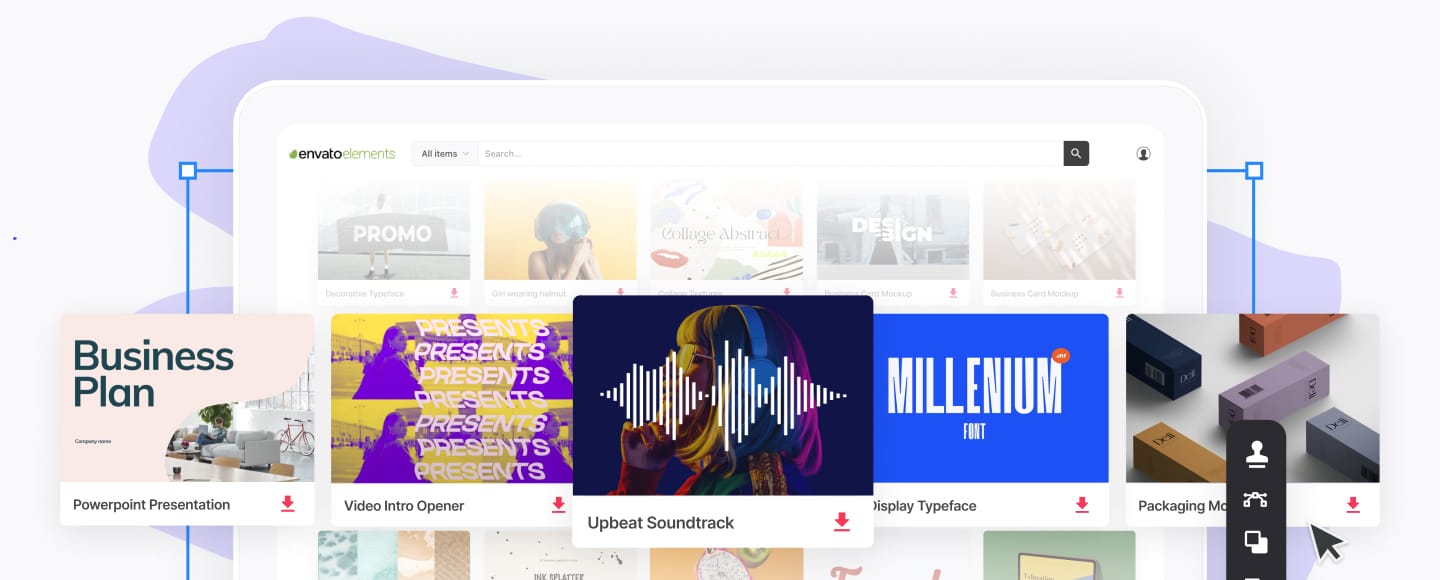




.jpg)
.jpg)