Apple Watch tricks you probably don't know

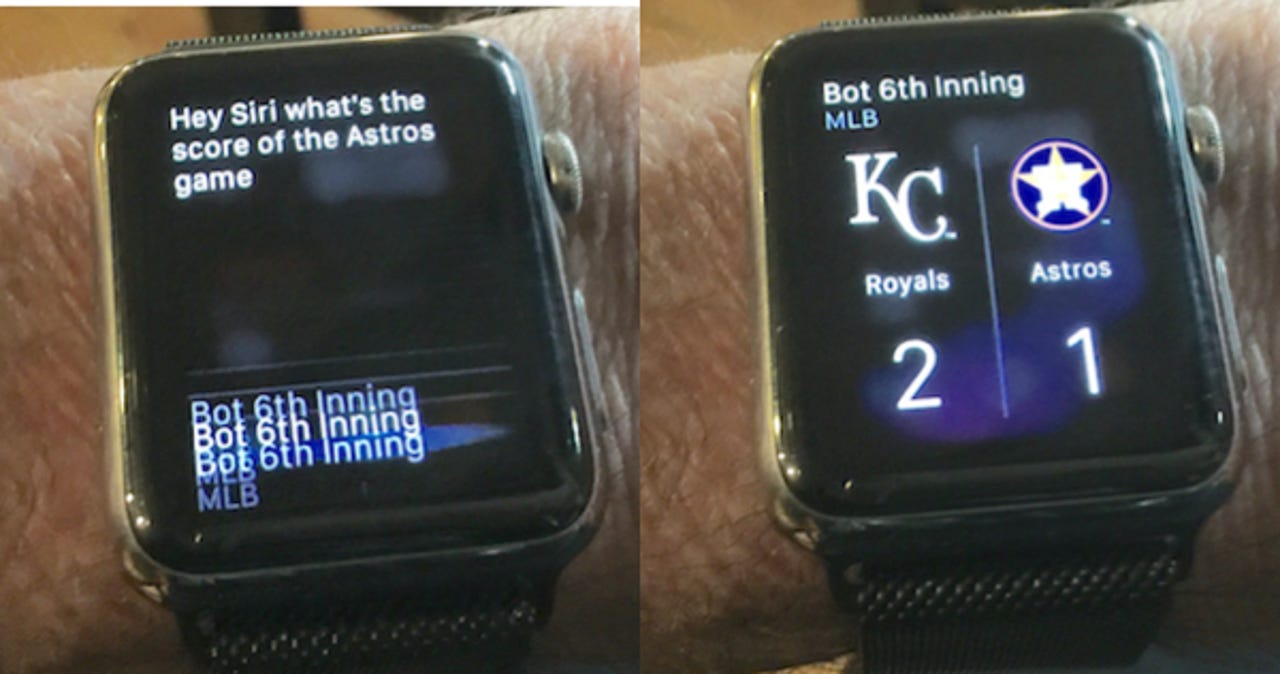
The Apple Watch can do a lot of useful things right out of the box. Most are common knowledge, but there are a few tricks it can do that most owners aren't aware of.
Use "Hey Siri" on the watch
CBS All Access
If you use "Hey Siri" on the iPhone you may have wished you could do the same handsfree usage of Siri on the Apple Watch. Don't fret, it turns out you can do it. It's not advertised but it seems the Apple Watch is always listening to you when the watch face display is active.
To use Hey Siri, raise your wrist and when the display turns on just state "Hey Siri" followed by your command or query for Siri. It's faster and works just like long-pressing the Crown Jewel of the watch to get Siri's attention.
Transfer calls from watch to iPhone
If you're like me you've probably answered a phone call on the Apple Watch only to wish you had answered the call on the iPhone. Don't worry, you can easily send the call to the phone.
After receiving the call on the Apple Watch, swipe up to send it over to the iPhone.
Stream music from your watch
If you usually stream music from your iPhone, you may sometimes wish you could leave it behind. Some folks find the phone gets in the way while working out in the gym for example, but like streaming a special playlist for the session. Never fear, you can stream such a playlist to wireless headphones directly from the Apple Watch.
First you need to pair your wireless headphones to the watch in Settings / Bluetooth. Once the headphones are working with the Apple Watch you are ready to get your playlist on the watch. You can copy a single playlist to the watch which allows you to listen without an iPhone involved.
Create your workout playlist on the iPhone and then copy it over to the watch. To do this, with your watch on the charger go to the Apple Watch app on the iPhone. Under the My Watch tab go to Music. Under the Synced Playlist entry select the one you want and it will copy over. Make sure the Playlist Limit size is big enough to accomodate your music on the watch.
That's it, you're now ready to leave the iPhone behind and get your groove on using the Apple Watch.
More tricks for the Apple Watch: