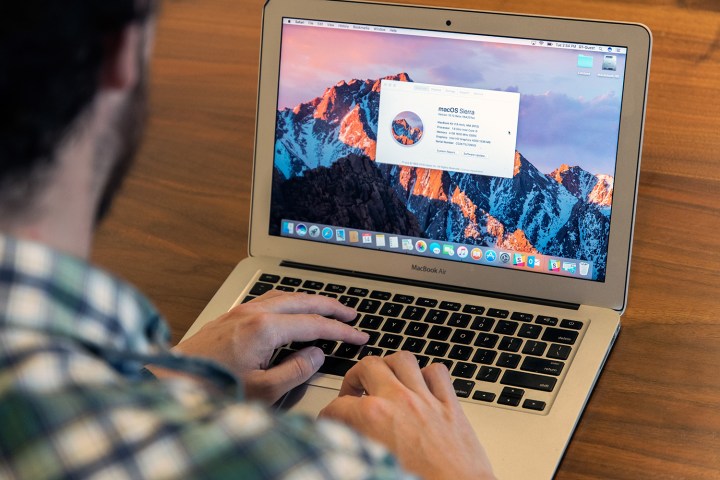
OK, OK — there’s more to it than that. MacOS Sierra has several major new features to talk about, including one you can talk to. But Microsoft has implemented a similarly aggressive update schedule, and that’s eroding the impact of Apple’s update schedule, which, just a few years ago, looked lightning-quick.
Let’s talk Siri
Siri for Mac rumors swirled around the last two OS X – er, sorry, MacOS – releases, but it never happened. This time, the wish came true. Siri will be hitting all Macs this fall, going toe-to-toe with Cortana for the title of best desktop assistant.
One major difference is immediately obvious. Siri doesn’t, and can’t, listen unless you tell it to. You can yell at Siri all day long, but it won’t respond. Apple, always mindful of privacy, requires manual activation, just as on the iPhone. That makes the digital assistant less convenient than it could be. Both Cortana and Google Now actively listen and respond to a key phrase — “Hey, Cortana” and “OK, Google,” respectively.
Siri also doesn’t accept text input. That’s more of a problem than you might think for a desktop digital assistant. There’s far less need to speak directly to Siri on MacOS, since your keyboard is likely to be handy. In fact, speaking to Siri may not be prudent if you’re at work, on a plane, or relaxing at your local coffee shop.
Spotlight replicates some of what Siri can do, and sorta-kinda steps into the role of text based digital assistant, the two aren’t mirrors of each. For example, you can ask Siri to find food near you, and it will. But Spotlight will just send you to Yelp’s search page.

Siri was slow when we first tried it in the beta version of MacOS, but it’s made great strides since then. Our test system, an aging MacBook Air from 2012 with a Core i5 processor, had little trouble keeping up with our voice input. It also recognized our voice input well, only occasionally missing quick, simple words (for example, Siri usually recognized “jig” as “J”). Chances are that if your system can be updated to MacOS Sierra, it’s probably fast enough to run Siri without issue.
Functionally, Siri’s features on the Mac are similar to iOS. Siri can play music, search the web, and open apps. She also has one major capability that’s not found on iOS – file system search. Previously, OS X users could use Spotlight search to find files based on location, date, document type, and so on. Now, Siri can do that, too.
Here, once again, Siri has improved over the course of its beta. When we first tried it, the assistant had trouble finding linked MacOS apps. Maps and iTunes threw it for a loop. Now, though, problems are far and few in between. Siri successfully played both music and radio stations through iTunes, summoned directions and food recommendations through Maps, and found the best-selling apps on the Mac App Store.
It’s not perfect. For example, Siri had trouble finding specific podcasts in iTunes. But it does work far more often than not.
So, how does Siri stand up to Cortana? Generally, Siri is better at opening applications, and interacting with them. Cortana lacks any ability to interact with most apps, first-party or third-party. However, Cortana is better at desktop search. It can find files, system settings, and applications more easily, and seems to better understand search modifiers.
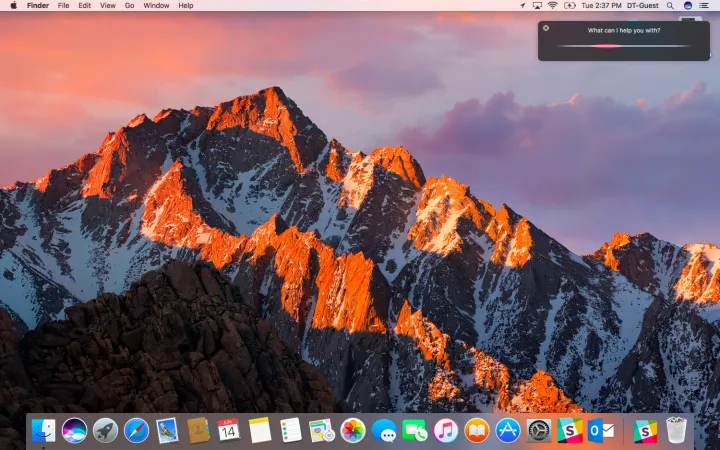
Both Siri and Cortana have trouble with web search because they rely on Bing by default. That’s where Google Now excels. Google’s assistant is also great at quick voice recognition, and connects very well to apps — but it’s mostly restricted to Android, so it’s not really a desktop digital assistant except for one of the dozen who daily drive a Google Pixel C.
Use this platform for a boost
Aside from Siri, Apple announced a wealth of new features. Well, kinda. While the count looks respectable on a bullet-point list, the majority of functions added to MacOS are not features of the operating system, but instead extensions of existing Apple platforms. This includes Apple Pay, iCloud, iTunes, Messages, and Photos. And last — but certainly not least — is a Universal Clipboard feature, which will let Apple fans easily copy data from MacOS to iOS, or vice versa.
If your system can be updated to MacOS Sierra, it’s probably fast enough to run Siri without issue.
Many of the changes aren’t even app updates per say, but instead changes to functionality. ITunes, which was partially updated to the new style shown at WWDC 2016, showcases that fact. The Radio page had a bolder, more colorful font. But iTunes itself looks and functions as it did before.
How these changes impact you will depends a lot on how deeply you’ve invested into Apple’s ecosystem. Do you prefer iTunes over Spotify? If so, the new iTunes look is going to be a big deal. If you like Spotify, though, it doesn’t matter one bit.
And MacOS users might be disappointed to see Apple has made no attempt to replicate some of the more interesting app enhancements that came to iOS 10. For example, iMessages doesn’t have access to the stickers or touch-based message components found on iOS. MacOS users can receive these, but they can’t send them back.
MacOS looks familiar, but falls behind
Cross-platform apps aside, the design of MacOS itself is static. Almost every window and every user interface element looks exactly as it did before.
Stylistically, that’s okay. OS X 10.10 Yosemite overhauled the UI to better emulate iOS. The current design still feels modern and fits snuggly as a piece of Apple’s overall device and software puzzle.
The MacOS interface is not a disaster, but it’s not advancing.
Function, on the other hand, has fallen behind the curve. Microsoft’s Windows has offered the superior taskbar solution since Windows 7, which introduced jump lists. Today, in Windows 10, the taskbar has jump lists, live window previews, and a highly customizable start menu. The Mac OS dock only roughly approximates the first of these. MacOS also continues the annoying separation of the dock, at the bottom, and the menu bar, at the top. There’s no reason for this, and it only serves to scatter the UI across the screen.
Window management is another area where Windows 10 remains superior. The introduction of Task View, along with the expansion of Aero Snap, has made Windows a multitasking monster. It’s easy to view up to four windows at once, and users can navigate through open windows with full thumbnail previews readily available.

OS X’s Mission Control is about as useful as Task View, but has a harder time displaying all previews in a useful way when a large number of windows are open. And there’s still no equivalent to Aero Snap. MacOS Snap View is the closest, but it only works with full-screen MacOS applications, which makes it useful only in niche situations.
MacOS’s interface is not a disaster, but it’s not advancing as quickly as it should. And Apple has decided to entirely ignore touch, a user interface feature that has become a key part of Windows 10. While we don’t think most people use touch that often, the Windows Ink updates in the Windows 10 Anniversary Update underline how Apple is falling behind the curve. Microsoft is iterating on interface features MacOS doesn’t even have.
This and that
As usual, Apple has thrown in a smattering of miscellaneous updates along with the meat of the upgrade. And as usual, they don’t make much impact.
The most significant is Optimized Storage. With this enabled, MacOS will be able to remind you of duplicates, empty your trash, and upload files you don’t need locally to iCloud. The features works more or less as you’d expect. When accessed, it provides four simple options, alongside a graph that shows how much space can be “purged” through optimization, and some tables that provide details about what documents and applications are consuming your hard drive.

There’s also a new Picture-in-Picture mode, which lets users pop Safari or iTunes video into a floating window. We can’t figure out why Apple bothered to add this. Windows already exist. Picture-in-picture does let users watch a video while also using an app in full-screen mode, which will be awesome for the 10 people reading this who always run apps full-screen.
Finally, Apple is bringing tabs to applications other than the Safari browser. That means you can open new tabs in Finder and Maps, for example. Unfortunately, the feature only seems to be enabled in a limited number of applications — even most first-party apps don’t support it. It remains to be seen how widely adopted this feature will become.
Conclusion
And that’s about all there is to say.
If it feels thin, that’s because it is. There’s not a lot of meat in this update. Siri is the only significant new feature, and while it’s nice to have, the implementation is about what we expected.
Otherwise, MacOS feels behind its main competitor, Windows 10. A decade ago, everyone seemed to agree that OS X was more attractive, more intuitive, and more stable than its competitor from Microsoft. Today, that’s not as clear. MacOS is starting to feel like a burden instead of an advantage.
As usual, MacOS Sierra is a free update. There’s no reason not to upgrade if you have a compatible Mac. But this mediocre update is not going to placate Mac fans who feel slighted by Apple’s outdated hardware.
Score: 6/10
Highs
- Siri is quick, and detects voice input with ease
- Good integration between Siri and first-party apps
- Optimized storage helps clean out hard drive space
- Brings MacOS even closer to iOS
Lows
- Siri can’t accept text input and isn’t great at search
- Many updates are to Apple platforms, not MacOS features
- UI design isn’t keeping pace with Windows
Editors' Recommendations
- Best MacBook deals: Get an Air for $605 and save on M3 MacBook Pro
- iMac deals: New, renewed and refurbished iMac computers
- Best Apple deals: Save on AirPods, Apple Watch, iPad, MacBook
- The 5 best MacBooks for video editing in 2024
- How to take a screenshot on a Mac


