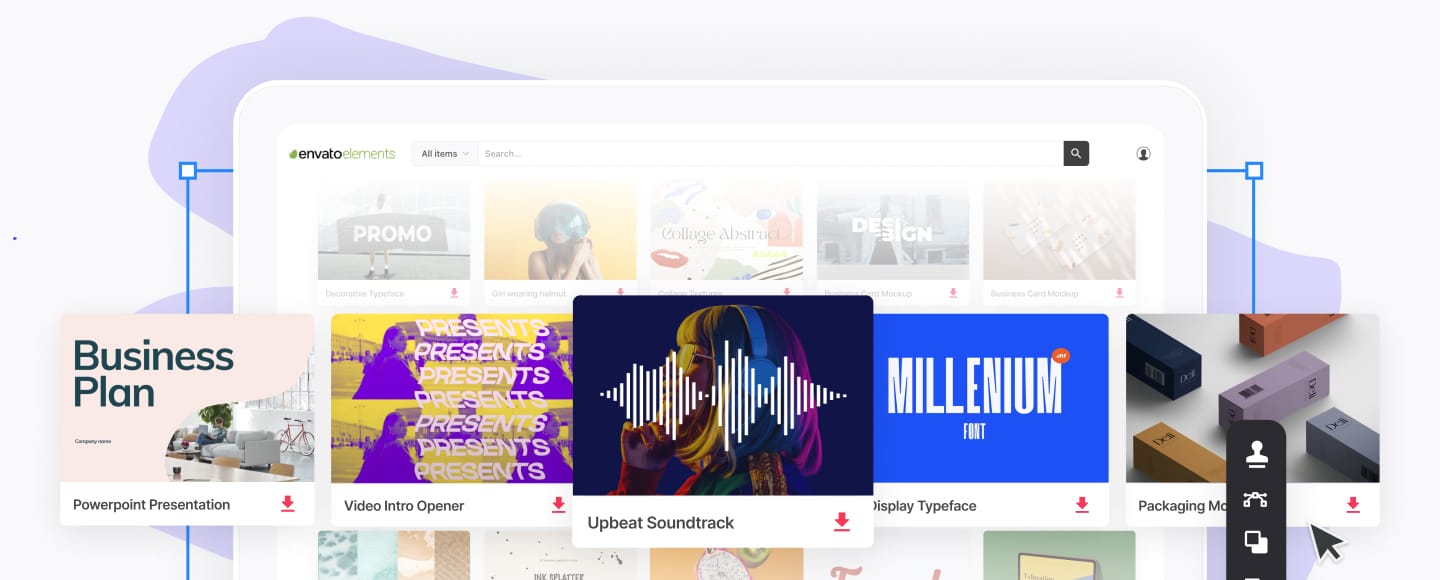PowerPoint vs Keynote vs Google Slides: Best Presentation Software?
- Top Presentation Software Compared
- PowerPoint
- Keynote
- Google Slides
- PowerPoint vs Keynote vs Google Slides… Which Should You Choose?
- Spend Less Time Designing With Envato Elements
- What Is the Best Presentation Software for You?
Choosing the best presentation software is a big decision. Your presentation needs to look good. And to make it look good, you need the right tool. The presentation software you choose makes a difference. In this tutorial, we'll compare PowerPoint vs Google Slides vs Keynote.


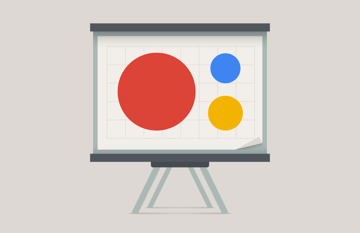
Presentation software allows you to create professional slide presentations. A slide presentation allows the presenter to share information using words and images. Many current presentation software packages also include audio and animation features. Initially, slide presentations were geared towards live audiences. Now, slide presentations are just as likely to be delivered to a web audience and published online.
No matter which software package you use, one way to ensure professional results is by choosing a quality template. A template determines the look and feel of your presentation. The right presentation template can mean the difference between a dull, lackluster slide show and a truly professional presentation.
In this article, we compare three of the most popular presentation packages: PowerPoint, Keynote, and Google Slides. We'll dig into some of the pros and cons of each package.
Also, we link to helpful resources to get started quickly, no matter which package you pick. Finally, we’ll point out some strong template choices to help you make the best use of your presentation software and get started quickly.
Download Our Free PDF eBook on Making Great Presentations
Before you read on, we have the perfect complement to use alongside your professional presentation software of choice. Download our Free eBook: The Complete Guide to Making Great Presentations. It'll help you write, design, and deliver the perfect presentation.



The Top Presentation Software Compared
Now, let’s get started. Let’s look at how popular each presentation app is. To do that, we’ll use Google Trends. As you can see, PowerPoint’s popularity has held steady, though it’s begun to taper off somewhat.
As that happened, Google Slides has seen a recent boost in popularity and search traffic. Keynote has a more limited share, remaining mostly flat over the last few years.



This is the worldwide trend, so let’s consider search patterns in the United States. As you can see below, Google Slides is often more popular than PowerPoint from the perspective of search traffic! At the time of writing, they are roughly equal. Keynote, like the worldwide pattern, is lower but a steady constant.


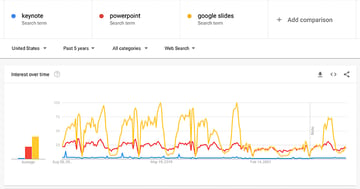
Now, in this chart, we break down the main differences between PowerPoint vs Keynote vs Google Slides. Then we'll dig into each presentation software in more detail in the following section, so you can pick the best one to use to make your presentation with.
|
Related Software |
Part of Microsoft Office365 |
Part of the iWork productivity suite |
Part of Google Drive’s office suite |
|
Export File Types |
Besides various PowerPoint and Office formats, export formats include .pdf, .xps, .mp4, .wmv, .odp, .gif, .jpg, .png, .gif, .bmp, .tif, .wmf, .emf, and .rtf |
Includes .pdf, various PowerPoint files, QuickTime, HTML, Images, and Keynote 2009 |
Includes .pptx, .pdf, .txt, .jpg, png, .svg |
|
Audio Import |
Yes |
Yes |
Yes |
|
Animation and Effects |
About 50 effects (Entrance, emphasis, and exit). |
About 30 different build animations and 40 transition effects. |
About 15 effects. |
|
Collaboration |
PowerPoint 365 files can be shared if saved to OneDrive. |
Invite others to collaborate if your Keynote is set up to use iCloud Drive. |
Files are easily shared with online collaborators. |
|
Offline Access |
Yes |
Yes, as long as the file is saved on your local device. |
Files can be accessed offline using the Google Slides app (link to Chrome web store). |
|
Cost |
Must purchase through Microsoft. |
Free from the Mac App Store. |
Free as a part of Google Office. You must create a Google account. |
|
Available for Mac |
Yes, although some users claim the Mac version isn't as robust as the PC version. |
Yes, Keynote was designed for the Mac. |
Yes, as long as there's an Internet connection. |
|
Available for PC |
Yes |
No |
Yes, Google Slides resides in the cloud. |
Let’s take a closer look at each presentation software package.
1. PowerPoint
As part of the Microsoft Office suite, PowerPoint has been one of the most popular presentation software packages for years. It's got a large number of themes. Support is widely available, not only through Microsoft but also from third-party articles published by its large user base.



Because it’s an established software package, PowerPoint has many advantages for the small business owner. Those pros include:
- Ease of Use. The navigational structure will be familiar to anyone who uses other Microsoft software. It includes a help system and even some basic tutorial. You can also use Microsoft’s technical support.
- Customization Options. PowerPoint includes a large number of special effects. There are also many themes available, some through Microsoft and some through third parties like Envato Elements.
- File Types Supported. This software presentation package can import and export a large number of file types. It’s compatible with files from other Microsoft Office products. It also lets you integrate audio files.
- Community Support. Due to the large number of users, there are many articles and books to help you learn how to the use the tool effectively.
- Integration with Office Apps. Use Microsoft Excel for data and analysis? It's a breeze to drop data tables and charts from Excel right into your PowerPoint presentation.
- Mobile apps. Available for free, the mobile apps on iOS and Android are the perfect way to take your work with you and not lose your productivity streak.
Despite its many advantages, there are still some weaknesses:
- Collaboration. Recently, PowerPoint has improved the ability to collaborate in real time. However, there are still more steps than with Google Docs. To work with another user, you must save the document to OneDrive and invite the people you want to collaborate with.
- Web apps. While Microsoft has a browser-based version of PowerPoint, it's not as fully featured or as seamless as Google Slides, for example.
- Perception. Some users report that PowerPoint leads to less creative presentations. This is probably because many businesses rely on older, basic templates that don’t use the most recent features.
5 Quick Tips for Getting Started in PowerPoint
When you decide to use PowerPoint, you may be wondering how to get started. What's the best way to begin? By embracing these five quick tips, you’ll get ideas and be ready to build slides fast:
1. Choose a Template to Meet Your Needs
When you’ve opted for PowerPoint vs Google Slides, it pays to start by using a template. And not just any template. You’ll save more time and impress more people by choosing a themed template.
Presenting on real estate? Choose a real estate template! Opt for a food-inspired design if you’re sharing slides about a new restaurant. The Envato Elements library has thousands of PPT templates with custom themes.



These themed templates also help give you design inspiration. Slide designs are tailored around a specific topic. As you build out your designs, you may think of things to share that otherwise you wouldn’t have considered. A themed premium template is truly a win-win.
2. Learn to Animate
Static, unmoving PowerPoint slides aren’t very interesting. Why not add a little spice by using animations? Animations control how text and objects appear and disappear on a slide. They’re easy to add and use.
Animations are stylish, and they help you control the flow of your presentation. For example, you can add a simple Fly In effect to bring bullet points onto a slide, one by one.
Sound intriguing? Learn more with our full tutorial:
3. Build Stylish Illustrated Layouts
PowerPoint layouts should have a few things in common:
- They should be stylish. You need to use eye-catching designs that grab (and keep) an audience’s focus.
- Slide layouts should also be neat and uncluttered. Add too much content and you’ll have a messy, distracting presentation.



Using plenty of images is a great way to build winning layouts. Photos and graphics boost visual interest in a flash. They help you style content in new and creative ways.
4. Keep Formats Consistent With Format Painter
When you’re working in PowerPoint, it pays to maintain a clean and consistent look. This means preserving styles and formats from one slide to the next. But you may not have a ton of time when you’re building slides.
Fortunately, PowerPoint’s Format Painter feature is there to help. Format Painter lets you seamlessly copy formats from one section of a slide deck to another. For example, you can mirror text highlights from one slide to another.
To learn how, read our MS PowerPoint Format Painter guide here:
5. Use Infographics and Charts
As you present in PowerPoint, try to illustrate your ideas. A compelling option is to use infographics and charts. These are especially useful if you’re talking through numerical data.
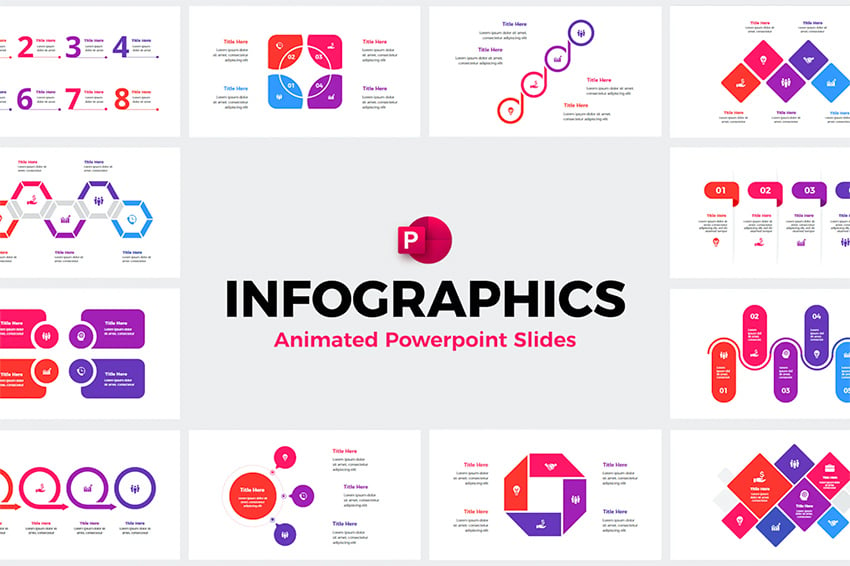


Infographics are illustrations that use graphics to convey information. They’re a hallmark of premium templates. Often, you’ll find dozens of options in a single deck. You can easily swap out the placeholder details with your own data. Infographics are a top way to bring your ideas to life.
More PowerPoint Tutorials
Are you ready to learn more about PowerPoint? There are hundreds of resources to help you out. Our own Tuts+ tutorial, PowerPoint 101: Everything You Need to Make a Basic Presentation, is a great place to start. You can also turn to the MSOfficeForums.com to find answers to your PowerPoint questions.
Here are three excellent places to start learning PowerPoint besides the resources above:


 How to Learn PowerPoint Quickly (Complete 2023 Beginner's Guide + Video)
How to Learn PowerPoint Quickly (Complete 2023 Beginner's Guide + Video)

 Andrew Childress12 Sep 2023
Andrew Childress12 Sep 2023

 Discover 15 Essential PowerPoint Tips in Our New Course
Discover 15 Essential PowerPoint Tips in Our New Course

 Andrew Blackman
Andrew Blackman

 How to Write a Professional PowerPoint Presentation (Discover the Writing Process)
How to Write a Professional PowerPoint Presentation (Discover the Writing Process)

 Brad Smith19 Jun 2023
Brad Smith19 Jun 2023
How to Create Advanced Designs with PowerPoint Templates
No matter how much you know about PowerPoint, your need your presentation to look as professional as possible. You’ll want to use a professional template to do that. Envato Elements has a simple licensing structure for PowerPoint templates. Subscribe, and you'll have access to every single of the more than 4,000 templates.
To see some examples of the difference a good PowerPoint theme (with animations) can make, look at these articles:


 30+ Animated PowerPoint PPT Templates (With Cool Interactive Slides for 2024)
30+ Animated PowerPoint PPT Templates (With Cool Interactive Slides for 2024)

 Sean Hodge02 Nov 2023
Sean Hodge02 Nov 2023

 25 Creative PowerPoint Templates: PPT Slides to Present Innovative Ideas (2023)
25 Creative PowerPoint Templates: PPT Slides to Present Innovative Ideas (2023)

 Sean Hodge02 May 2023
Sean Hodge02 May 2023
We also have a detailed tutorial on how to customize a PowerPoint template, modifying PPT slide designs, and adjusting Master Slides.
Here’s a closer look at one of our most popular PowerPoint templates, Blendu, which features many slide layout options and the features you'd expect in a professional design.



2. Keynote
What is Keynote? Simply put, Keynote is part of Apple’s iWork productivity suite. It was designed for a Mac and is a streamlined presentation tool.
It's got a stylish interface that's easy to use. Keynote remote works on the iPad, iPhone, and iPod. While the support isn't quite as extensive as what's available for PowerPoint, there are still a lot of resources available.



If you’re already a Mac user, Keynote just might be the best presentation software for your business needs. Here are some of the pros of Keynote:
- Ease of Use. Like many Mac programs, Keynote features an intuitive, user-friendly interface. Most users with basic computer knowledge will be able to learn how to work with this package quickly.
- Multiple Devices. With iCloud, you can use Keynote on multiple devices and synch your files through the cloud. This can be handy if you need to make a presentation using your iPad or iPhone.
- Customization Options. With many different themes, animation, and effects available it’s easy to get creative. There are also many themes available from third parties, like Envato Elements.
- Export Feature. Keynote files can easily be exported to PowerPoint or even QuickTime. It also integrates well with other iWork software.
Cons of Apple Keynote include:
- Less Extensive Help Files. Many users report that the help files with Keynote aren't as comprehensive as those available from Microsoft. But there’s enough there that even beginning users should be able to learn and start using this software quickly.
- Mac Only. If you've got a PC and want to create Keynote files from scratch, you’re out of luck. You can open a Keynote file with your PC, though. To open a Keynote file on a PC, it must first be exported to a compatible format such as a .pdf or .ppt file.
More Keynote Tutorials
To learn more about Keynote, you've got many resources available. To start, look at our Tuts+ tutorial, 5 Tips for Better Keynote Presentations. The Apple Support Community for Keynote is also a good place to find answers to your Keynote questions.
Check out these extra tutorials for learning Keynote:


 Apple Keynote Training: 15 Best Tutorials & Videos
Apple Keynote Training: 15 Best Tutorials & Videos

 Andrew Childress13 Dec 2018
Andrew Childress13 Dec 2018

 How to Use Keynote Slides (Layout Dimensions, Sizes, & Design)
How to Use Keynote Slides (Layout Dimensions, Sizes, & Design)

 Andrew Childress04 May 2021
Andrew Childress04 May 2021

 How to Add Pictures & Backgrounds in Keynote Presentations
How to Add Pictures & Backgrounds in Keynote Presentations

 Andrew Childress16 Jul 2018
Andrew Childress16 Jul 2018
How to Create Advanced Designs with Keynote Templates
As with any presentation software, choosing a good template is important. You can find a professional template that uses Keynote’s unique features at Envato Elements.
For more inspiration, we have a showcase of the best Keynote presentation templates to browse:


 35 Modern Keynote Templates to Create Beautiful Presentation Designs 2023
35 Modern Keynote Templates to Create Beautiful Presentation Designs 2023

 Dacia Egurrola14 Apr 2023
Dacia Egurrola14 Apr 2023
Top Templates for Apple Keynote
Also, we've got a complete walkthrough of how to customize a Keynote template design. Or get started with one of the best-selling Keynote templates on Envato Elements, which is called Tormund. Here’s a closer look at this stylish presentation design:



3. Google Slides
Google Slides is part of Google’s software office suite included within Google Drive. The software and your work reside completely on the web, making it an ideal choice for online sharing. Google Slides is relatively new. It offers some intuitive and innovative presentation features.



As long as you're connected, you can access Google Slides from any device. If you work with a team who all use different platforms, Google Slides may be the right choice for you. Here are some Google Slides pros:
- Ease of use. Google Slides isn't difficult to learn. Help files are incorporated, although they don’t seem to be as extensive as in some of the other packages. There are quite a few third-party resources to help you learn Google Slides.
- Web-based. The online files are always current and up to date. You can also easily link or embed your document into a web page.
- Collaboration. It’s easy for colleagues and team members to access and edit documents through the web, no matter what device they're working on. Changes can be made simultaneously in different parts of the same presentation.
- Innovative. Google Slides has several innovative features. For example, there's a new Q & A feature that allows audiences to interact with a speaker through a link. It looks like a promising feature to hold audience engagement for those who make a public presentation.
Cons of Google Slides include:
- Fewer Choices. Google Slides has fewer choices for effects. There are also fewer themes, though Envato Elements has a good selection of choices. Some users find the program features to be too basic.
- Gmail Account Required. If you don’t currently have a Google account, you'll need one to use this package. But you can sign up for an account free of charge.
Where can you go to learn more about Google Slides? You can start with our Tuts+ tutorial, Getting Started with Google Slides. You can also ask questions in the Google Product Forums.
More Google Slides Tutorials
Make sure to use these other Tuts+ tutorials to level up your Slides knowledge:
.jpg)
.jpg)
.jpg) How to Use Google Slides Presentation Collaboration Tools Online
How to Use Google Slides Presentation Collaboration Tools Online

 Laura Spencer02 Jan 2018
Laura Spencer02 Jan 2018.jpg)
.jpg)
.jpg) How to Quickly Get More Themes on Google Slides
How to Quickly Get More Themes on Google Slides

 Andrew Childress10 May 2022
Andrew Childress10 May 2022

 How to Make Your Own Google Slides Presentation Template in 2023
How to Make Your Own Google Slides Presentation Template in 2023

 Laura Spencer19 Sep 2023
Laura Spencer19 Sep 2023
How to Use Custom Templates With Google Slides
Envato Elements offers many professional templates for Google Slides. How good can a Google Slide presentation look? Check out this article featuring a collection of premium designs:
Or look at our best-selling Google Slides template, Braze. Here’s a closer look at this template and thumbnails of some of the best slides inside of it:



Grab This New eBook on Making Great Presentations (Free Download)
We've got the perfect complement to a professional PowerPoint template. It'll help you learn how to write, design, and deliver great presentations.
Download The Complete Guide to Making Great Presentations now for FREE with a subscription to the Tuts+ Business Newsletter. Get your ideas formed into a powerful presentation that'll move your audience.



Plus, if you’d like to consider even more ways to create presentations, you’ll find a few more software options in our Tuts+ tutorial: How to Make a Better Presentation Without PowerPoint. Or, jump into more of our presentation tutorials on Envato Tuts+.
PowerPoint vs Keynote vs Google Slides… Which Should You Choose?
There’s no right or wrong presentation software solution. Each of the three presentation software packages has significant strengths to consider:
- PowerPoint. Is an established package with a large user base and lots of support. If you'll be working for a business that prefers Microsoft Office products, this may be the right choice for you. There are thousands of PowerPoint templates from professional designers to choose from.
- Keynote. Is designed for Macs and tends to have a more creative vibe, according to some users. If you work mostly on Macs, this could be the best presentation software package for you. There are plenty of creative Keynote templates to work with.
- Google Slides. This might be the right package for you if you work on a team that uses different operating systems and you need to collaborate. It’s also a great option for remote teams. There's a growing base of Google Slides presentation templates on Envato Elements, with more being added on a regular basis.
Spend Less Time Designing With Envato Elements
No matter which presentation app you use, Envato Elements is a subscription that's got a place in your creative toolbelt. A single flat rate subscription includes creative assets you can use on all your projects!



PowerPoint, Keynote, and Google Slides: you name it, Elements has a template for it. Those templates represent many hours of design work you'll save when giving yourself a head start by using a presentation template.
What Is the Best Presentation Software for You?
You've just learned about PowerPoint vs Keynote vs Google Slides. Which one should you choose?
This article lists some of the pros and cons to consider for each presentation software package. It also links to useful resources to help you learn more about each option. Choose the best presentation software that fits your needs, grab a quality presentation template, and get to work making your presentation today.
Choosing the best presentation software package can be challenging. The package you choose depends largely on your needs and budget.
Editorial Note: This post was originally published in 2016. It's been comprehensively revised to make it up to date by our staff—with special assistance from Andrew Childress.